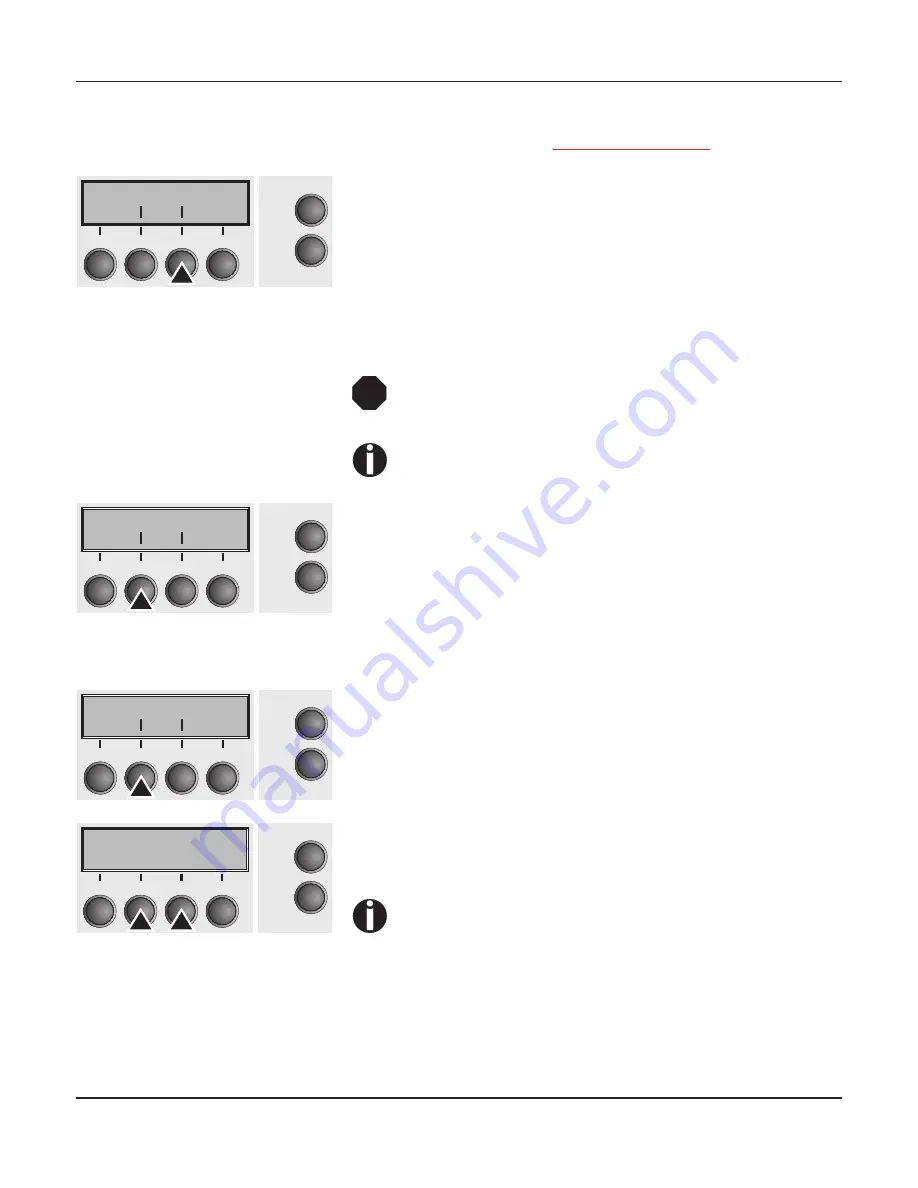
User guide
The Menu
67
Settings for interfaces (I/O)
In this parameter group, you can choose various settings for the
printer interfaces. See also
Interfaces (page 167)
.
Press
I/O
(3) key.
Serial interface (Serial)
This parameter group only is valid, if an optional serial interface
module is installed.
To ensure the proper functioning of serial data trans-
fers, the serial settings of the printer and computer
(host) must coincide.
Depending on your printer model the serial interface is
already installed or it is available as an option.
Press
Serial
(2) key.
Data transmission rate (Baud)
Selects the data transmission rate (baud rate) (baud = bit per
second).
Press
Baud
(2) key.
Use the
<
(2) or
>
(3) key to select the desired setting.
Setting Options:
600, 1200, 2400, 4800, 9600, 19200
Default Setting:
9600
Printer and computer must have the same baud rate.
Confirm the setting by pressing the
Set
key (1).
Bidir
I/O
Online
Setup
2
1
3
4
Back
Next
STOP
Serial Interf.
Online
Setup
2
1
3
4
Back
Next
Baud Format
Online
Setup
2
1
3
4
Back
Next
Baud= 9600
*
Online
Setup
Set
<
>
Exit
2
1
3
4
Summary of Contents for FP5000 series
Page 1: ...User guide FormsPro 5000 Series Printers...
Page 2: ......
Page 17: ...Printer at a glance User guide 4 Printer in tractor mode Tractors...
Page 19: ......
Page 37: ...Printer drivers User guide 24 This page left intentionally blank...
Page 38: ...User guide Printer drivers 25 This page left intentionally blank...
Page 39: ...Printer drivers User guide 26 This page left intentionally blank...
Page 42: ...User guide Printer drivers 29 This page left intentionally blank...
Page 43: ......
Page 51: ......
Page 62: ...User guide 49 This page left intentionally blank...
Page 63: ...User guide 50 This page left intentionally blank...
Page 64: ...User guide 51 This page left intentionally blank...
Page 65: ...User guide 52 This page left intentionally blank...
Page 66: ...User guide 53 This page left intentionally blank...
Page 67: ......
Page 106: ...User guide The Menu 93 Menu settings example...
Page 107: ...The Menu User guide 94...
Page 129: ......
Page 179: ......
Page 191: ......
Page 199: ......






























