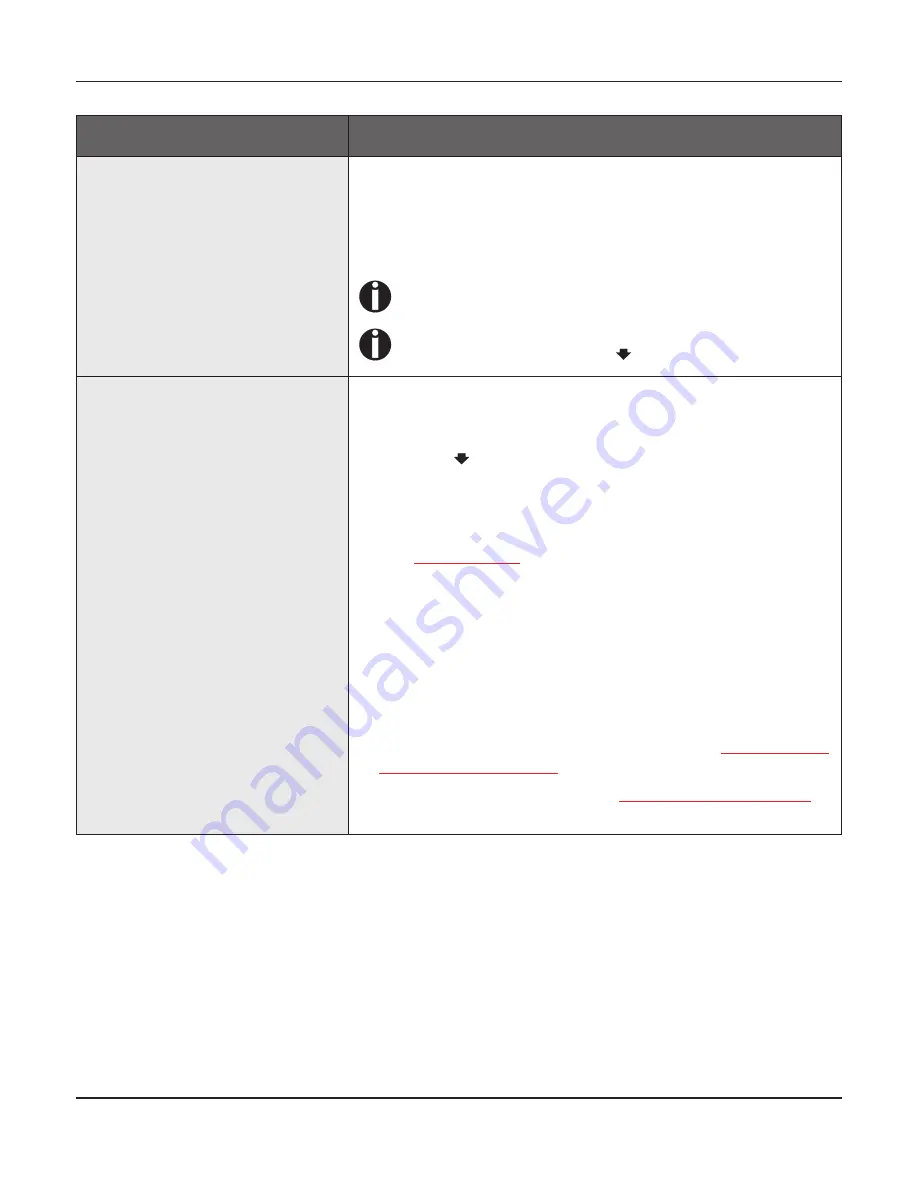
User guide
Troubleshooting
119
Problems with the paper feed
The paper is not fed in
1 Check that the display shows the correct paperway, if neces-
sary select the correct paperway with the key
Park
. If you wish
to use optional paper types, make sure they are correctly in-
stalled.
2 Make sure that the paper guide is correctly adjusted at the side.
When having torn off the fanfold paper the fanfold
paper moves to the park position.
If necessary, drive the remaining paper manually to
the park position with the key.
Paper jam
1 Open the top cover. If a paper jam should occur, then remove
the jammed paper by tearing it off at the tear off edge (the tear
off edge is located at the outfeed for the fanfold paper).
2 Press the key to transport the paper backwards.
3 You may support the paper return feed by cautiously pulling the
paper in the correct direction.
Before you replace the fanfold paper, refer to the instructions in the
section
Loading paper
, (page 39).
You should pay special attention to the following points:
`
Insert the paper straight.
`
After inserting the paper, close the tractors.
`
Adjust the tractors, the paper should be positioned in the trac-
tors straight but without tension.
`
Adjust the printhead gap to the paper thickness (if AGA=Off).
`
Set the parameter Head-up to
On
, see section
Increasing the
printhead gap (Head up)
, (page 104).
`
Clean upper friction, see section
Cleaning the upper friction
,
(page 130).
Problem
Corrective action
Summary of Contents for FP5000 series
Page 1: ...User guide FormsPro 5000 Series Printers...
Page 2: ......
Page 17: ...Printer at a glance User guide 4 Printer in tractor mode Tractors...
Page 19: ......
Page 37: ...Printer drivers User guide 24 This page left intentionally blank...
Page 38: ...User guide Printer drivers 25 This page left intentionally blank...
Page 39: ...Printer drivers User guide 26 This page left intentionally blank...
Page 42: ...User guide Printer drivers 29 This page left intentionally blank...
Page 43: ......
Page 51: ......
Page 62: ...User guide 49 This page left intentionally blank...
Page 63: ...User guide 50 This page left intentionally blank...
Page 64: ...User guide 51 This page left intentionally blank...
Page 65: ...User guide 52 This page left intentionally blank...
Page 66: ...User guide 53 This page left intentionally blank...
Page 67: ......
Page 106: ...User guide The Menu 93 Menu settings example...
Page 107: ...The Menu User guide 94...
Page 129: ......
Page 179: ......
Page 191: ......
Page 199: ......
















































