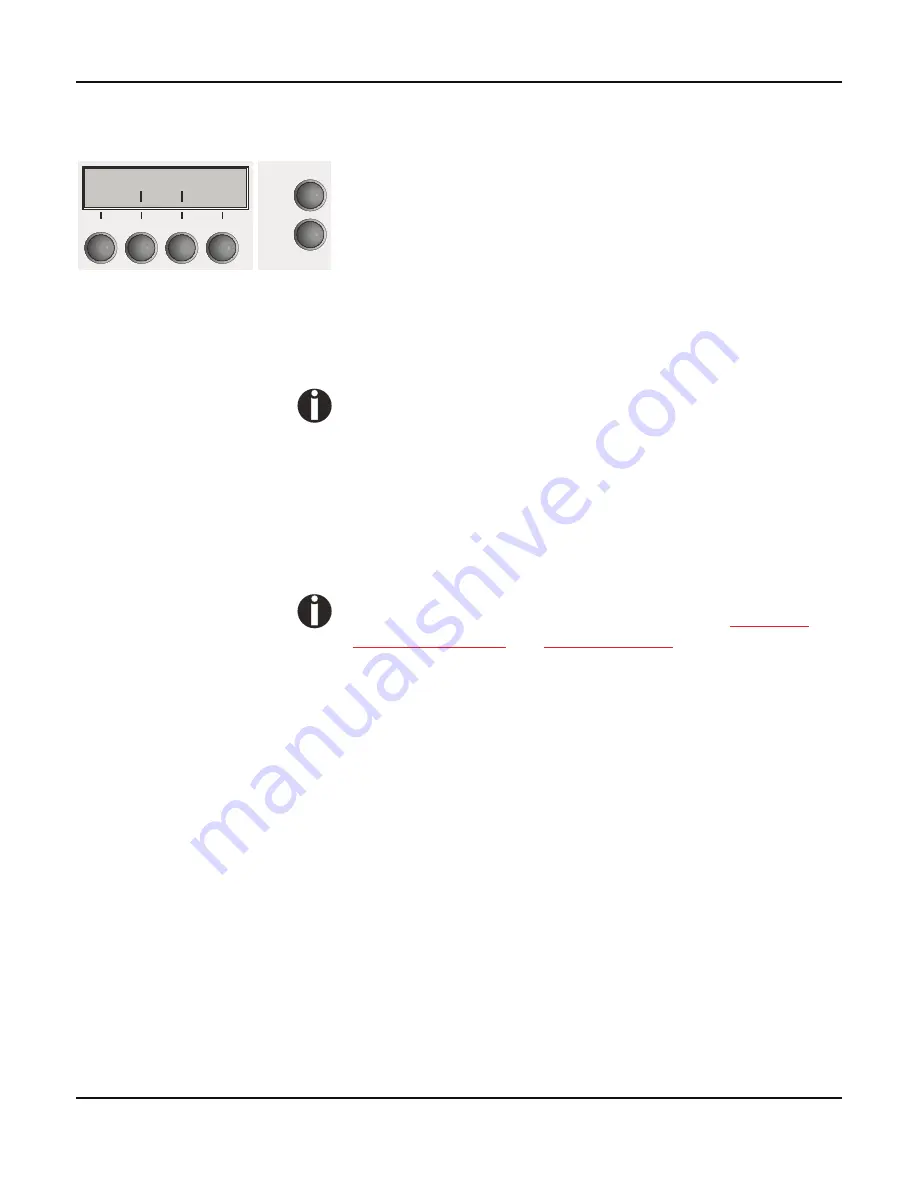
The control panel
User guide
34
Setup mode
In this mode, the following settings are available:
}!
Setup
key: Sets the printer to setup mode, in which the following
settings can be selected:
}!
Form
key (1): Other menu settings. Access may be disabled by
the manufacturer (see note below).
}!
Adjust
key (2): Sets the Tear position, first printing line and print
head gap.
}!
Paperway
key (3): Sets the Paper path.
}!
Char
key (4): Sets the font and the number of characters per
inch.
Access to the other menu settings (Form) may be disabled by
the manufacturer.
Proceed as follows to release this lock temporarily:
Hold depressed the
Setup
key or the
Form
key (1) for five seconds.
Or:
1
Switch off the printer for approx. 5 seconds.
2
Switch the printer on again keeping the
Setup
key pressed.
For information on how to enable access permanently and
about the available settings, refer to the section
Form lock
(FrmLock) (page 80)
and
Menu parameters
(page 61).
Adjust Paperway
Form
Char
Online
Setup
1
2
3
4
Summary of Contents for FP5000 series
Page 1: ...User guide FormsPro 5000 Series Printers...
Page 2: ......
Page 17: ...Printer at a glance User guide 4 Printer in tractor mode Tractors...
Page 19: ......
Page 37: ...Printer drivers User guide 24 This page left intentionally blank...
Page 38: ...User guide Printer drivers 25 This page left intentionally blank...
Page 39: ...Printer drivers User guide 26 This page left intentionally blank...
Page 42: ...User guide Printer drivers 29 This page left intentionally blank...
Page 43: ......
Page 51: ......
Page 62: ...User guide 49 This page left intentionally blank...
Page 63: ...User guide 50 This page left intentionally blank...
Page 64: ...User guide 51 This page left intentionally blank...
Page 65: ...User guide 52 This page left intentionally blank...
Page 66: ...User guide 53 This page left intentionally blank...
Page 67: ......
Page 106: ...User guide The Menu 93 Menu settings example...
Page 107: ...The Menu User guide 94...
Page 129: ......
Page 179: ......
Page 191: ......
Page 199: ......






























