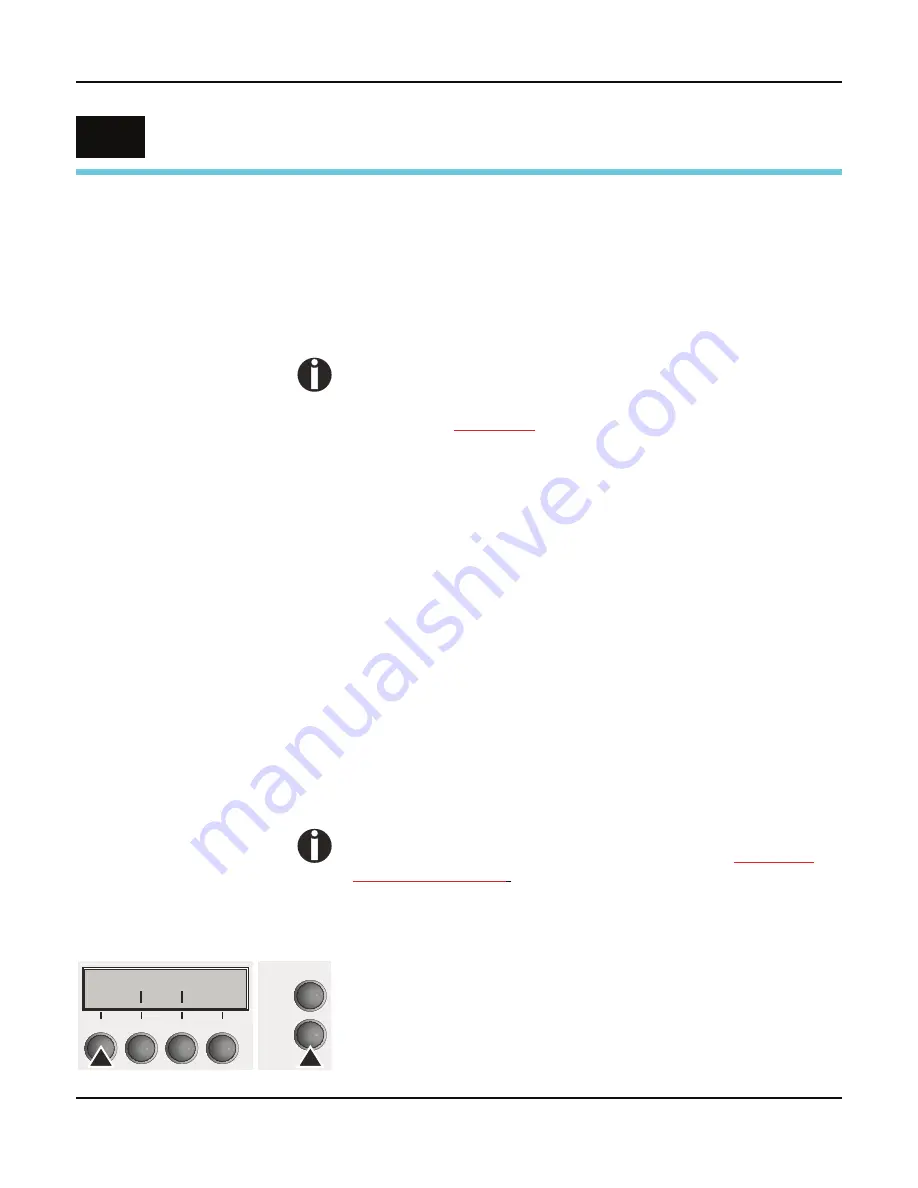
User guide
The Menu
55
T he M e nu
Programming via the
control panel
Apart from being able to control your printer via the applications soft-
ware you use, you can also program the printer directly. There are
two programming options you can use:
}!
Programming via the control panel.
}!
Programming via the interface using Escape sequences or control
codes.
Settings made by escape sequences have priority over set-
tings made in menu mode; therefore they will override these.
Informations on Escape sequences can be found in
Appendix C,
Emulations
(page 145).
Programming via the interface gives you far greater freedom for de-
signing your printed pages, however, it is also a more sophisticated
method and requires some experience with programming languag-
es and printer control systems.
All programming via the interface is lost after you turn off the printer,
whereas the programming carried out using the control panel, is
saved and stored even after you turn off the printer.
Enabling access to
menu mode
The menu can be locked by default to protect it from accidental or
unauthorised access.
Proceed as follows to release this lock temporarily:
Hold the
Setup
key or the
Form
key (1) depressed for five seconds.
Or:
1
Switch off the printer for approx. 5 seconds.
2
Switch the printer on again keeping the
Setup
key pressed.
For information on how to enable access permanently and
about the available settings, refer to the section
Form lock
(FrmLock) (page 80)
.
Calling up the menu
You can access the menu in the following way:
Press the
Setup
key. The printer switches to Setup mode. (The Set-
up mode can be selected both in the Online and Offline mode.)
To access the printer menu, press the key directly underneath the
word
Form
(1).
9
Adjust Paperway
Form
Char
Online
Setup
1
2
3
4
Summary of Contents for FP5000 series
Page 1: ...User guide FormsPro 5000 Series Printers...
Page 2: ......
Page 17: ...Printer at a glance User guide 4 Printer in tractor mode Tractors...
Page 19: ......
Page 37: ...Printer drivers User guide 24 This page left intentionally blank...
Page 38: ...User guide Printer drivers 25 This page left intentionally blank...
Page 39: ...Printer drivers User guide 26 This page left intentionally blank...
Page 42: ...User guide Printer drivers 29 This page left intentionally blank...
Page 43: ......
Page 51: ......
Page 62: ...User guide 49 This page left intentionally blank...
Page 63: ...User guide 50 This page left intentionally blank...
Page 64: ...User guide 51 This page left intentionally blank...
Page 65: ...User guide 52 This page left intentionally blank...
Page 66: ...User guide 53 This page left intentionally blank...
Page 67: ......
Page 106: ...User guide The Menu 93 Menu settings example...
Page 107: ...The Menu User guide 94...
Page 129: ......
Page 179: ......
Page 191: ......
Page 199: ......






























