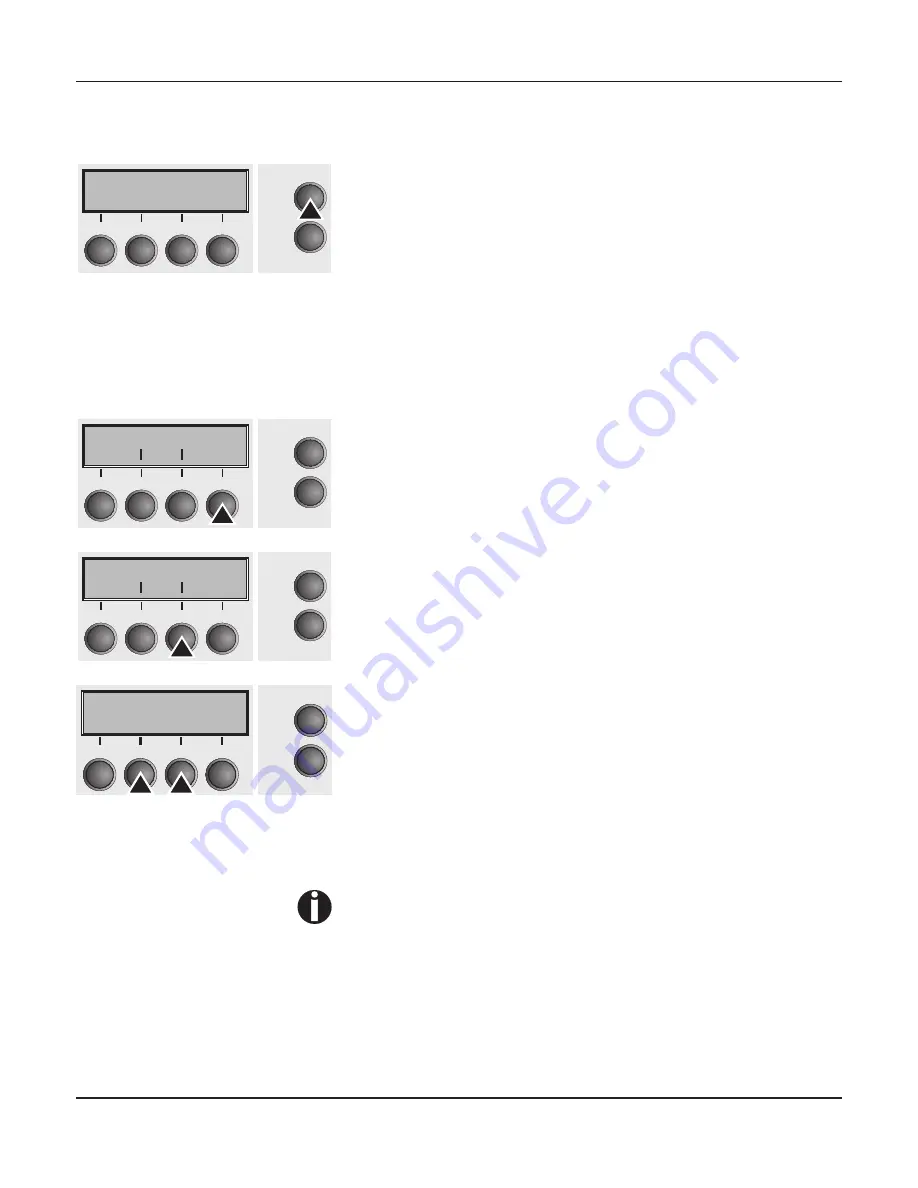
Advanced menu
User guide
102
Enter advanced menu mode by pressing the
Online
key while
switching on the printer.
The display shows
Test mode
for approx. 1 second and then auto-
matically changes to display
ASCII 80 ASCII 136
.
Automatic paper motion
sensor (PMS)
You can use this function to activate or deactivate the paper motion
detection feature. When it is active, printing and paper movements
stop in case of a paper jam and an error message is output in the
display. Set the printer to test mode by pressing the
Online
key
while you switch on the printer.
Press the
Next
key (4).
Select the
PMS
menu (3).
Setting options:
Off
/
Low
/
Mid
/
High
Default setting:
Low
PMS=Low
/
Mid
/
High
: The form movements of the active paper path
are monitored. In case of a paper jam, printing and paper move-
ments stop and an error message (
paper jam
) is displayed.
Low
: Sensitivity 800/360"
Mid
: Sensitivity 600/360"
High
: Sensitivity 300/360"
PMS=Off
: A paper jam will not produce an error message.
The Paper Motion Sensor (PMS) detects any paper jam or unin-
tended paper end condition and provides efficient protection
against any paper transport problems together with the paper
end sensor. This prevents the printer from printing on jammed
paper or printing without paper. Disabling the PMS can affect
the operational reliability of your printer and should therefore
be avoided.
Confirm the setting by pressing the
Set
(1) key. Change to the next
parameter group with the
Next
key (4).
Testmode
Initializing ...
Online
Setup
2
1
3
4
ASCII80 ASCII136
Online
Setup
Back
Next
2
1
3
4
H-Dump
PMS
Online
Setup
Back
Next
2
1
3
4
PMS=Low
*
Online
Setup
Set
<
>
Exit
2
1
3
4
Summary of Contents for FP5000 series
Page 1: ...User guide FormsPro 5000 Series Printers...
Page 2: ......
Page 17: ...Printer at a glance User guide 4 Printer in tractor mode Tractors...
Page 19: ......
Page 37: ...Printer drivers User guide 24 This page left intentionally blank...
Page 38: ...User guide Printer drivers 25 This page left intentionally blank...
Page 39: ...Printer drivers User guide 26 This page left intentionally blank...
Page 42: ...User guide Printer drivers 29 This page left intentionally blank...
Page 43: ......
Page 51: ......
Page 62: ...User guide 49 This page left intentionally blank...
Page 63: ...User guide 50 This page left intentionally blank...
Page 64: ...User guide 51 This page left intentionally blank...
Page 65: ...User guide 52 This page left intentionally blank...
Page 66: ...User guide 53 This page left intentionally blank...
Page 67: ......
Page 106: ...User guide The Menu 93 Menu settings example...
Page 107: ...The Menu User guide 94...
Page 129: ......
Page 179: ......
Page 191: ......
Page 199: ......






























