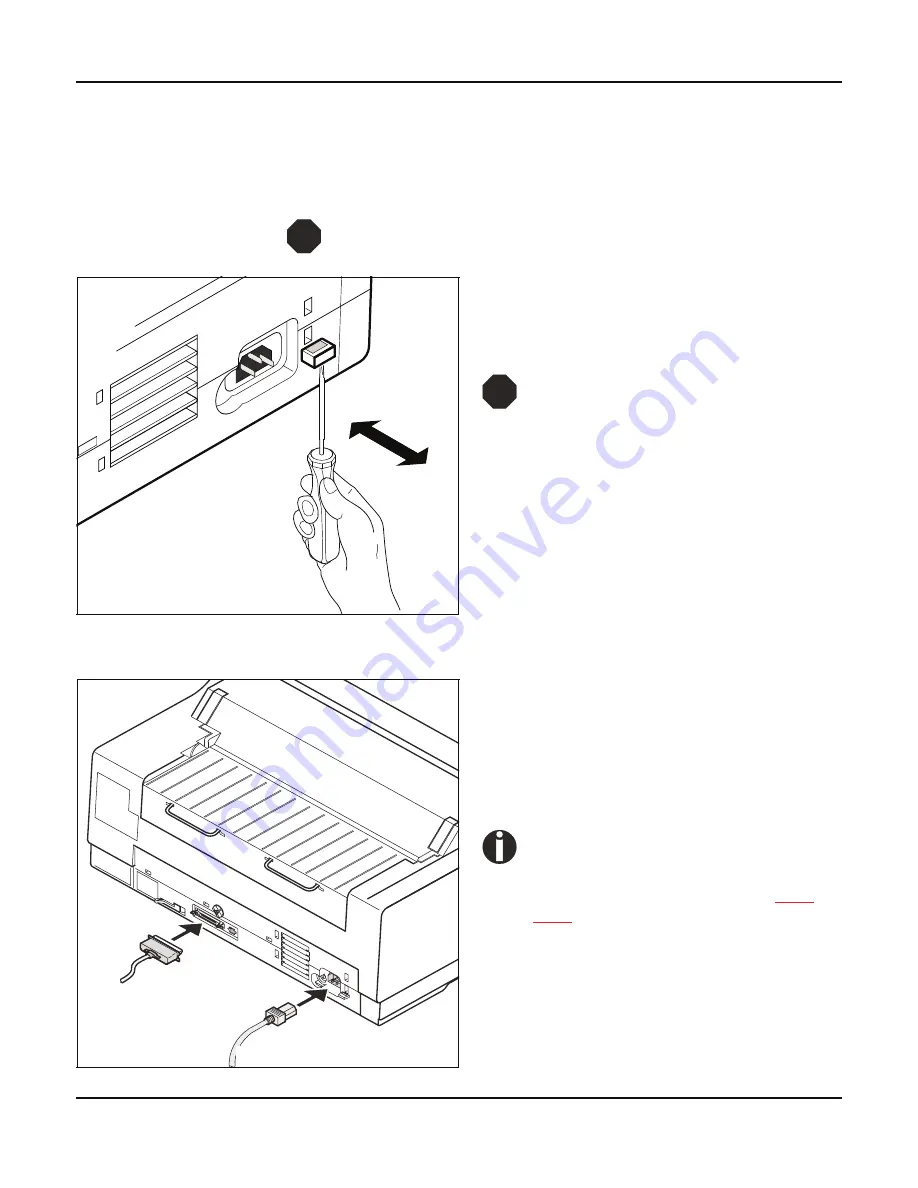
User guide
Installation
9
Checking the printer
voltage
Make sure that the device has been set to the correct voltage (e.g.
230 V in Europe, 120 V in the USA). To do this, check the type plate
above the power inlet at the back of the printer. Contact your dealer
if the setting is incorrect.
Never switch on the printer if the voltage setting is incorrect,
since this may result in severe damage.
If the setting is incorrect, set the colored switch at
the rear of the printer to the correct position, using
a pointed object (e.g. screwdriver, ball pen or
tweezers).
Make sure that the printer is switched
off before setting the correct voltage;
otherwise severe damage may be
caused.
Connecting the printer
Connect the power cable
•
to the power inlet of
the printer. Connect the power cable plug to a
mains socket.
Make sure that the printer and the computer are
switched off and connect the data cable
‚
be-
tween the printer and the computer.
The printer by default is provided with a
parallel and an Ethernet interface. For
further information about the inter-
faces, refer to the section (see
Inter-
faces
, page 167).
STOP
12
0V
STOP
‚
•
Summary of Contents for FP5000 series
Page 1: ...User guide FormsPro 5000 Series Printers...
Page 2: ......
Page 17: ...Printer at a glance User guide 4 Printer in tractor mode Tractors...
Page 19: ......
Page 37: ...Printer drivers User guide 24 This page left intentionally blank...
Page 38: ...User guide Printer drivers 25 This page left intentionally blank...
Page 39: ...Printer drivers User guide 26 This page left intentionally blank...
Page 42: ...User guide Printer drivers 29 This page left intentionally blank...
Page 43: ......
Page 51: ......
Page 62: ...User guide 49 This page left intentionally blank...
Page 63: ...User guide 50 This page left intentionally blank...
Page 64: ...User guide 51 This page left intentionally blank...
Page 65: ...User guide 52 This page left intentionally blank...
Page 66: ...User guide 53 This page left intentionally blank...
Page 67: ......
Page 106: ...User guide The Menu 93 Menu settings example...
Page 107: ...The Menu User guide 94...
Page 129: ......
Page 179: ......
Page 191: ......
Page 199: ......
















































