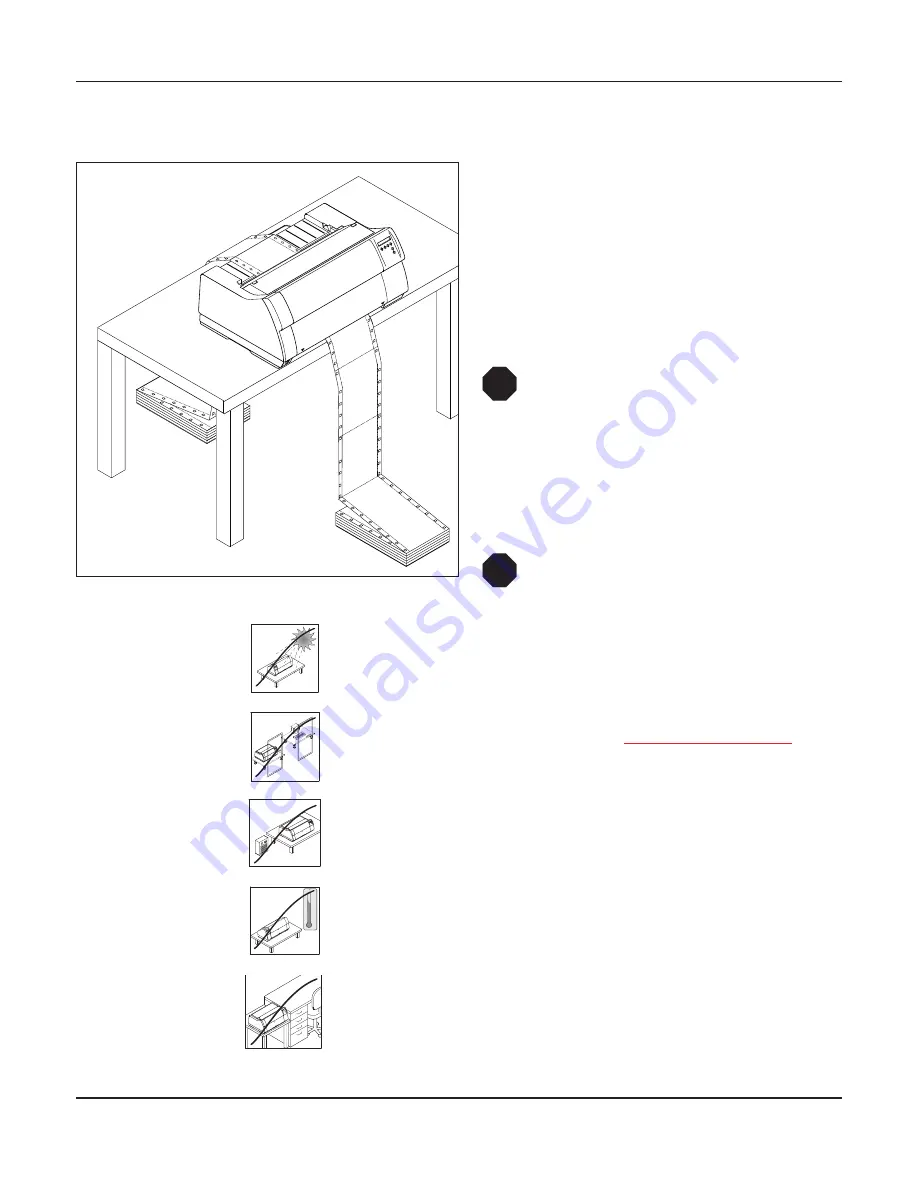
Installation
User guide
8
Placing your printer
Place the printer on a solid, flat, surface, ensuring
that the printer is positioned in such a way that it
can not topple, and that there is easy access to the
control panel and paper input devices. Also en-
sure that there is sufficient space for the printed
output.
If you expect that frequent forward and reverse
feeds will occur, you should place the printer as
shown in the figure, if possible.
The power supply cable may be dam-
aged if the paper edges constantly
chafe the insulating sheath. The user
must always ensure that there is suffi-
cient distance between the power sup-
ply cable and the paper.
When selecting the printer location, observe the
following additional instructions:
Never place the printer in the vicinity of
inflammable gas or explosive sub-
stances.
Do not expose the printer to direct sunlight. If you cannot avoid plac-
ing the printer near a window, protect it from the sunlight with a cur-
tain.
When connecting the computer with the printer, make sure not to ex-
ceed the permitted cable length
(see Interface specifications,
page 135)
.
Ensure sufficient distance between the printer and any heating radi-
ators.
Avoid exposing the printer to extreme temperature or air humidity
fluctuations. Above all take care to avoid the influence of dust.
It is recommended to install the printer in a place which is acousti-
cally isolated from the workplace because of the noise it may
produce.
STOP
STOP
1
2
0
10
0
-10
20
30
40
50
60
70
80
90
C
Summary of Contents for FP5000 series
Page 1: ...User guide FormsPro 5000 Series Printers...
Page 2: ......
Page 17: ...Printer at a glance User guide 4 Printer in tractor mode Tractors...
Page 19: ......
Page 37: ...Printer drivers User guide 24 This page left intentionally blank...
Page 38: ...User guide Printer drivers 25 This page left intentionally blank...
Page 39: ...Printer drivers User guide 26 This page left intentionally blank...
Page 42: ...User guide Printer drivers 29 This page left intentionally blank...
Page 43: ......
Page 51: ......
Page 62: ...User guide 49 This page left intentionally blank...
Page 63: ...User guide 50 This page left intentionally blank...
Page 64: ...User guide 51 This page left intentionally blank...
Page 65: ...User guide 52 This page left intentionally blank...
Page 66: ...User guide 53 This page left intentionally blank...
Page 67: ......
Page 106: ...User guide The Menu 93 Menu settings example...
Page 107: ...The Menu User guide 94...
Page 129: ......
Page 179: ......
Page 191: ......
Page 199: ......
















































