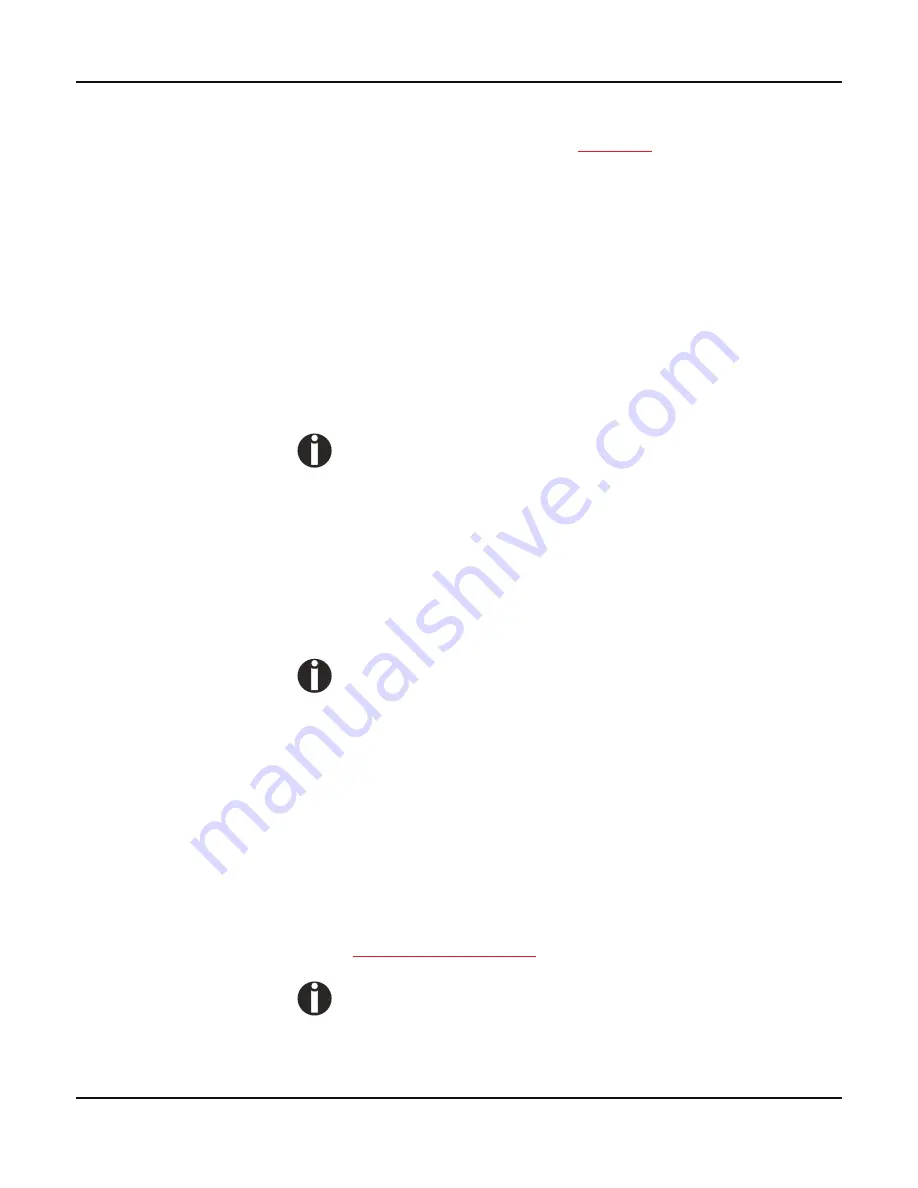
Printer drivers
User guide
28
Changing printer
settings
You can make permanent changes to the printer settings using the
control panel of the printer (see
The Menu
, page 55). Various printer
settings can also be entered in the operating system of your PC,
however.
1
Click on the Start button in the Windows taskbar.
2
Windows 2000/2003: click on Printers and Faxes to open the
printer folder. Windows 7 and above: click on Devices and Printers.
3
Move the mouse pointer to the appropriate printer symbol, press the
right mouse key and click on Properties.
Details of the settings available in this window can be found in the
Windows documentation or help pages.
Settings entered in the printer driver via Windows have priority
over settings entered via the printer menu. It is therefore pos-
sible that the former may overwrite the latter.
Form settings
(Windows 7 and above)
Windows versions 7 and above have a central facility for managing
form properties and assign one paper feed only.
If you want to set up a form not included in the Windows default set-
tings, proceed as follows.
You will need Administrator rights to define new forms.
1
Click on the
Start
button in the Windows taskbar.
2
Click on
Devices and Printers
to open the printer folder.
3
In the menu bar, click on
Server Properties
.
4
In the window
Printer Server Properties
, click on
Form
if neces-
sary.
5
Either select an existing form from the
Forms
list or activate the op-
tion
New Form
.
6
Enter a form name and the desired values.
7
Click on
Save
to save the new form.
You can now assign this form to the paper feeds of your printer (see
Changing printer settings
, page 28).
The form cannot be assigned if its dimensions exceed the per-
missible paper sizes of the specified paper feed.
Summary of Contents for FP5000 series
Page 1: ...User guide FormsPro 5000 Series Printers...
Page 2: ......
Page 17: ...Printer at a glance User guide 4 Printer in tractor mode Tractors...
Page 19: ......
Page 37: ...Printer drivers User guide 24 This page left intentionally blank...
Page 38: ...User guide Printer drivers 25 This page left intentionally blank...
Page 39: ...Printer drivers User guide 26 This page left intentionally blank...
Page 42: ...User guide Printer drivers 29 This page left intentionally blank...
Page 43: ......
Page 51: ......
Page 62: ...User guide 49 This page left intentionally blank...
Page 63: ...User guide 50 This page left intentionally blank...
Page 64: ...User guide 51 This page left intentionally blank...
Page 65: ...User guide 52 This page left intentionally blank...
Page 66: ...User guide 53 This page left intentionally blank...
Page 67: ......
Page 106: ...User guide The Menu 93 Menu settings example...
Page 107: ...The Menu User guide 94...
Page 129: ......
Page 179: ......
Page 191: ......
Page 199: ......






























