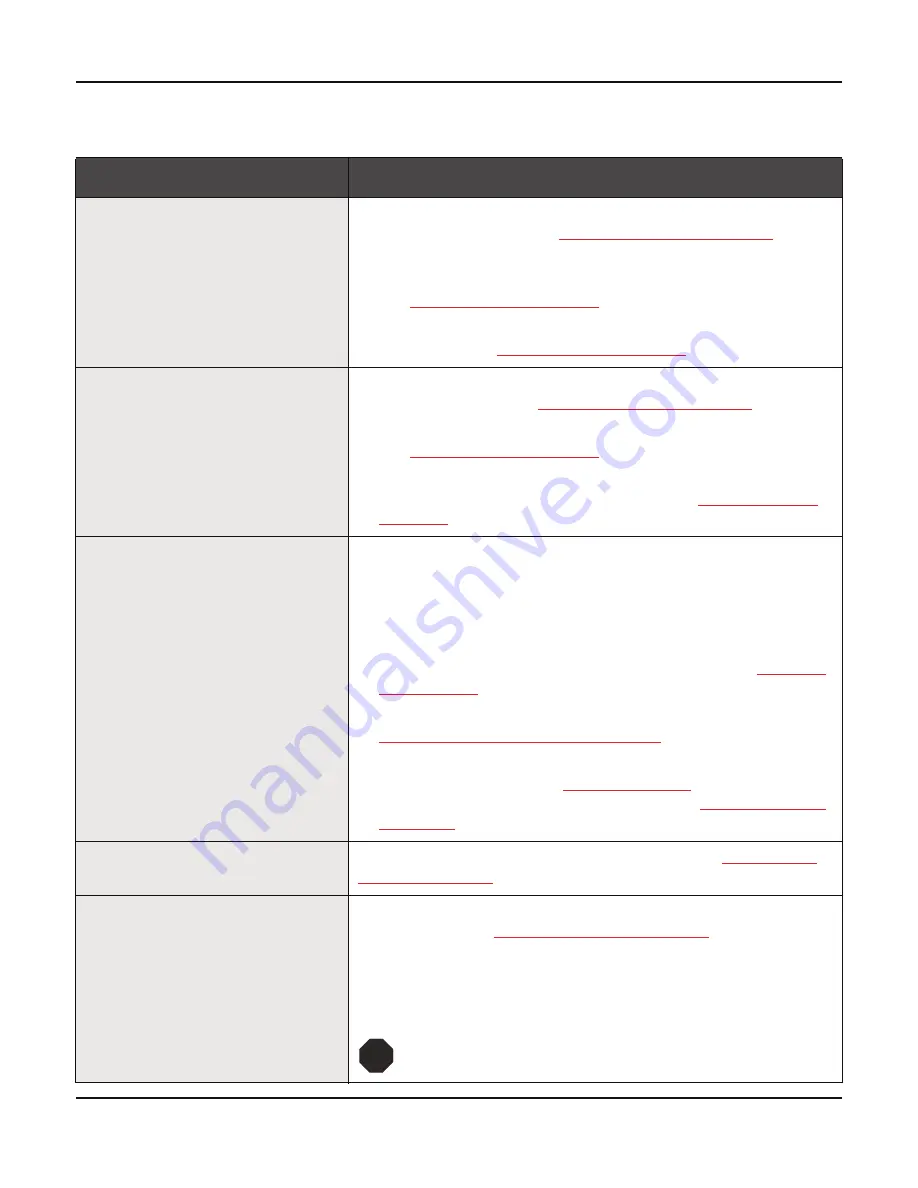
User guide
Troubleshooting
121
Problems with the print quality
Problem
Corrective action
Print is too light
1 The ribbon is used up or the ribbon cassette is not correctly fit-
ted. Refer to the section
Changing the ribbon cassette
,
(page 17).
2 The printhead to platen gap is not correctly set, refer to the sec-
tion
Setting the print head gap
, (page 45).
3 For printers with the AGA = ON: Enter a correction value <0.
See the section
Setting the print head gap
, (page 45).
Smudged print
1 The ribbon is damaged (e.g. frayed). Change the ribbon as de-
scribed in the section
Changing the ribbon cassette
, (page 17)
2 The printhead gap is too small, increase the gap. See the sec-
tion
Setting the print head gap
, (page 45).
3 For printers with the
AGA = ON
: Enter a correction value >0
(correction value 0 to +10). See the section
Setting the print
head gap
, (page 45)
.
Prints undefined characters
1 Check that the interface plug is correctly connected to the com-
puter and to the printer.
2 Check that the proper emulation and the correct character set
(country, CG table or character set) is selected in the
Setup
menu.
3 Check the length of the interface cable, see section
Interface
specifications
, (page 135).
4 Set
CX-bid
in the advanced menu to
Off
, see section
Bidirectional parallel interface (CX-bid)
, (page 107).
5 Check that the printer is properly adapted to the computer (con-
figured). Refer to section
The control panel
, (page 31). Check
the parameter set in the
Setup
menu under
Settings for inter-
faces (I/O)
, (page 67)and if necessary correct it.
The first line is not completely
printed out at the top
Check the function
FormAdj
. Refer to the section
First printing
position (FormAdj)
, (page 83).
Dots within characters are
missing
1 Check whether the ribbon is damaged, if necessary replace it;
see the section
Changing the ribbon cassette
, (page 17).
2 Set the correct printhead gap.
3 Check whether the platen is damaged.
4 Check whether the printhead is damaged.
Only use genuine ribbon cassettes. In case of points 3
or 4, please contact your dealer.
STOP
Summary of Contents for FP5000 series
Page 1: ...User guide FormsPro 5000 Series Printers...
Page 2: ......
Page 17: ...Printer at a glance User guide 4 Printer in tractor mode Tractors...
Page 19: ......
Page 37: ...Printer drivers User guide 24 This page left intentionally blank...
Page 38: ...User guide Printer drivers 25 This page left intentionally blank...
Page 39: ...Printer drivers User guide 26 This page left intentionally blank...
Page 42: ...User guide Printer drivers 29 This page left intentionally blank...
Page 43: ......
Page 51: ......
Page 62: ...User guide 49 This page left intentionally blank...
Page 63: ...User guide 50 This page left intentionally blank...
Page 64: ...User guide 51 This page left intentionally blank...
Page 65: ...User guide 52 This page left intentionally blank...
Page 66: ...User guide 53 This page left intentionally blank...
Page 67: ......
Page 106: ...User guide The Menu 93 Menu settings example...
Page 107: ...The Menu User guide 94...
Page 129: ......
Page 179: ......
Page 191: ......
Page 199: ......
















































