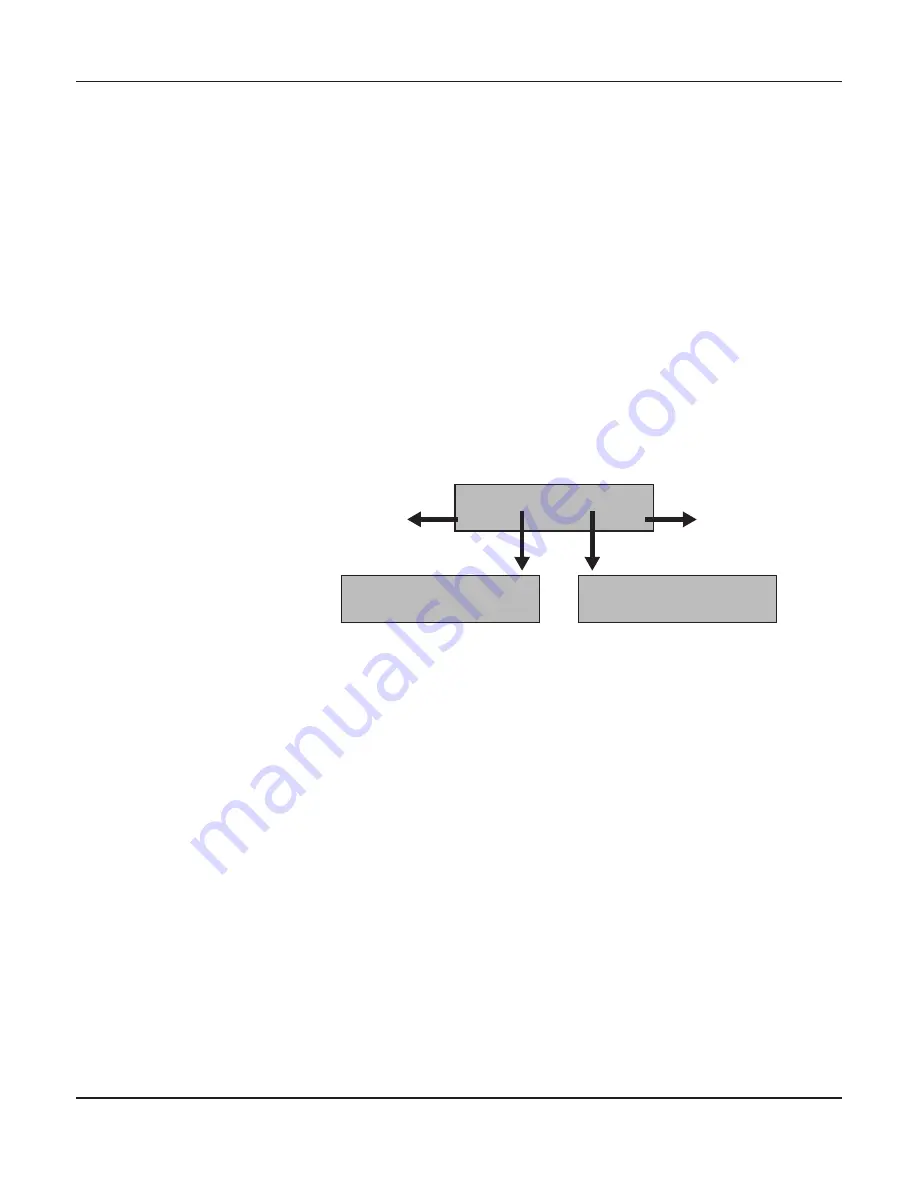
User guide
The Menu
57
Menu handling
You can navigate in the current menu using the four function and se-
lection keys arranged below the LC display field. Each function and
parameter displayed in the LCD is executed or selected by the cor-
responding key below, respectively. Usually two parameter groups
are combined at one level. In the following example, these are the
LPI
and
Skip
parameter groups.
If you do not wish to change one of the two parameters you can ei-
ther press the
Next
key (to access the two following parameter
groups in the menu), or you can press the
Back
key (to access the
two previous parameter groups in the menu).
If you want to change a setting, (e.g. the line density), then press the
LPI
key (LPI = lines per inch) to access the actual parameter level.
The currently valid setting is marked by a
*
(in the example below
the current setting is 6 lpi). With the
<
and
>
keys you can view the
other parameters available for this setting.
Example:
Save settings
Once the desired parameter is displayed on the LC display, you can
save it by pressing the
Set
key. The parameter is then set and the
printer automatically displays the parameter groups again. With the
Exit
key you can leave the sublevel without saving your changes.
LPI
Skip
Back
Next
6 LPI
*
Set
<
>
Exit
Skip = 0.0 Inch
*
Set
<
>
Exit
back to the previous
parameter groups
on to the next
parameter groups
Summary of Contents for FP5000 series
Page 1: ...User guide FormsPro 5000 Series Printers...
Page 2: ......
Page 17: ...Printer at a glance User guide 4 Printer in tractor mode Tractors...
Page 19: ......
Page 37: ...Printer drivers User guide 24 This page left intentionally blank...
Page 38: ...User guide Printer drivers 25 This page left intentionally blank...
Page 39: ...Printer drivers User guide 26 This page left intentionally blank...
Page 42: ...User guide Printer drivers 29 This page left intentionally blank...
Page 43: ......
Page 51: ......
Page 62: ...User guide 49 This page left intentionally blank...
Page 63: ...User guide 50 This page left intentionally blank...
Page 64: ...User guide 51 This page left intentionally blank...
Page 65: ...User guide 52 This page left intentionally blank...
Page 66: ...User guide 53 This page left intentionally blank...
Page 67: ......
Page 106: ...User guide The Menu 93 Menu settings example...
Page 107: ...The Menu User guide 94...
Page 129: ......
Page 179: ......
Page 191: ......
Page 199: ......






























