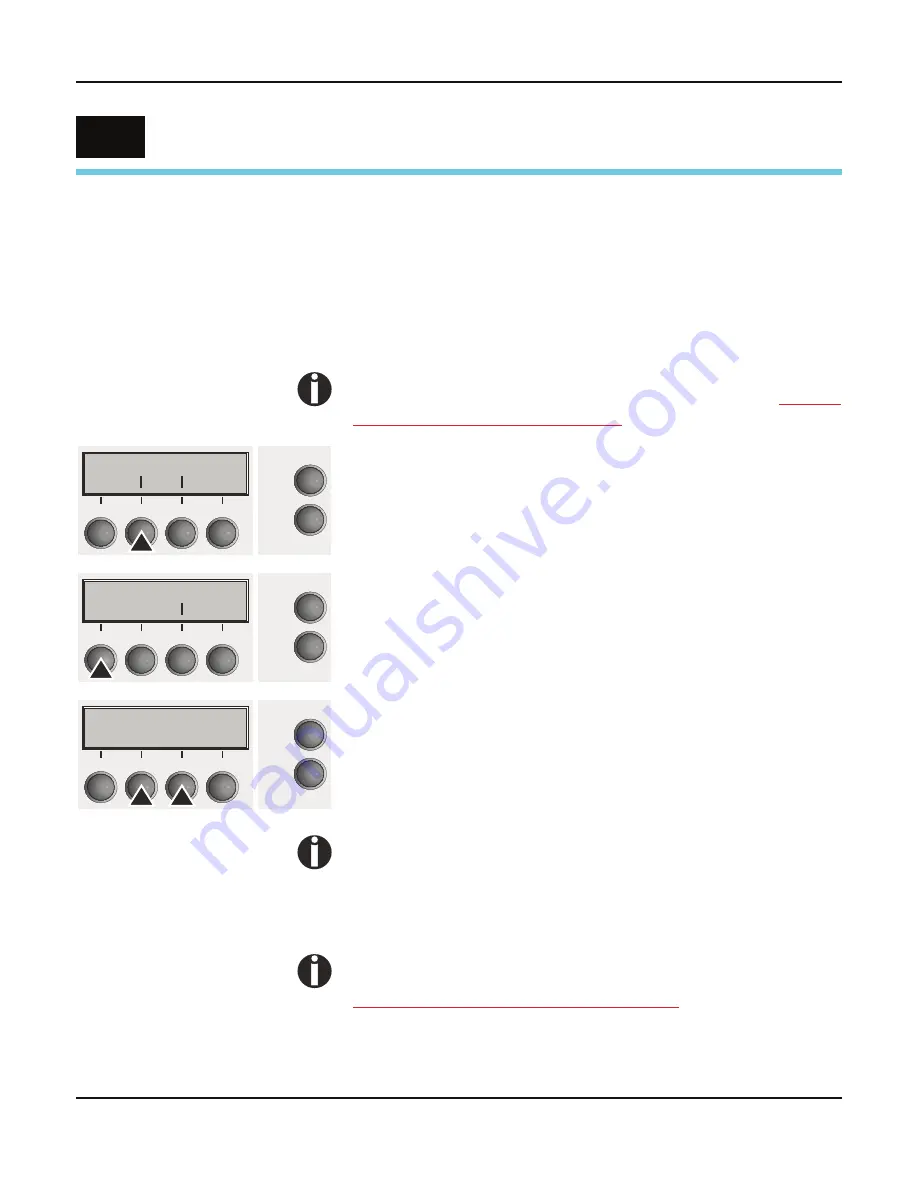
User guide
Settings
45
Se t t ings
This section describes how to set the tear position, the first printing
line, the print head gap as well as the font and the character density.
Setting the print head
gap
The printer features automatic print head gap adjustment to the
thickness of the paper used. In setup mode, you can enter a correc-
tion value to modify the head gap determined automatically. This
correction is useful for modifying the appearance of the type face.
The AGA (automatic gap adjustment) function must be set to
On
. For more detailed information, refer to the section
Automa-
tic gap adjustment (AGA) (page 103)
.
Press the
Setup
key. The printer changes to setup mode.
Press the
Adjust
(2) key.
Press the
Head
(1) key.
Use the
<
(2) or
>
(3) key to set the range within which the automatic
gap adjustment is to be corrected. You can select values in the
range from -10 to +10.
Confirm the input by pressing the
Set
(1) key.
Press the
Setup
key. The printer returns to the initial status.
Negative values decrease the print head gap, positive values
increase it. Changing the automatically determined value may
have a strong effect on the printing quality.
The setting made will be retained after switching off the
printer.
If the printout shows signs of smudging, we recommend that
you increase the print head gap up to +10 (if AGA is on, see
Automatic gap adjustment (AGA) (page 103)
) and use a less
smooth type of paper.
7
Adjust Paperway
Form
Char
Online
Setup
1
2
3
4
TOF
Head
Tear
Online
Setup
1
2
3
4
Head= 0
*
Set <
> Exit
Online
Setup
1
2
3
4
Summary of Contents for FP5000 series
Page 1: ...User guide FormsPro 5000 Series Printers...
Page 2: ......
Page 17: ...Printer at a glance User guide 4 Printer in tractor mode Tractors...
Page 19: ......
Page 37: ...Printer drivers User guide 24 This page left intentionally blank...
Page 38: ...User guide Printer drivers 25 This page left intentionally blank...
Page 39: ...Printer drivers User guide 26 This page left intentionally blank...
Page 42: ...User guide Printer drivers 29 This page left intentionally blank...
Page 43: ......
Page 51: ......
Page 62: ...User guide 49 This page left intentionally blank...
Page 63: ...User guide 50 This page left intentionally blank...
Page 64: ...User guide 51 This page left intentionally blank...
Page 65: ...User guide 52 This page left intentionally blank...
Page 66: ...User guide 53 This page left intentionally blank...
Page 67: ......
Page 106: ...User guide The Menu 93 Menu settings example...
Page 107: ...The Menu User guide 94...
Page 129: ......
Page 179: ......
Page 191: ......
Page 199: ......






























