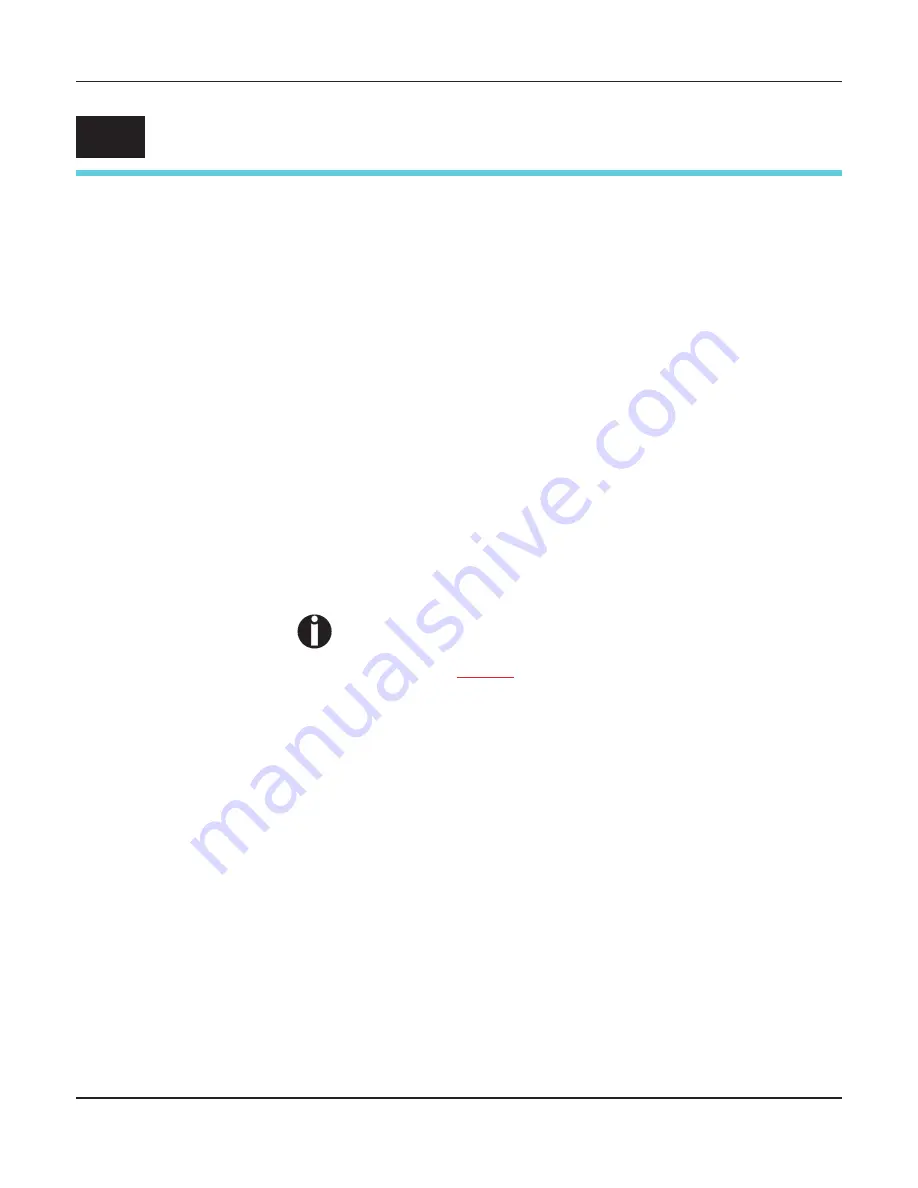
User guide
Interfaces
167
Interfaces
Your printer offers by default the possibility of operating either via a
parallel, an Ethernet or via an optional serial interface.
This chapter informs you about the parallel Centronics compatible
interface, the Ethernet interface and the optional serial interface and
describes the communication between your computer and the print-
er.
The parallel, the internal ethernet and the optional serial interface
are linked to form a so-called
shared interface
. Your printer can be
configured to use only one interface or all alternately. When only one
interface is used, it is monitored by the printer. If the printer is con-
figured to use all interfaces simultaneously it monitors all interfaces
for incoming data. As soon as the printer recognizes a signal it
switches to the respective interface and sends the BUSY signal to
the other interfaces. After finishing the data transmission, the printer
remains switched to this interface for a certain period of time (30
seconds). When this time has elapsed, the controller reenables both
interfaces and the sequence described restarts. If incoming data is
on the other interface and the current print position is not “Top of
Form”, a form feed is carried out.
If shared = parallel or shared = serial is set, all other interfaces
are disabled.
In the chapter
Options
(page 175)
, the interfaces which can be pur-
chased with your printer are listed.
D
Summary of Contents for FP5000 series
Page 1: ...User guide FormsPro 5000 Series Printers...
Page 2: ......
Page 17: ...Printer at a glance User guide 4 Printer in tractor mode Tractors...
Page 19: ......
Page 37: ...Printer drivers User guide 24 This page left intentionally blank...
Page 38: ...User guide Printer drivers 25 This page left intentionally blank...
Page 39: ...Printer drivers User guide 26 This page left intentionally blank...
Page 42: ...User guide Printer drivers 29 This page left intentionally blank...
Page 43: ......
Page 51: ......
Page 62: ...User guide 49 This page left intentionally blank...
Page 63: ...User guide 50 This page left intentionally blank...
Page 64: ...User guide 51 This page left intentionally blank...
Page 65: ...User guide 52 This page left intentionally blank...
Page 66: ...User guide 53 This page left intentionally blank...
Page 67: ......
Page 106: ...User guide The Menu 93 Menu settings example...
Page 107: ...The Menu User guide 94...
Page 129: ......
Page 179: ......
Page 191: ......
Page 199: ......
















































