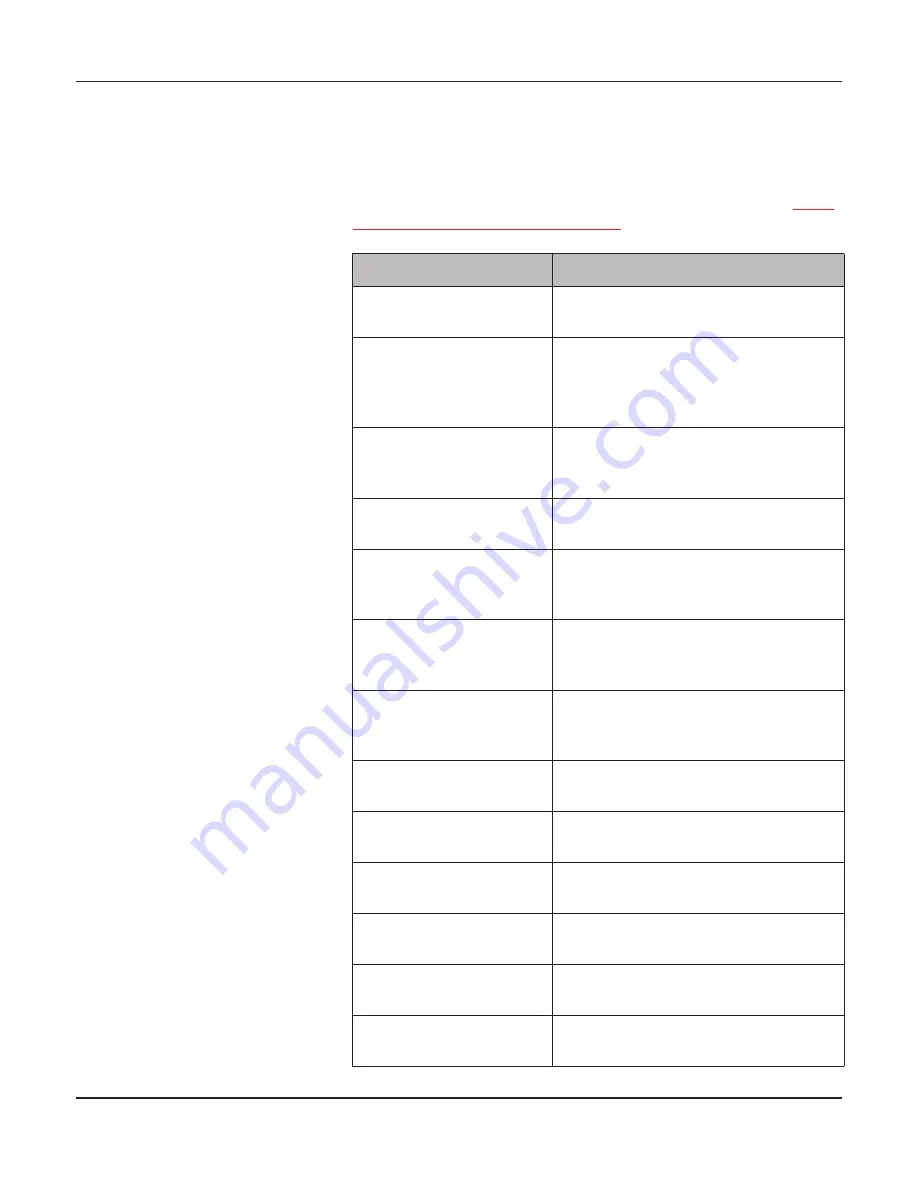
User guide
The control panel
35
Messages in the LC
display
If the printer detects an internal fault or user error or if it expects you
to do something, a message will appear in the LC display. It also dis-
plays the status during an operation (e.g.
Initializing
). Below you
will find a list of messages with brief descriptions of each message.
The messages are described in greater detail in the chapter
Error
messages via the display (page 122)
.
Message
Meaning
Eject error
The printer cannot eject the paper/
advance it to park position.
Hardware Alarm
Internal hardware error. Try power
cycling the printer. If the message
appears again, contact your dealer or
service technician.
Initializing
This message appears during the
printer’s initializing phase after switch-
ing on the printer.
Load error
The printer cannot draw in the loaded
paper.
Load paper from
The printer has detected paper end
during operation/printer was switched
on with no paper loaded.
Loading default
Factory defined parameters will be
reloaded in all available menus after
switching on the printer.
Out of paper
The printer has detected paper end
during operation / printer was switched
on with no paper loaded.
Paperwidth error
Print characters override the detected
right paper margin.
Parity error
A parity error during data transmission
is indicated.
Park position
Paper is not being fed into print posi-
tion.
Press any key
The user is requested to press any
key.
PW sensor defect
The automatic paper width detection
cannot detect the left paper margin.
Selftest
After power-on, the printer executes a
short hardware self-test.
Summary of Contents for FP5000 series
Page 1: ...User guide FormsPro 5000 Series Printers...
Page 2: ......
Page 17: ...Printer at a glance User guide 4 Printer in tractor mode Tractors...
Page 19: ......
Page 37: ...Printer drivers User guide 24 This page left intentionally blank...
Page 38: ...User guide Printer drivers 25 This page left intentionally blank...
Page 39: ...Printer drivers User guide 26 This page left intentionally blank...
Page 42: ...User guide Printer drivers 29 This page left intentionally blank...
Page 43: ......
Page 51: ......
Page 62: ...User guide 49 This page left intentionally blank...
Page 63: ...User guide 50 This page left intentionally blank...
Page 64: ...User guide 51 This page left intentionally blank...
Page 65: ...User guide 52 This page left intentionally blank...
Page 66: ...User guide 53 This page left intentionally blank...
Page 67: ......
Page 106: ...User guide The Menu 93 Menu settings example...
Page 107: ...The Menu User guide 94...
Page 129: ......
Page 179: ......
Page 191: ......
Page 199: ......
















































