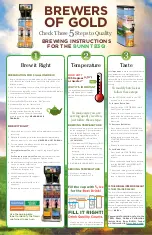5 • Clear Material
5-4
SV63139 Rev. A
Fold Plates - Remove and Replace
To
remove
the fold plates:
1. Pull the two catches on
the underside of the plate
outward to release them.
2. Pull the plate straight out of
the inserter.
To
replace
the fold plates:
1. Pull the two catches (on the underside of the plate) outward to
release.
2. Slide the plate into its location guides and release the catches to
lock the plate in position.
Insert Tray - Remove and Replace
To
remove
the insert tray, pull the
insert tray straight out from the
inserter.
To
replace
the insert tray, slide
the tray into the location guides;
push until it clicks into place.
Access the Carriage Assembly
Pull out the carriage assembly to
access the jam.
1. Remove the insert feeder.
2. Remove fold plate 2.
3. Pull out the carriage
assembly.
Summary of Contents for relay 2000
Page 6: ...This page is intentionally blank ...
Page 10: ...This page is intentionally blank ...
Page 20: ...This page is intentionally blank ...
Page 42: ...This page is intentionally blank ...
Page 54: ...This page is intentionally blank ...
Page 66: ...This page is intentionally blank ...
Page 68: ...This page is intentionally blank ...
Page 74: ...This page is intentionally blank ...
Page 82: ...This page is intentionally blank ...
Page 84: ...SV63139 Rev A This page is intentionally blank ...