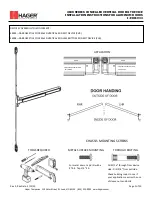4. For a #10 envelope template you can add up to four graphics: two will be right justified (2) and two
will be left justified (1).
5. If you try to add an image and there is not enough room, the system will display a message telling
you to either remove an existing image or change the size of the envelope.
6. To change the horizontal position of a graphic items, refer to Positioning a graphic/message.
7. If during a mail run an envelope has the maximum number of images it can accommodate and the
size of the envelope decreases (for example during a WOW job), the graphics and/or messages
will be dropped in a specific sequence. Refer to How markers are dropped/added for the order in
which the markers are dropped.
Graphic formats for MyGraphics™ Designer
l
bmp
(bitmap) - versatile format created from Windows and Adobe products
l
jpg
- format best used for photographic images
l
gif
- format best used for internet images that have flat colors
l
png
- format best used for internet images with lossless data compression
Positioning a graphic/message
You can move a graphic horizontally within the Transpromotional zone using the Position buttons. These
buttons allow you to move the graphic to the left or right. The allowed distance you can move a graphic
depends on the envelope/tape size and the number of graphics already in the zone. If you attempt to
move the graphic more than the maximum allowed, a warning is displayed.
1. When you select an image, a border appears around it and a dot appears on the left or right
depending on whether it is left or right justified.
Running mail
Pitney Bowes
Operator Guide
February, 2018
Page 99 of 349