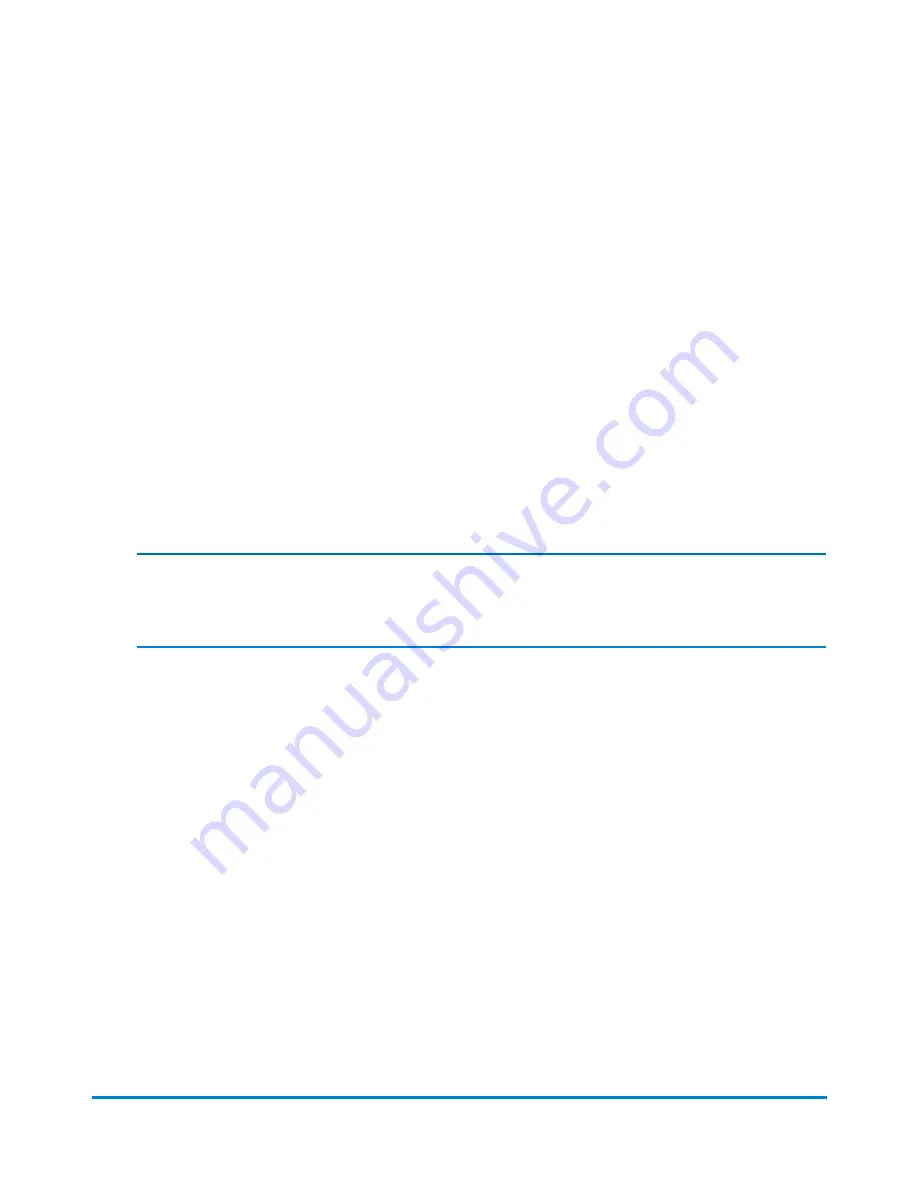
6. To save the job, select the
Save As
link at the top of the screen.
7. Type in the job name and select
OK
.
Sealing envelopes without printing postage
You can create a job to seal envelopes without printing postage. If your system uses accounting, a piece
count will be included in accounting reports.
If you have already created a seal only job, open the job and begin running mail.
1. Select the
Run Mail
button in the Mailing tile on the Home screen.
2. Select the
Options
button.
3. Select
Create new job...
.
4. Select
Seal only, no Printing
.
Note:
Print date is off in Seal only job.
5. Select
OK
. The job appears in a new job tab.
6. Select
Start
to begin feeding and sealing envelopes.
7. If you want to save this job, select
Save as
.
8. Type in the job name and select
OK
.
Weighing, rating and counting mail without printing postage
If your system uses accounting, you can create a job to weigh, rate and count mail without printing
postage. In addition, you can add a graphic ad to the mail piece. The weighing and rating information, as
well as the piece count, will be included in accounting reports.
1. Select the
Run Mail
button in the Mailing tile on the Home screen.
2. Select the
Options
button.
Using jobs
Pitney Bowes
Operator Guide
February, 2018
Page 56 of 349






























