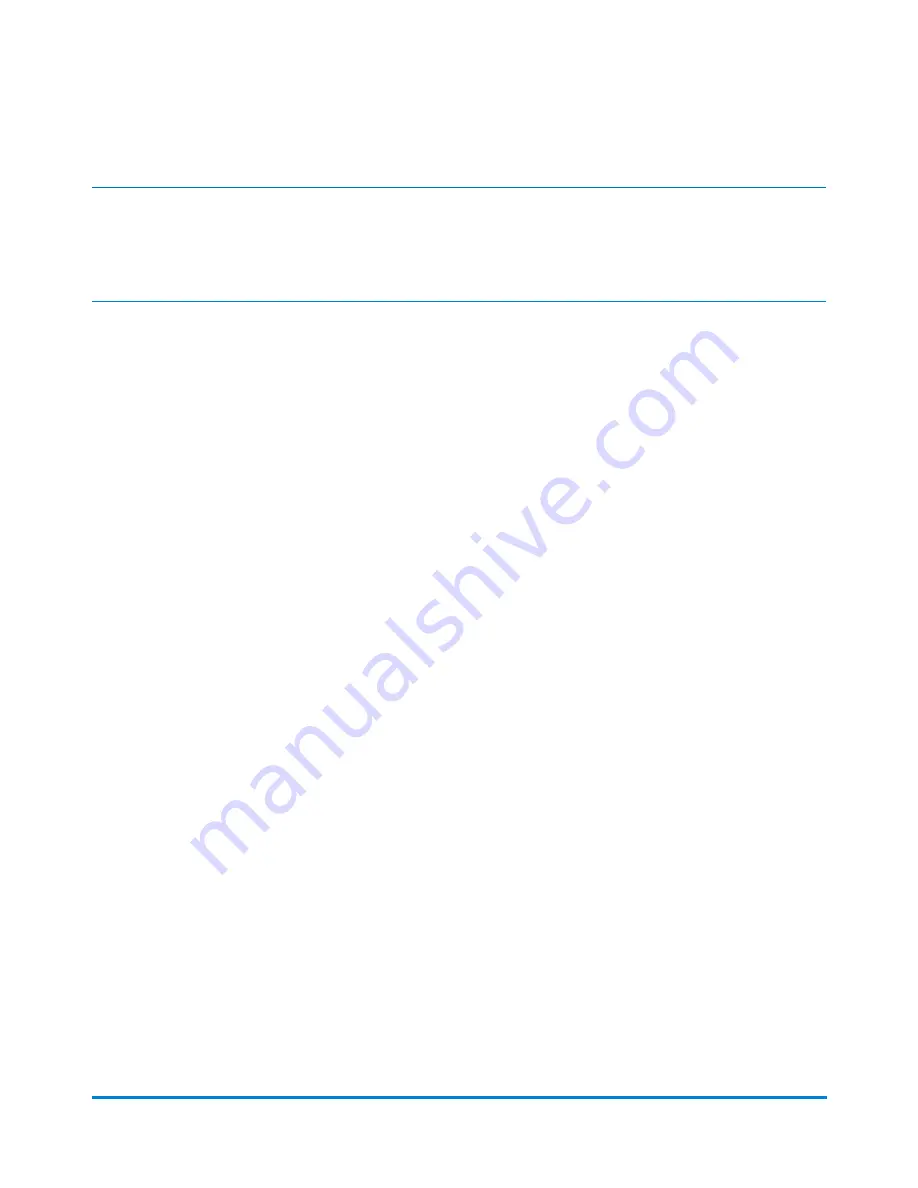
Note:
If users are enabled on your system, this feature is only available to users with supervisor access rights.
If you are using Business Manager accounting, this feature is available to all users.
1. You can delete an account in two ways:
l
by selecting the
Manage Accounts
button in the Mailing tile on the Home screen, or
l
by selecting
Account
on the Run Mail screen, selecting
Options
and then
Delete selected
account
.
2. Select
Delete account
.
3. Select the account, sub account or sub sub account you want to delete, and select
OK
.
4. A dialog box appears indicating the account(s) will be deleted.
l
If there are lower level sub accounts or sub sub accounts related to your selection, Select
Yes,
delete accounts
to delete all account levels.
l
If this is a single level account, or the lowest account level, select
Yes, delete account
.
5. A dialog box appears indicating the account has been deleted. Select
OK
.
6. Select
Cancel
to return to the main Manage Accounts screen.
7. Select
Done
to return to the Home screen.
Turning account passwords on and off
You can protect each account from unauthorized access by turning account passwords on. If account
passwords are on, you will be able to add them when creating accounts.
Use of account passwords requires that you first create a user with supervisor access rights. This allows
the supervisor to maintain accounting setup information and prevent unauthorized access. If you attempt
to create an account password before creating a user with supervisor access rights, the system will
prompt you to create a supervisor password.
Accounting
Pitney Bowes
Operator Guide
February, 2018
Page 166 of 349






























