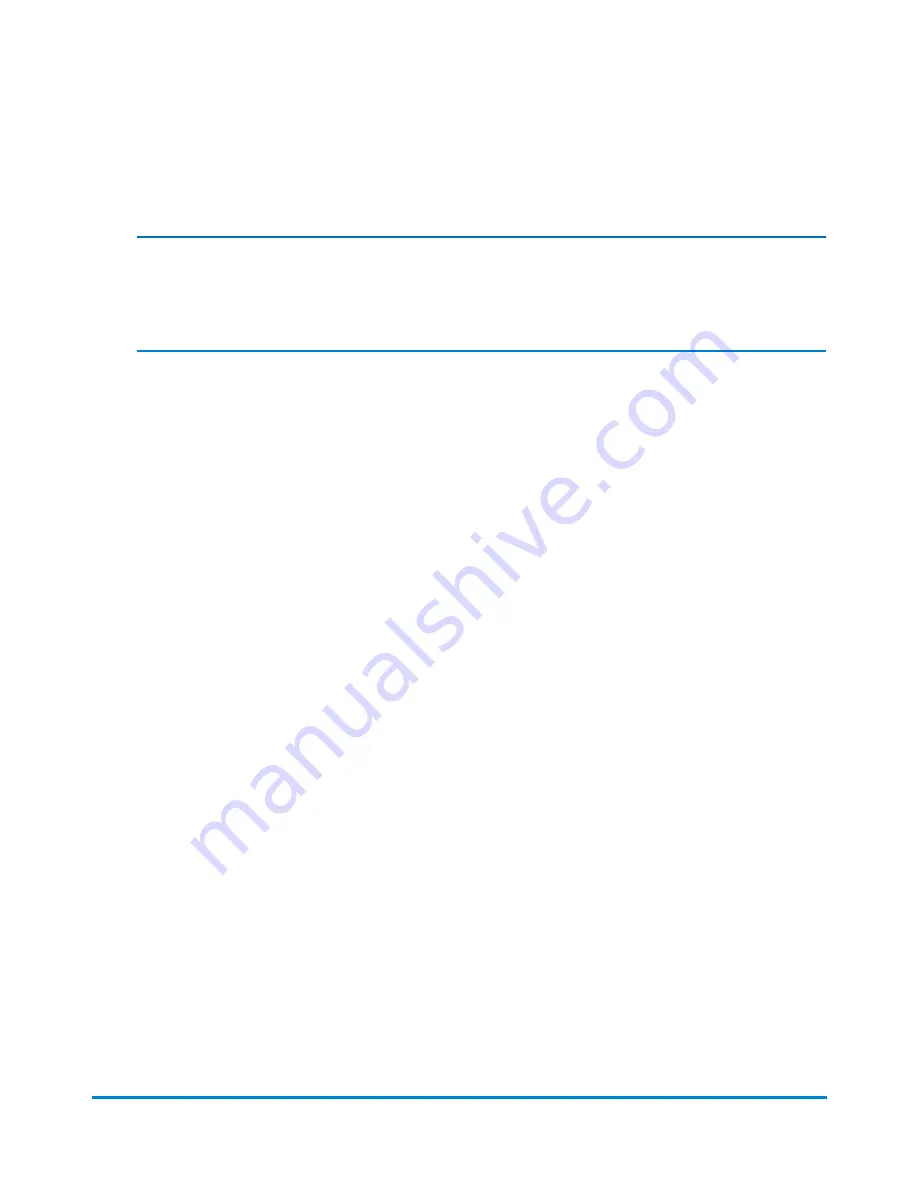
6. Select the
Actions
button on the bottom of the screen and then select
Edit transactions
. The
Edit Transaction screen displays.
Note:
You cannot edit a transaction created with a PSD (meter) that is not currently installed on your
mailing and shipping system or a PSD that is inactive.
7. Select the
Account
field. The Select Account screen displays.
8. Select the appropriate account and then select
OK
.
9. Select
OK
to return to the transaction list.
10. Select
Done
to return to the Manage Accounts screen.
Filtering the transaction list
A filter is a set of criterion used to select a group of transactions on your system for viewing and editing.
There are many examples of why you might want to use a filter. For example, you might want to view all
transactions that were entered during a specific date range (e.g., between April 1 and April 15) that does
not exactly match a standard week, month or other period. Or you might want to view all the transactions
that were entered for a group of accounts during the current month.
Once you have created a filter, you can save it for future use.
Filter criterion
A filter can be comprised of any or all of the following criterion.
l
Date - This option allows you to search for transactions processed during a specific date/time
range. It is required for all filters.
l
Account - This option allows you search for transactions that have been processed against a
specific account or accounts.
Accounting
Pitney Bowes
Operator Guide
February, 2018
Page 176 of 349






























