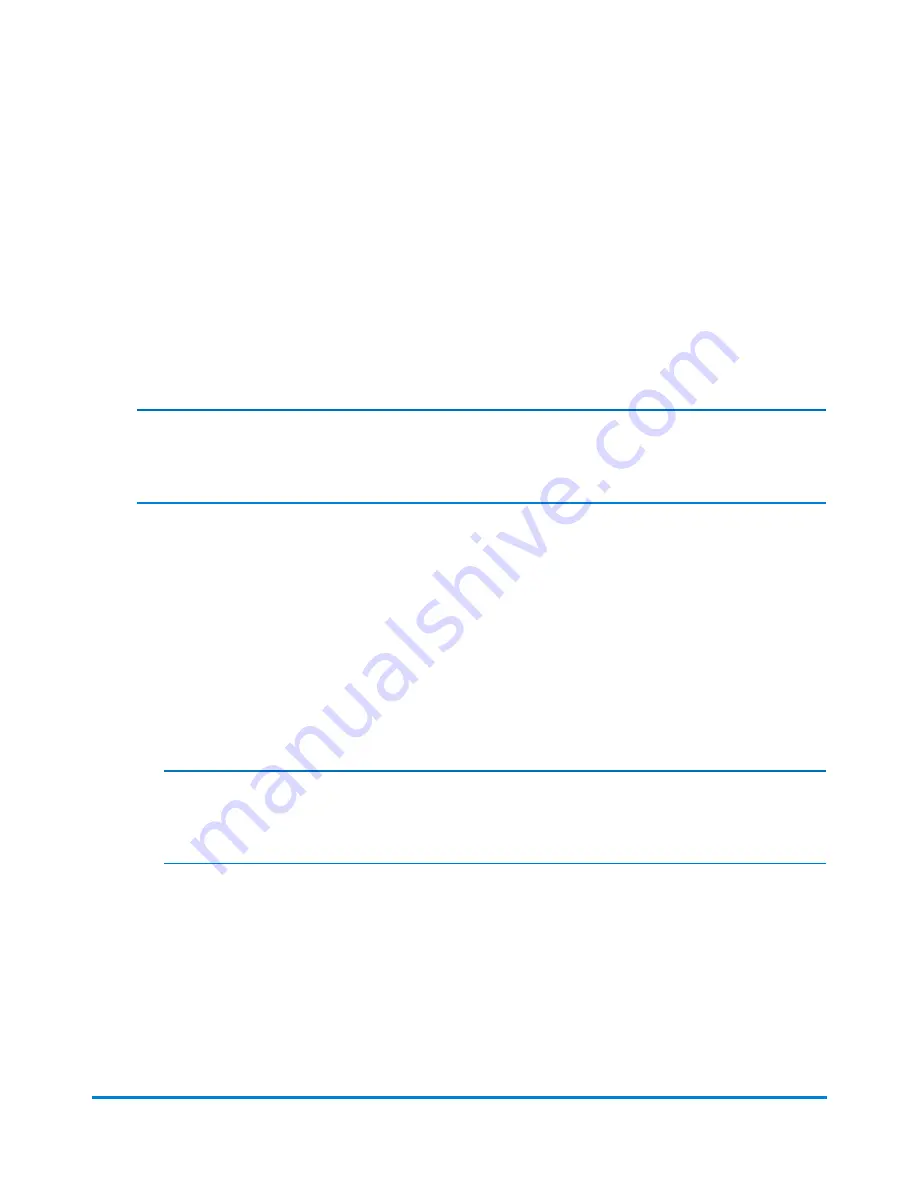
3. If there are existing accounts on the system, you will be prompted to create a new account or add a
sub account. Select
Create new account
.
4. Select the
Account name
field. Type in the account name and then select
OK
.
5. Select the
Code
field. Type in the code for the account and select
OK
.
6. If necessary, select the
Description
field. Type in the description for the account and then select
OK
.
7. Ensure the status is set to
Active
.
8. If you want to password protect this account, select the Password field.
Note:
Account passwords must be turned on to password protect an account.
a. Type in the password and select
OK
.
b. Re-type the password to confirm and select
OK
.
9. Select
OK
.
10. A dialog box appears indicating the account as been created.
l
Select
Create another new account
if you want to create another account.
l
Select
Add a sub account to this account
if you want to create a sub account for this
account.
Note:
Sub accounts are an optional feature.
l
Select
Done
twice to return to the Home screen.
Creating a Sub Account or Sub Sub Account
Sub accounts and sub sub accounts are an optional feature.
Accounting
Pitney Bowes
Operator Guide
February, 2018
Page 161 of 349






























