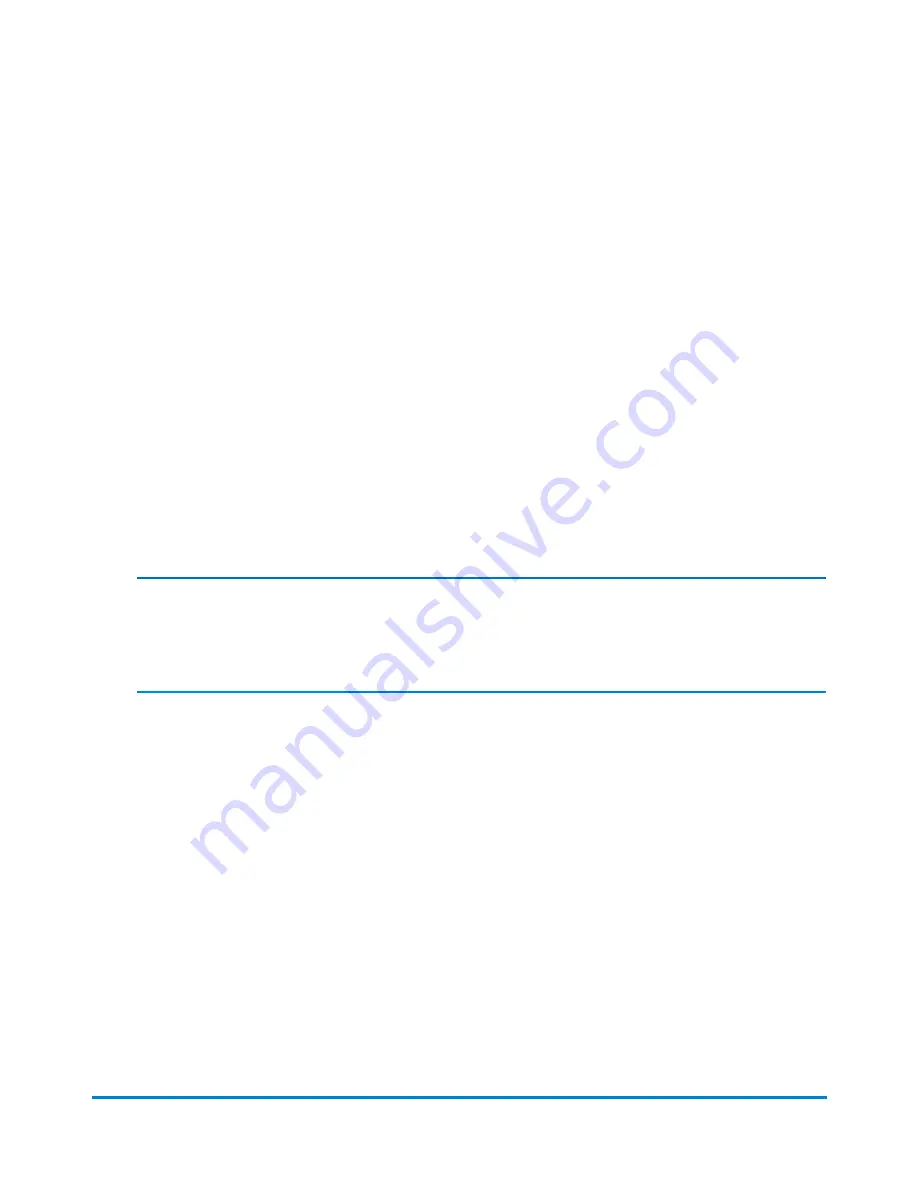
Refilling your meter
1. You can access the Funds application by selecting the
Funds
button in the Mailing tile on the
Home screen, selecting the
Postage in meter
button on the bottom of the Run Mail screen, or
selecting
Add Postage to Meter
when you receive a low funds warning or an insufficient funds
error.
2. If necessary, select the
Meter Funds
tab.
3. If necessary, select the
Refill my Meter
button.
4. Select the appropriate refill amount option:
l
To add the same postage amount that was used during the last refill select the
Last refill
amount
button.
l
To add the default postage amount select the
Default refill amount
button.
l
To add a different postage amount select the
Other amount
button. Type in the refill amount
and then select the
OK
button.
Note:
The maximum and minimum postage refill amounts for your system are listed on the Meter
information tab.
5. When prompted, select
Confirm
. The system connects to the Data Center and begins to refill your
meter.
6. The system will notify you when it finishes refilling your meter. If you want to print a receipt select
the
Print receipt
button.
l
To print the receipt on an envelope, place an envelope of the feed deck and select the
Start
button.
l
To print the receipt on a piece of tape, select the
Tape
button.
l
If you have an optional attached printer, select the
Print on document
button.
7. Select
Done
to return to the Home screen.
Refilling your Meter
Pitney Bowes
Operator Guide
February, 2018
Page 202 of 349






























