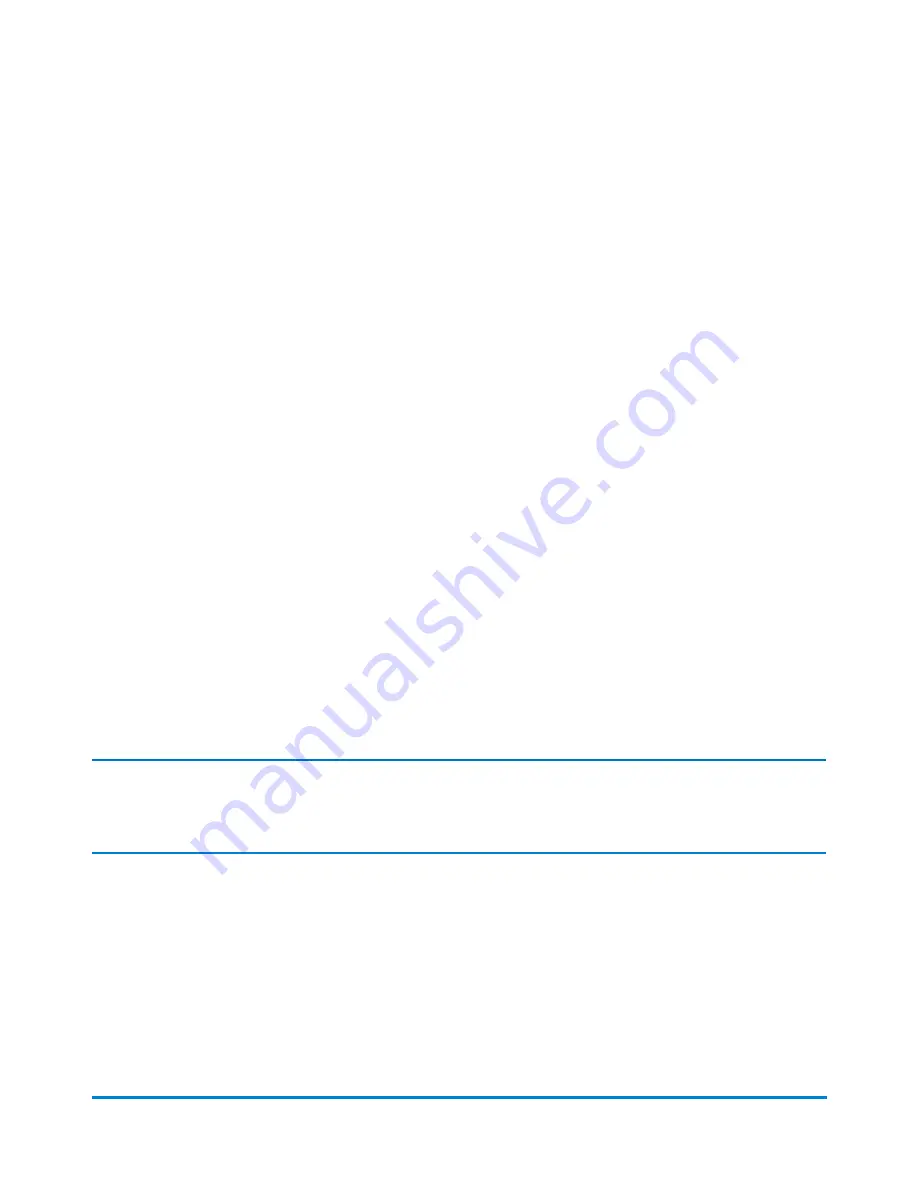
5. The system calculates how much that piece of mail weighs by checking how much less the stack of
mail weighs.
6. If the destination. Postal Code or country is needed for the piece of mail, the system will prompt
you for it.
7. The print option you selected determines how postage will print.
l
If you selected the
Auto tape printing
option, the system will print a postage tape.
l
If you selected the
Auto envelope printing
option, place the piece of mail on the feed deck. The
system will automatically feed the envelope and print postage.
l
If you selected the
Envelope or tape printing
option, select
Tape
to print a postage tape or
place the piece of mail on the feed deck and select
Start
.
8. When the last item is removed from the scale, the system asks you if you want to print postage just
in case you are removing an empty mail tray.
Editing the Differential weighing threshold
When you use the Differential weighing method, each piece of mail must weigh at least as much as the
Differential weighing threshold.
l
If you set the threshold too high, the scale will not recognize the removal of a piece of mail that falls
below the weight threshold.
l
If you set the threshold too low, you may be prompted to return a piece of mail to the scale. This will
happen if the weight cannot be recorded properly due to bounce on the scale.
Tip:
Weigh the lightest piece of mail in the stack and set a threshold
below
that value.
To edit the Differential weighing threshold:
1. Ensure that the appropriate job is open and selected on the Run Mail screen.
2. Select the
Weighing
icon.
3. Select
Differential weighing
.
4. Select
Edit threshold
.
Running mail
Pitney Bowes
Operator Guide
February, 2018
Page 87 of 349






























