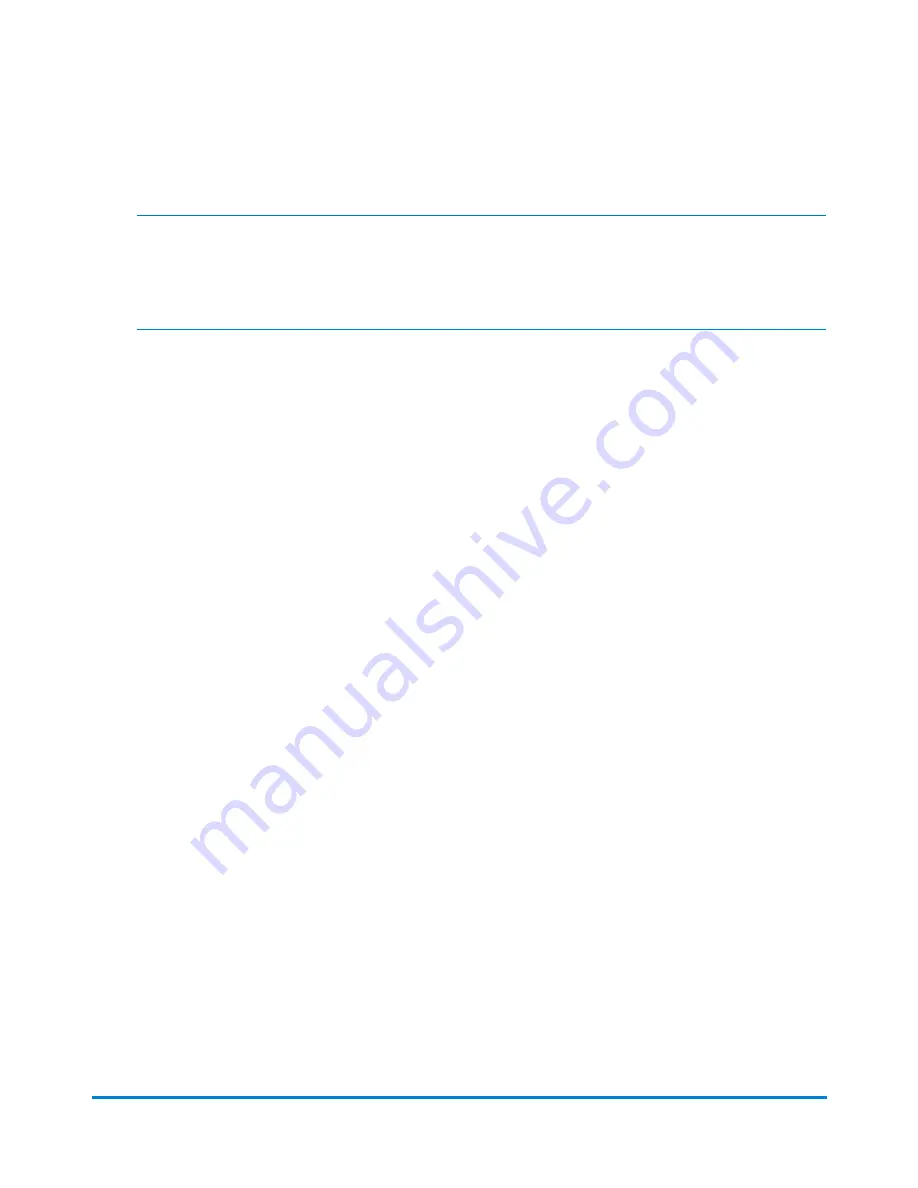
3. Select the appropriate account and then select
OK
.
Note:
A padlock icon indicates that an account is locked. If you select a locked account, you will be
prompted to type in the account password.
4. The system returns to the Run Mail screen. You are now ready to process mail against the
selected account. If you want to include the account as a permanent part of the job, save your
changes.
Changing account search criteria
The Manage account search criteria option allows you to change the account search settings on your
system.
1. On the Run Mail screen, select the
Accounts
in the Mail Information list box. The Select Account
screen displays.
2. Select the
Options
button.
3. Select
Manage account search criteria...
. The Account search criteria dialog displays.
4. Select the appropriate search options in the Search by: list.
l
Account Name
l
Account Code
l
Account description
5. Select
OK
when you are done making your changes.
Choosing the columns that appear when viewing accounts
If your system uses accounting, you can select the columns of information you want to appear on the
Select Accounts screen, and modify the order in which they appear.
Accounting
Pitney Bowes
Operator Guide
February, 2018
Page 169 of 349






























