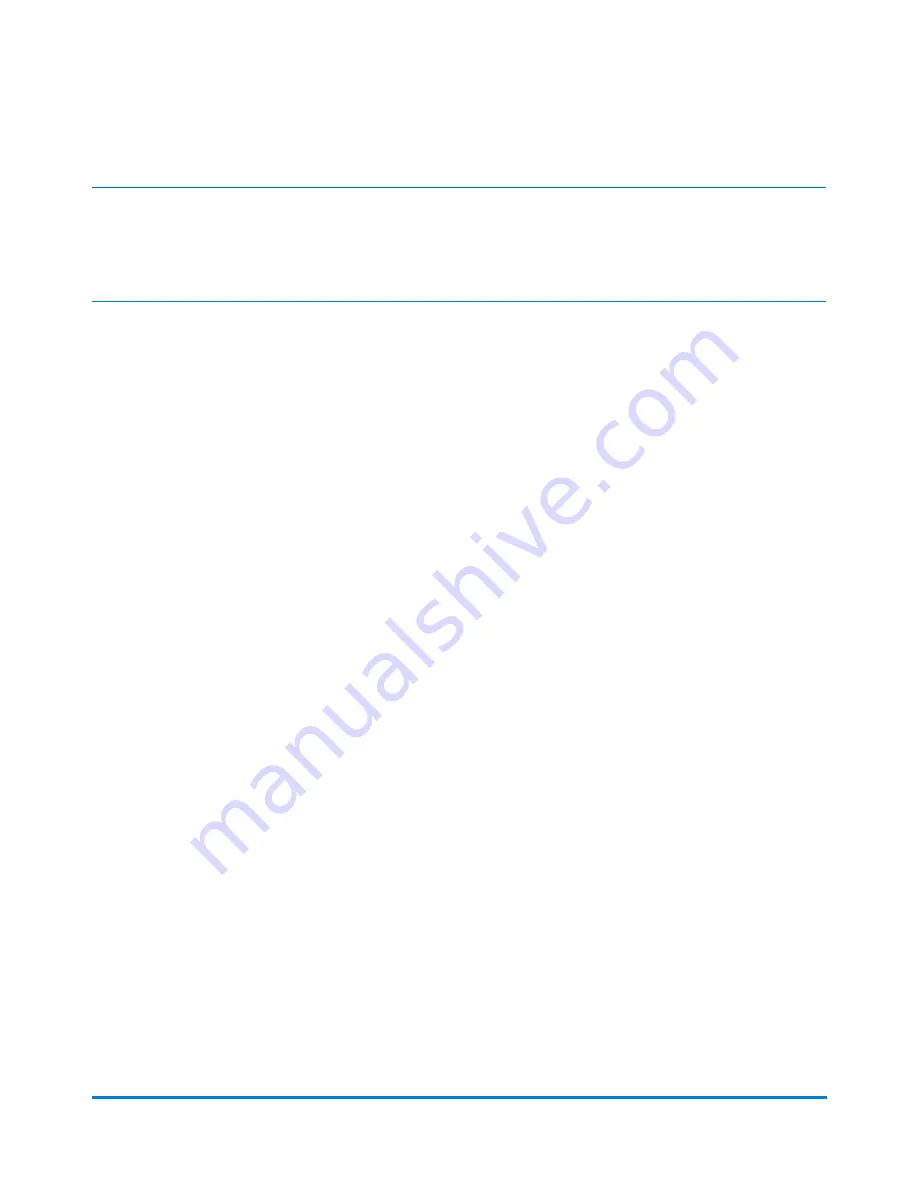
Note:
The Account name, Sub account name, and Sub sub account name columns cannot be removed or
reordered.
1. On the Run Mail screen, select
Accounts
in the Mail Information list box. The Select Account
screen displays.
2. Select the
Options
button.
3. Select
Choose columns...
. The Choose Columns screen displays.
4. To add a column to the Select Accounts screen:
a. Select a column in the
Available columns:
list.
b. Select the
Add
button.
5. To remove a column from the Select Accounts screen:
a. Select a column in the
Show these columns in this order:
list.
b. Select the
Remove
button.
6. To change the order of the columns on the Select Accounts screen:
a. Select a column in the
Show these columns in this order:
list.
b. Use the
Move
buttons to move the column up or down in the list.
7. Select
OK
when you are done making your changes. The Select Accounts screen displays with
the new column order.
Searching for an account
If your system uses accounting, you can use the account search field to locate an account to process mail
against, or when selecting an account to edit, delete or to create a new account level.
The account search field is located on the Select Accounts screen.
1. Select the
Search
field.
2. If necessary, change the account search criteria.
Accounting
Pitney Bowes
Operator Guide
February, 2018
Page 170 of 349






























