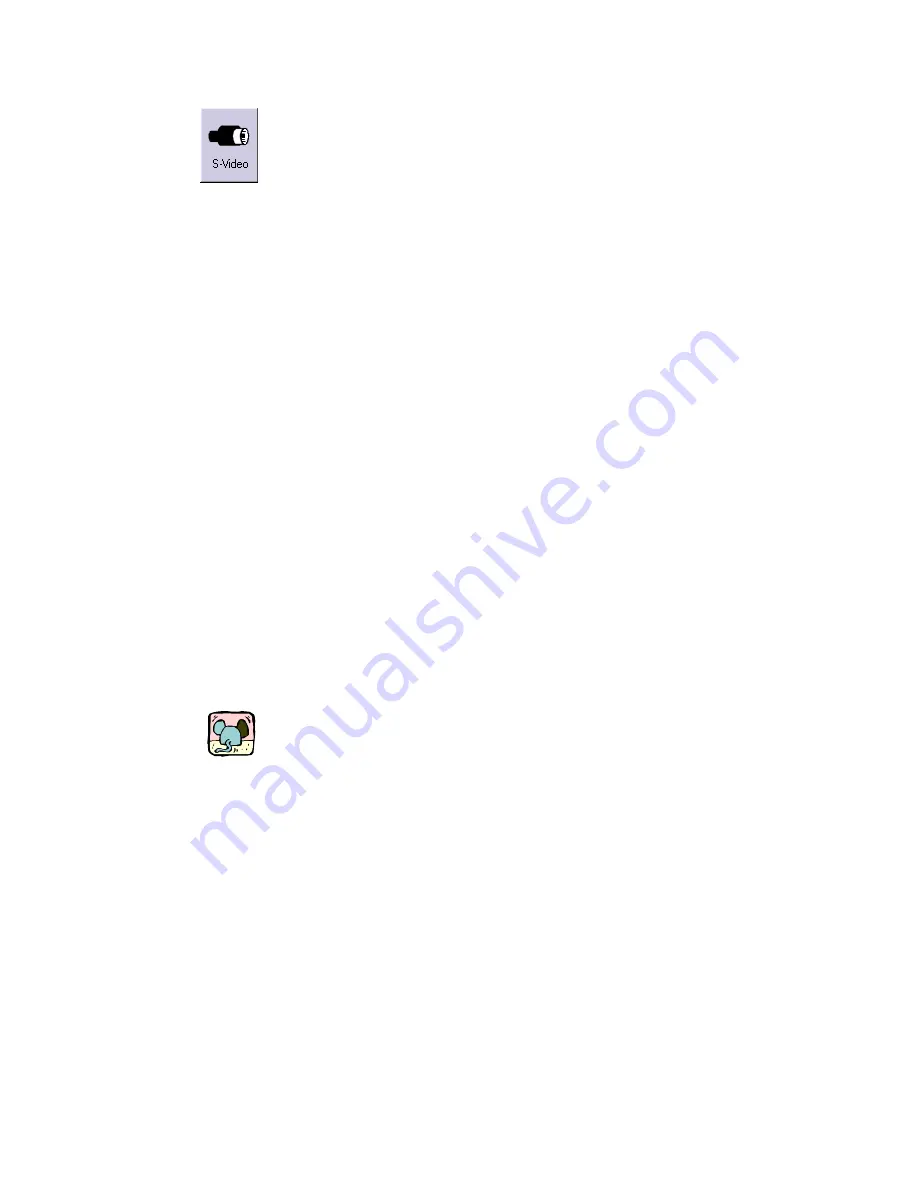
miroVIDEO Capture
77
Video output
Click the Video output button repeatedly to specify whether an S-Video device
or a composite device is connected to your video capture board. The button
icon changes to reflect the selected option.
Data rate
This tab displays the quality of the final video clip you selected under Project.
It also displays the data rate (KB) and the compression factor.
The compression factor is the relation between the data rate of the original
image and the data rate after compression.
Drive list
The drive list includes all project data: drive/directory/project name, size, free
hard disk space, the maximum duration and the maximum data rate.
The displayed time results from the free space on the hard drive and the quality.
When choosing a hard drive to be your capture drive for the first time,
miroVIDEO-Expert automatically informs you about the maximum data rate
for this drive, that is miroVIDEO-Expert determines the maximum speed at
which data can be written to your hard drive. The result will be shown in the
file list under Data rate. In front of the list entry a camera icon is displayed.
Right mouse button
When clicking with the right mouse button in the drive section (file list), five
commands are available:
Set new capture directory
Specifies the selected directory as capture directory. The camera icon
appears in front of the directory.
Measure speed
Measures the speed of the specified hard disk.
Update
Determines the free hard disk space and changes all resulting data
accordingly.
Do not use for capturing
Excludes the selected directory as capturing directory.
Compression
factor
Maximum
duration
Maximum data
rate






























