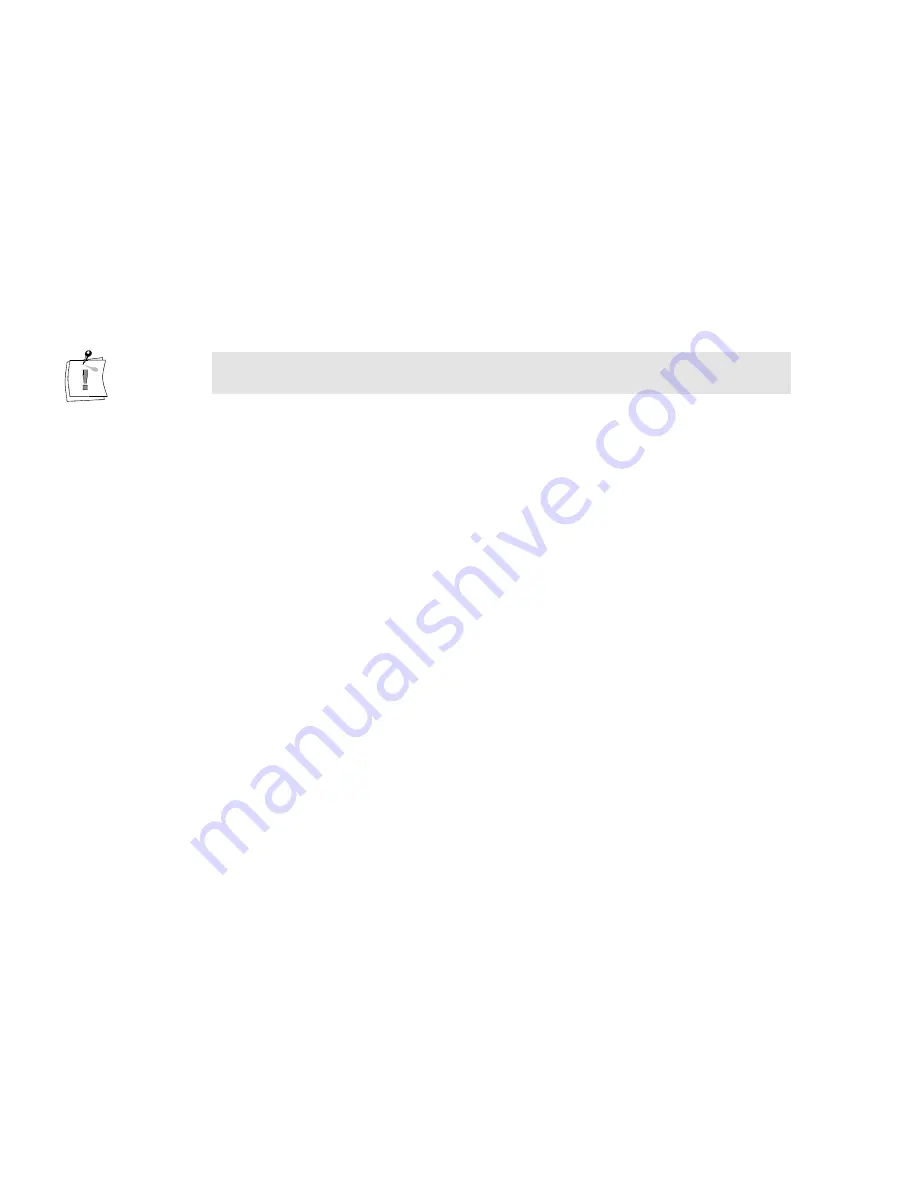
132
miroVIDEO DC30 Series User´s Guide
The output format (height and width) should always correspond with the format
of the video clip. When working with video material in a variety of formats,
select the values of the highest and widest image.
•
If you select an output height of more than 288, select Field 1 as the Type.
For 288 or less, select Full frame.
•
If your project contains video clips that are taller than the selected output
height, use the Field options in the Clip menu to specify Generate all frames
from fields.
•
If you are working with video material at half resolution/both fields or full
resolution/one field, deactivate the 4:3 Frame ratio option.
For best results, the resolution of the output sequence should be the same as for
the recording.
Proceed as follows:
1.
Match the output sequence resolution to the values of the video sequence.
To find the video sequence resolution, go to the Project window.
2.
Specify the compression method:
If you want to record the completed video sequence back to a VCR, select
the miroDC30 MJPG CODEC.
If you want the video sequence to run as a hardware-independent
computer clip, select a suitable software CODEC such as “Cinepak”.
3.
Define the audio options.
4.
Keep in mind that sound also takes up disk space:
CD quality (44 kHz, 16 bit, stereo) requires about 172 KB/sec.;
Stereo quality (22 kHz, 16 bit, stereo) approx. 86 KB/sec., and
Mono quality (22 kHz, 8 bit, mono) still requires 22 KB/sec.
1. Select Compression method AVI.
2.
Select the compression method. To output the created movies as video,
select miroDC30 M-JPEG as the method under compression. Color depth is
automatically set to Millions.
3.
Set the Quality to 100%.
4.
Specify the correct number of frames per second (PAL = 25; NTSC = 30).
5.
If necessary, define the number of frames after which you want to save a
keyframe (not available with MJPG).
6.
Specify that you do NOT want to use Optimize still frame.
Compression






























