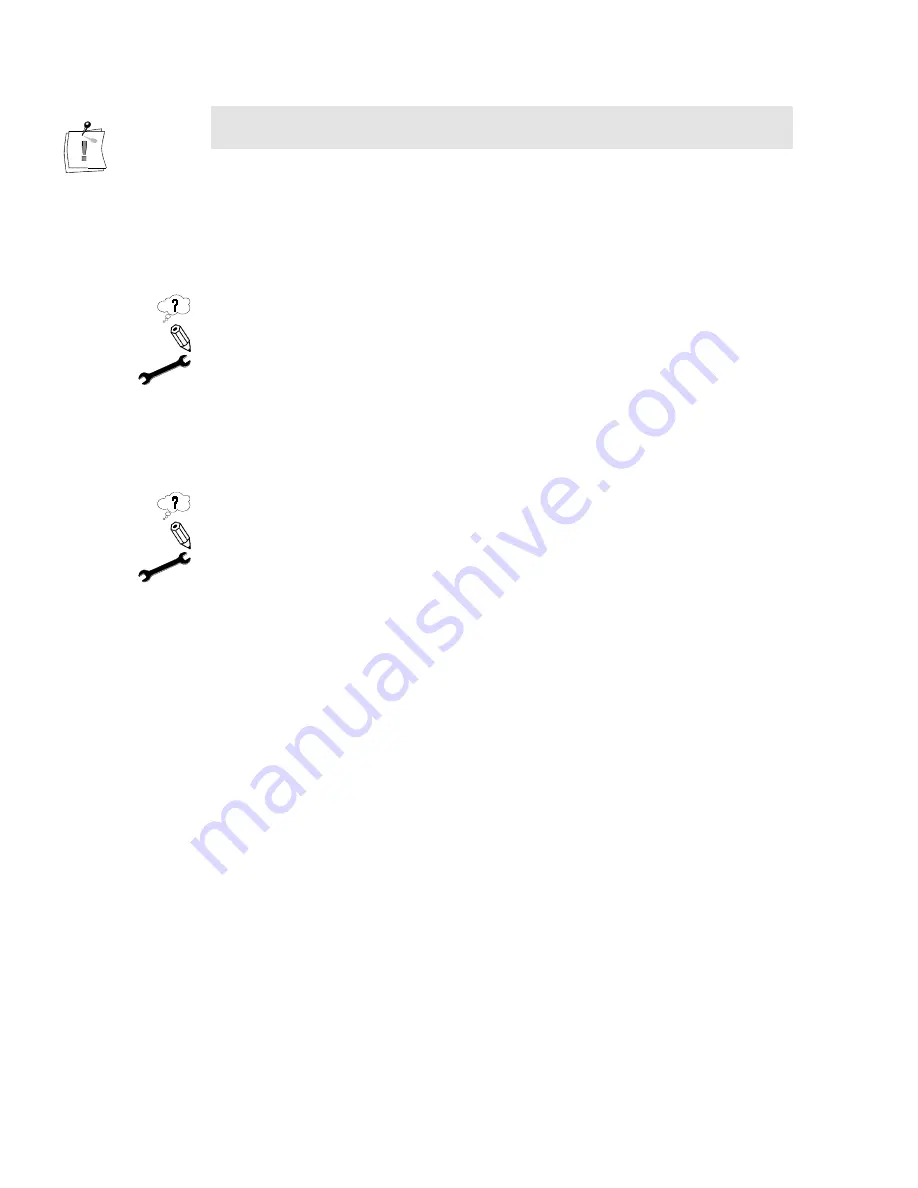
138
miroVIDEO DC30 Series User´s Guide
Windows 95/Windows 98 must not indicate any other conflict, otherwise you
must select a different free area!
9. Exit the Device Manager.
10.Restart Windows to make your changes take effect.
O
PERATION
No output to video or to the PC monitor.
The AVI file to be output was not compressed with Motion-JPEG.
You must first import this file to, for example, Premiere, then, using Make
Movie, to convert to an AVI file with Motion-JPEG compression.
P
ERFORMANCE PROBLEMS DURING DIGITIZING
Images are missing from the recording.
Your hard disk’s transfer speed is too low or the recording data rate is too high.
In some computer combinations, the value determined by miroVIDEO
EXPERT may be wrong.
In this case, you must continue reducing the data rate until no more frames are
dropped.
With some older E-IDE hard disks, the playback may “jump” when an AVI file
is played back at higher data rates. This can be traced back to the fact that the
hard disk carries out a recalibration while reading the file, thus interrupting
playback.
This problem is not caused by the miroVIDEO DC30 series, but is the result of
the manner in which the hard disk operates and interacts with other system
components.
There are several solutions you can use to increase the speed of your hard disk:
1.
From the Start menu and the Settings command, open the Control Panel.
2.
Open the System file, then activate the Performance, File System, and
Troubleshooting commands.
3.
Activate the Disable write-behind caching for all drives option and click
OK.
4.
In the Control Panel, click System, Performance, File System and Hard Disk.
5.
Set the Read-ahead optimization option to None.
In general, this will result in an increase in the data transfer rate. CAUTION:
In some hard disks this can result in a decreased write rate.
When running the miroVIDEO DC30 series under Windows 95/
WINDOWS 98, we recommend using VidCap from Microsoft or the






























