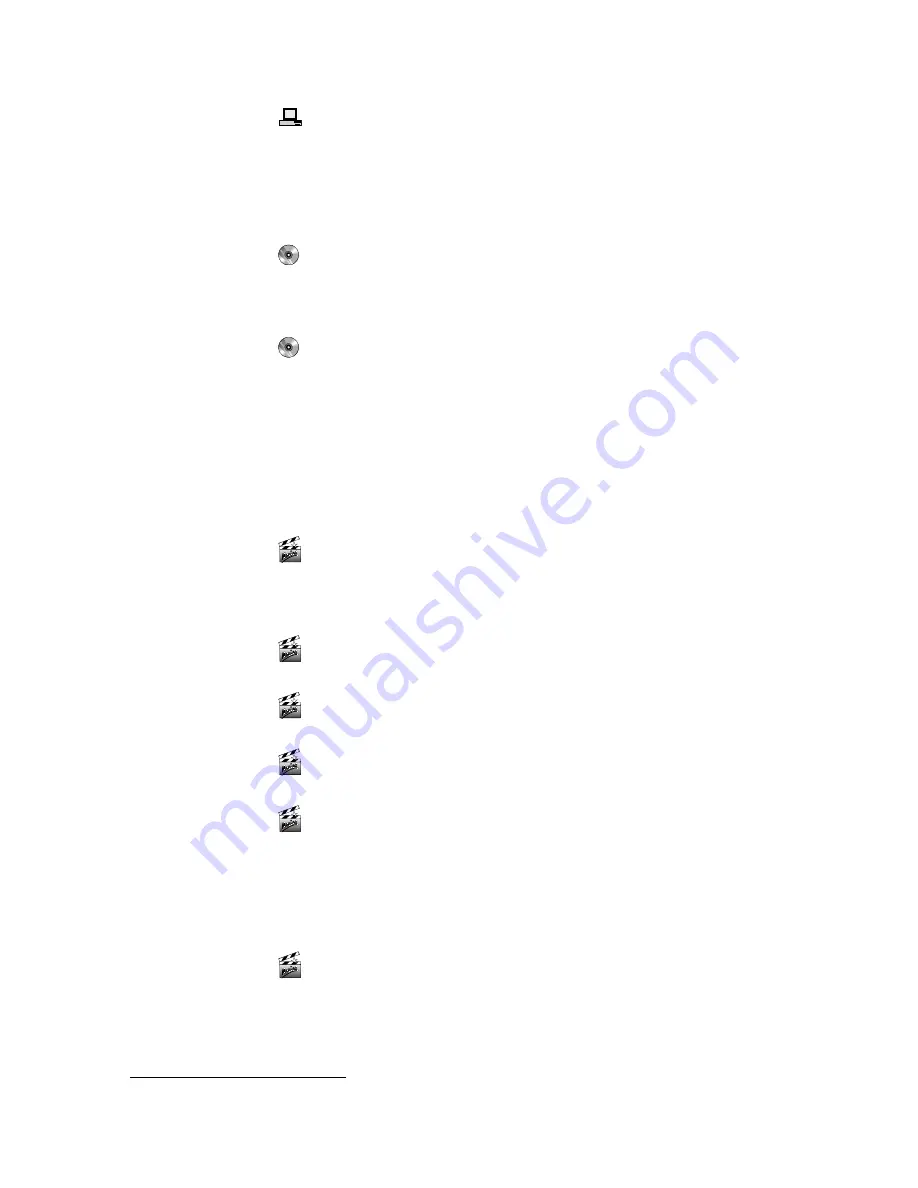
Quick Start
11
Establish the audio link
*
.
;
Connect a Y adapter to the audio input/output.
;
Connect the audio source to the Line In connection on the adapter.
;
Connect a VCR or active boxes to the Line Out connection on the
adapter.
;
Switch your computer on.
Install the miroVIDEO DC30 series software.
;
Turn on the PC and start Windows.
;
Place the CD-ROM in the CD-ROM drive.
;
Follow the installation program instructions on the screen.
Run the hardware test (Windows 95/98 only).
;
Test your hardware to make sure it is operating correctly.
;
miroVIDEO EXPERT starts up automatically to check your system’s
performance
level.
;
Quit hardware test by clicking OK.
V
IDEO RECORDING
—Q
UICK START
Start miroVIDEO Capture.
Start miroVIDEO Capture from the miroVIDEO DC30 series program
group, or directly from the Desktop if you have selected this option during
the installation.
Specify the user type.
Select the Standard user type.
Make the necessary adjustments for your video.
Select the Projects tab. Specify the Video standard and the Quality.
Check audio settings.
Check if you want to capture the clip with or without audio.
Select the video and audio inputs and outputs.
In the Settings tap adjust the necessary options.
Note that internal audio refers to a connection inside the computer from
the CD-ROM or sound card to the DC30 card. External audio refers to a
connection outside the computer, from a tape deck or camcorder to the
Breakout Box.
Specify the capture drive.
In the Settings tab specify the capture drive and directory.
*
For help with this, refer to the board layout on page 17.






























