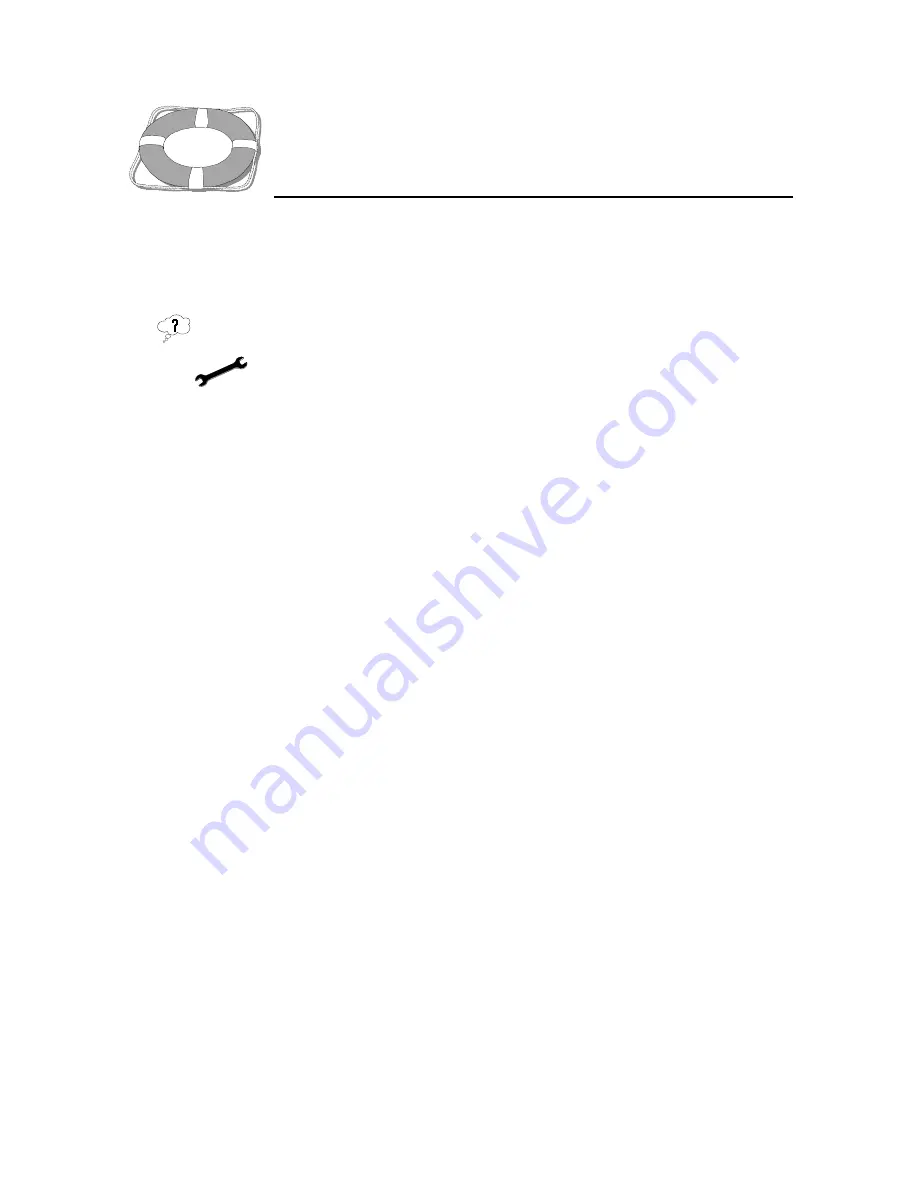
136
miroVIDEO DC30 Series User´s Guide
Troubleshooting
I
NSTALLATION
Hardware was not found during the miroVIDEO DC30 series hardware
test.
1. From the Start menu and the Settings command, open the Control
Panel.
2.
Under System, select the Device Manager and the Sound, video- and game
controllers option.
3.
If necessary, delete the following entry:
PCI Multimedia Video device.
miroVIDEO DC30 series
4.
Restart Windows 95/98.
The following message should appear during startup:
New hardware component detected!
Insert data medium.
If this message does not appear during startup, install the miroVIDEO DC30
series in a different PCI slot. If this still does not solve the problem, either
the miroVIDEO DC30 series is defective or the video board is having
problems with your system’s motherboard.
5.
Confirm with OK.
6.
Place the miroVIDEO DC30 series CD-ROM in your CD-ROM drive and
enter the drive identifier for your CD-ROM drive (such as
D:\SETUP
) in
the Windows command line.
7.
Click OK.
8.
Restart the hardware test from the DC30 series Hardware Test dialog box.






























