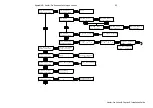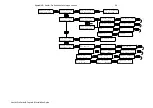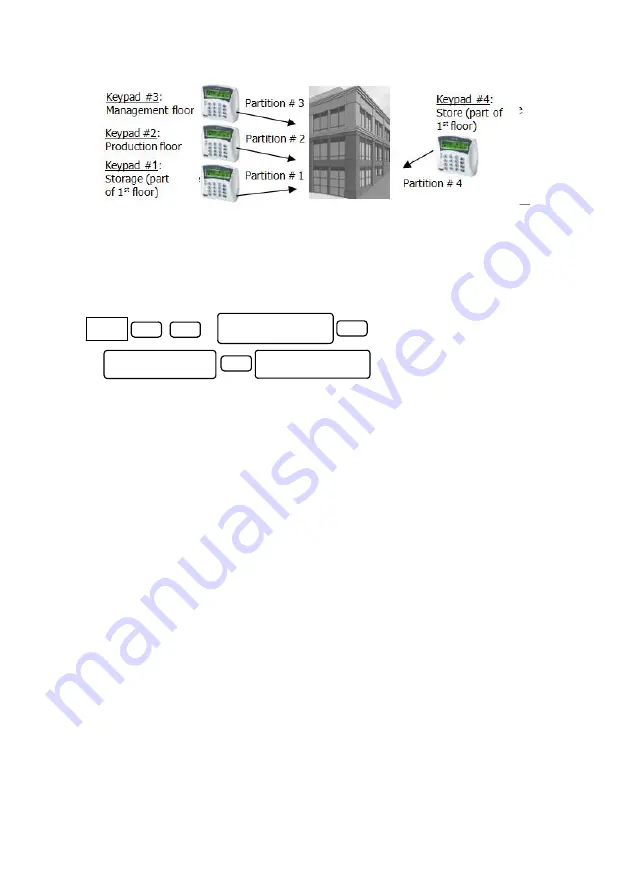
General Topics
83
Hunter-Pro Series & Captain 8 Installation Guide
Diagram 51.
Common application for partitions
A company building is divided into 4 departments: each has its own keypad, employees,
working hours, etc. The employees (i.e. users) can have access only to their
department/partition, or to several.
8.5
Tip: how to locate an expander’s zone
The “All Zones” display type gives detailed information on every zone and enables the installer
to quickly locate it. It is set in the User menu.
8.6
RF interference prevention guidelines
Do not mount the system close to a metal roof or wall;
Leave enough space between the GSM-200 antenna and the closest surface;
Keep wiring to the control panel as far as possible from the antenna;
Install the antenna only after system installation is done;
Make sure the antenna is not bended;
8.7
Online communication monitor
To monitor the panel’s communicating with the Monitoring Station, press 6 for two seconds
and enter the Installer code at any time the panel is communicating with the monitoring
station. The whole process will be displayed onscreen.
ENTR
5
All Zones:
27
Zone 27
ENTR
Display Type:
All Zones
Master
Code
NEXT
X3
All Zones:
27
Wireless Expand.
Summary of Contents for Hunter-Pro 8144
Page 111: ...Appendix D CAPTAIN 8 Factory Defaults 111 Hunter Pro Series Captain 8 Installation Guide...
Page 112: ...Appendix D CAPTAIN 8 Factory Defaults 112 Hunter Pro Series Captain 8 Installation Guide...
Page 113: ...Appendix D CAPTAIN 8 Factory Defaults 113 Hunter Pro Series Captain 8 Installation Guide...
Page 114: ...Appendix D CAPTAIN 8 Factory Defaults 114 Hunter Pro Series Captain 8 Installation Guide...
Page 115: ...Appendix D CAPTAIN 8 Factory Defaults 115 Hunter Pro Series Captain 8 Installation Guide...