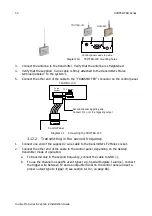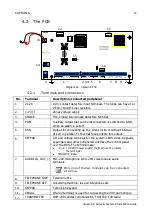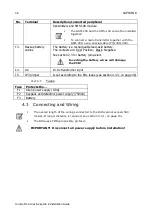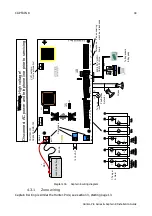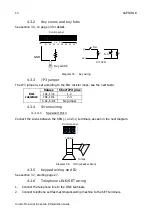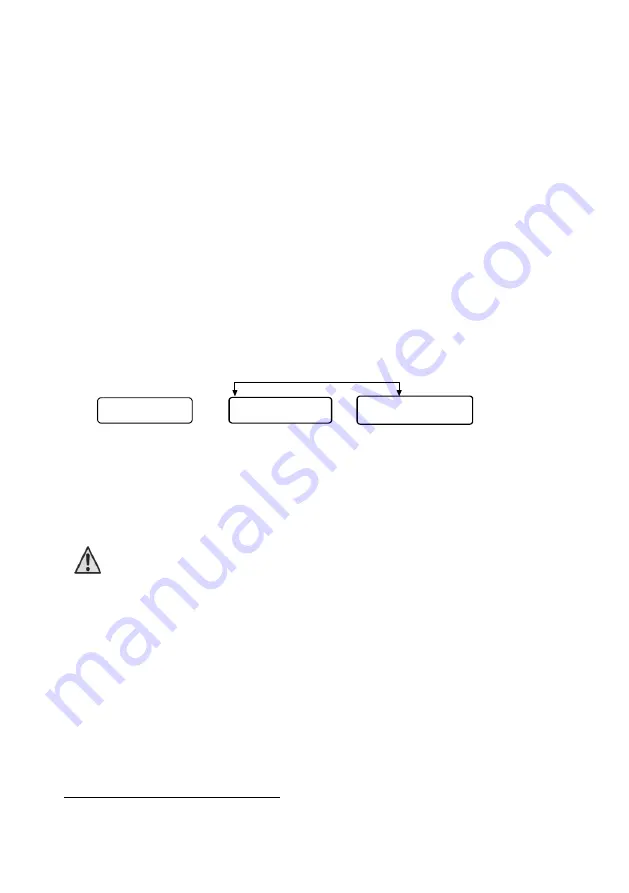
Programming Options
45
Hunter-Pro Series & Captain 8 Installation Guide
Master user must enter to approve the remote connection; see section 8.8, on page 84 for
the menu screens.
5.3
Programming via LCD keypad
PIMA's intruder alarm systems have two menus: User menu and Installer menu, each
accessed by a separate password:
The User menu is where the master user can program parameters such as time,
date and user codes; see the user guide of each system for full information.
The Installer menu contains all the technical and the reporting parameters, that are
programmed by the installer.
5.3.1
Parameter sets
In parameter sets screens, each letter or digit stands for a parameter. In these sets, (+)
signifies that the parameter is enabled; (-) signifies that the parameter is disabled
To move the cursor (
_
) press [NEXT]/[BACK]. To change a parameter from (+) to (-) and vice
versa, press [#].
Note that when cursor (
_
)
moves to the next character, a short description of the parameter
is displayed for 3 seconds. To re-display it, press [BACK/NEXT] again
Diagram 44.
A parameter set screen (left) and description
5.3.2
Factory default codes
The factory default codes are:
Master Code: 5555
Installer Code: 1234
The default codes must be changed during the system installation process!
5.4
The User menu
To access the User menu, press [0] for 2 seconds (wait for confirmation tone) and enter the
Master code or a User code
1
. The Master code is a super user code with access to all the
user's menus, including the Master code's changing menu.
The User code is given per user, mainly for arming and disarming; access to the various user
menus are set separately per user.
5.4.1
The options when entering a user code
Entering a user code can lead to one of two: the panel is immediately armed or disarmed
(toggle mode), or the user menu is displayed: a global parameter in the “General Parameters”
1
See the next section for different ways to access the user menu.
S R K 1 2 1 2 3 H T B L
+ - - - _ + + + + - - -
SSAL
_---
Activate Siren
_---
...
Summary of Contents for Hunter-Pro 8144
Page 111: ...Appendix D CAPTAIN 8 Factory Defaults 111 Hunter Pro Series Captain 8 Installation Guide...
Page 112: ...Appendix D CAPTAIN 8 Factory Defaults 112 Hunter Pro Series Captain 8 Installation Guide...
Page 113: ...Appendix D CAPTAIN 8 Factory Defaults 113 Hunter Pro Series Captain 8 Installation Guide...
Page 114: ...Appendix D CAPTAIN 8 Factory Defaults 114 Hunter Pro Series Captain 8 Installation Guide...
Page 115: ...Appendix D CAPTAIN 8 Factory Defaults 115 Hunter Pro Series Captain 8 Installation Guide...