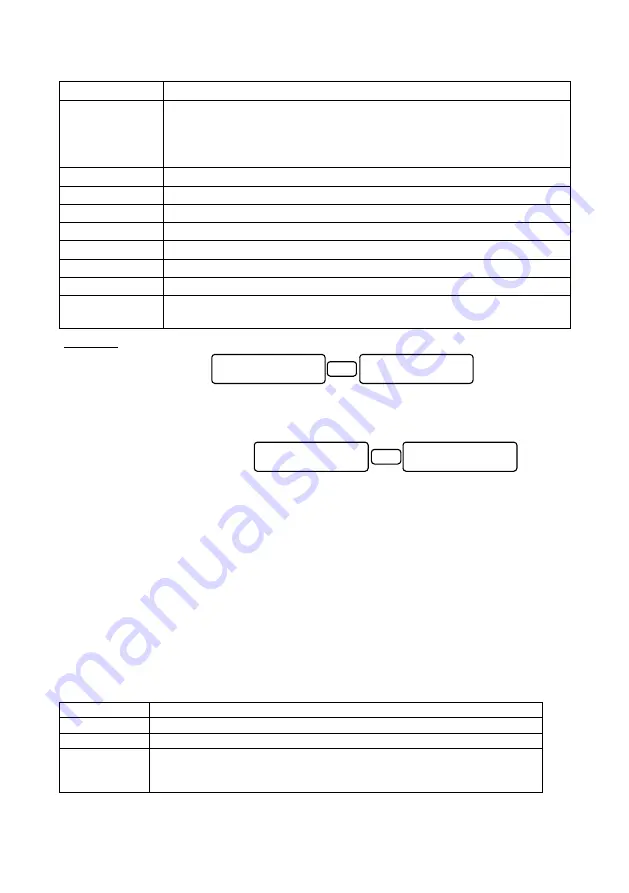
62
Programming the System
Hunter-Pro Series & Captain 8 Installation Guide
Screen
Data
to enter…
URL/IP
Enter either the Monitoring Station’s IP address (see an example after this
table) or URL, i.e., Internet address.
If the text is longer than 16 characters, press [ENTR] and continue in the
next (blank) screen. Up to 47 characters, including spaces, can be used.
Station port
MS1 & MS2 NETsoft/NETsoft pro and PimaGuard port numbers
Upload port
The net4pro port
Web port
For future use
Static IP
The net4pro IP address
Default gateway The router address
DNS server
To manually set a DNS server address
Test Interval
Enter time in minutes and seconds
Attempts to Fail
No. of attempts (up to 250) to contact the Central Monitoring Station,
before “comm. error” is reported. Applicable from version 6.11.
Examples:
Entering the IP address
145.85.24.8:
1.
To enter a number, press the matching keypad key few times (4 in most keys). See the
table in section 8.1, on page 79.
2.
To enter a dot, press [1].
Entering the URL address
www.myvendor.com/customers
/mypremises:
6.7
Key 4
: Timers, Counters
See the menu screens in section B.4, on page 97.
6.7.1
Entry/Exit delays
Set the entry delays 1 and 2 and the exit delay, in seconds (max. 250). Press [NEXT] to set
the next delay.
To use entry delay 2 per zone, see parameter “T” in section 6.4.1.1, on page 50.
6.7.2
Output timers
Set the timers of the output types that trigger the physical outputs. These timers sets the
output’s trip time. The timers operating options are listed in the next table. See section
6.10.2, on page 68 for more details on output types.
Time
The output type is activated...
0
For as long as the panel is armed
1-9998 (sec.)
For this time span
9999
For as long as the event that had triggered it has not been restored. For
example, the phone (line) fault output type can trigger a relay, which
will be tripped for as long as the line is faulty.
MS1 URL/IP
145.85.24.8
ENTR
Blank screen
URL 1 OR IP 1
www.myvendor.com/
customers/mypremi
ses
ENTR
Summary of Contents for Hunter-Pro 8144
Page 111: ...Appendix D CAPTAIN 8 Factory Defaults 111 Hunter Pro Series Captain 8 Installation Guide...
Page 112: ...Appendix D CAPTAIN 8 Factory Defaults 112 Hunter Pro Series Captain 8 Installation Guide...
Page 113: ...Appendix D CAPTAIN 8 Factory Defaults 113 Hunter Pro Series Captain 8 Installation Guide...
Page 114: ...Appendix D CAPTAIN 8 Factory Defaults 114 Hunter Pro Series Captain 8 Installation Guide...
Page 115: ...Appendix D CAPTAIN 8 Factory Defaults 115 Hunter Pro Series Captain 8 Installation Guide...






























