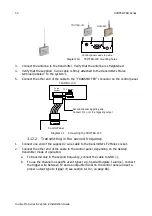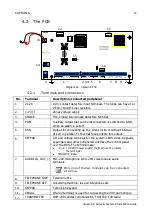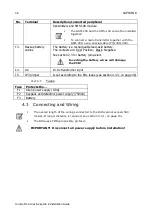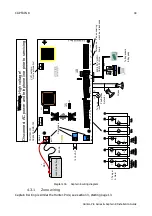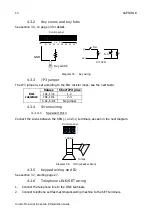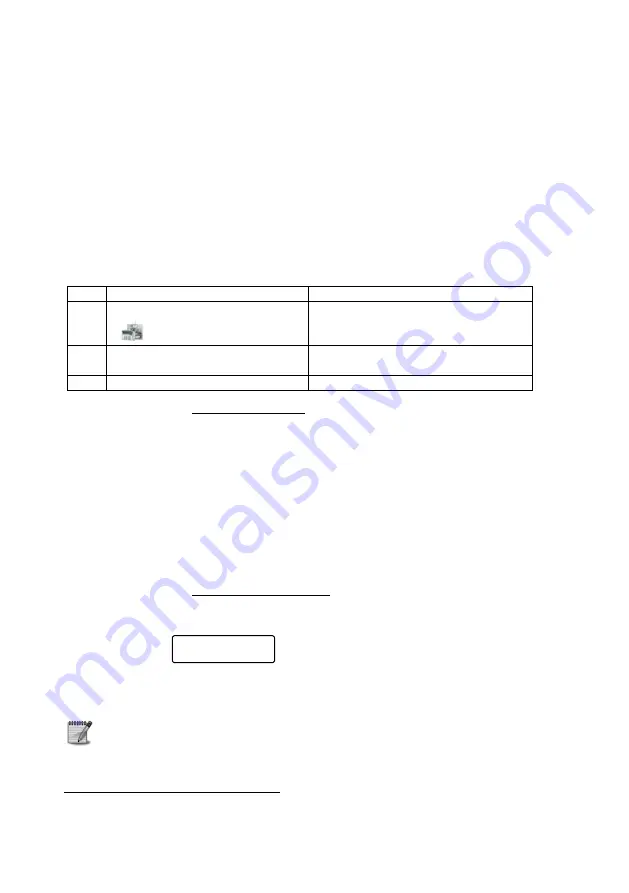
48
Programming the System
Hunter-Pro Series & Captain 8 Installation Guide
6.3
Key 1
: System Installation
See the menu screens in section B.1, on page 92.
6.3.1
Service Provider and End of Service Date
1.
Enter the alarm system’s service provider’s details, such as name or telephone number
(see how, in section 8.1, on page 79). Pressing [NEXT] for 2 seconds when the system is
disarmed, displays these details.
2.
Press [ENTR] and set the date in which the service contract ends in the format of
DD/MM. In that day, the following 2 message will be displayed
1
: "Call S the
Service Porvider's details". To confirm the message, press [END].
6.3.2
Expanders
Par. Name
Enable/Disable
X
Local Expander
Not in use in Captain 8
The EXP-PRO UNIV 8-zone expander
M
Zone Doubling
Zone doubling of the 8 onboard zones
(see how in section 3.2.10, on page 22)
W
Wireless Expander
The I/O-WN 8-zone wireless receiver
6.3.2.1
Remote Expanders
Set the number of the installed remote expanders. The number (i.e., zone number) depends
on the system model:
In Hunter-Pro 832: up to 24 zones (e.g., 3 I/O-8N) can be connected;
In Hunter-Pro 8144: up to 136 zones (e.g., 16 I/O-8N) can be connected;
In Captain 8: up to 8 zones (single I/O-8N) can be connected.
6.3.3
Wireless setup
To set the I/O-8N wireless expander parameters, first set parameter “W” in the “Remote
Expanders” menu to “+” (see the previous table).
6.3.3.1
Adding a wireless zone
1.
After pressing [ENTR] the first available zone is displayed (zone #9 is the first, if no
expander is installed).
2.
Press [ENTR].
3.
Trigger the expander's tamper and wait for confirmation message "Device added. Press END".
4.
Press [END].
The wireless zones are numbered only after all other zones, including the
hardwired expanders' zones.
The number of wireless zones & peripherals varies according to the system
model. See the table on page 6
1
This message appears only if the “Service Provider” and the “End of Service Date” were both set.
Add Zone?
Activate Device
Summary of Contents for Hunter-Pro 8144
Page 111: ...Appendix D CAPTAIN 8 Factory Defaults 111 Hunter Pro Series Captain 8 Installation Guide...
Page 112: ...Appendix D CAPTAIN 8 Factory Defaults 112 Hunter Pro Series Captain 8 Installation Guide...
Page 113: ...Appendix D CAPTAIN 8 Factory Defaults 113 Hunter Pro Series Captain 8 Installation Guide...
Page 114: ...Appendix D CAPTAIN 8 Factory Defaults 114 Hunter Pro Series Captain 8 Installation Guide...
Page 115: ...Appendix D CAPTAIN 8 Factory Defaults 115 Hunter Pro Series Captain 8 Installation Guide...