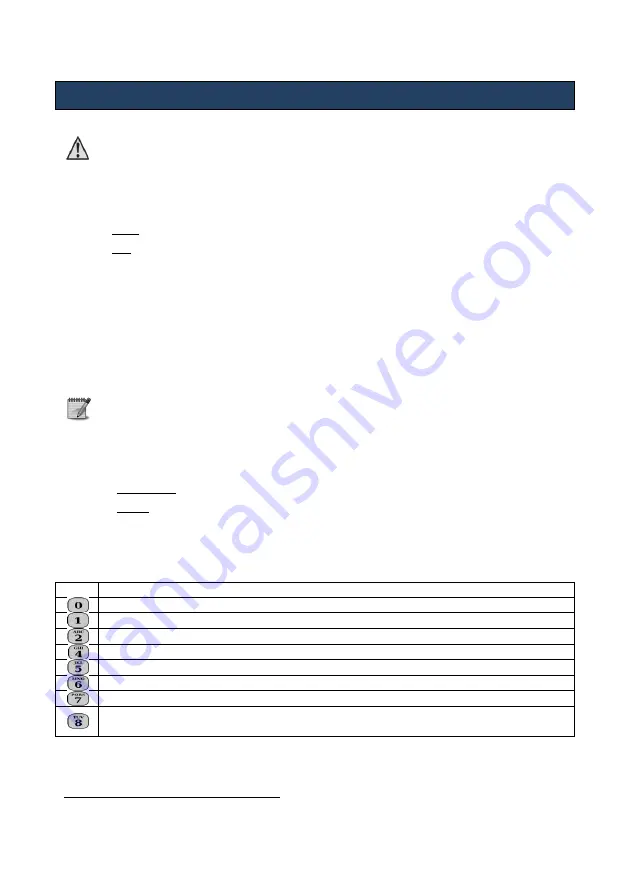
76
Control Over the Phone
Hunter-Pro Series & Captain 8 Installation Guide
7.
Control Over the Phone
This feature is not available in Captain 8
The Hunter-Pro Series alarm systems can be remotely controlled via touch-tone or cellular
phone – either by calling the control panel or receiving a call from it. There are 2 remote
control modes:
a.
Basic: mostly arming and disarming;
b.
Full: basic oper the option to activate all the system outputs.
7.1
Basic mode
'Basic' is the default telephone control mode. It includes operations such as arming and disarming
the panel to full and partial modes, activating the onboard RELAY output, and some more.
Follow the next steps to remotely control the panel:
1.
Call the control panel’s telephone number or answer a call from the panel;
2.
Wait for a confirmation tone: a long tone followed by 2 beeps;
The panel does not respond to commands while sounding the confirmation
tone. Therefore, you must wait until the tone ends, before pressing any
telephone key.
3.
Dial the panel’s Master code
1
;
4.
Wait for the control panel's Status tone:
Continuous: the panel is disarmed;
Beeps: the panel is armed;
5.
Dial a command number. See the full command list in the following table. The panel
confirms receiving a command by sounding 2 beeps.
7.1.1
Basic telephone commands
key
Command
Cut-off the external siren and stop the dialer from making more calls
Arm the control panel
Disarm the control panel
Arm the control panel to “Home 1” mode
Trip the onboard RELAY output
Stop tripping the onboard RELAY output
Arm the panel to “Home 2” mode
Start listening-in for one minute (with the MIC-200). Press again (and again) to
extend listen-in time by one more minute.
While the panel is engaged in a remote control call, the following message is displayed on all
the keypads: “Other keypad in use”.
1
Only the Master code can be used.
Summary of Contents for Hunter-Pro 8144
Page 111: ...Appendix D CAPTAIN 8 Factory Defaults 111 Hunter Pro Series Captain 8 Installation Guide...
Page 112: ...Appendix D CAPTAIN 8 Factory Defaults 112 Hunter Pro Series Captain 8 Installation Guide...
Page 113: ...Appendix D CAPTAIN 8 Factory Defaults 113 Hunter Pro Series Captain 8 Installation Guide...
Page 114: ...Appendix D CAPTAIN 8 Factory Defaults 114 Hunter Pro Series Captain 8 Installation Guide...
Page 115: ...Appendix D CAPTAIN 8 Factory Defaults 115 Hunter Pro Series Captain 8 Installation Guide...






























