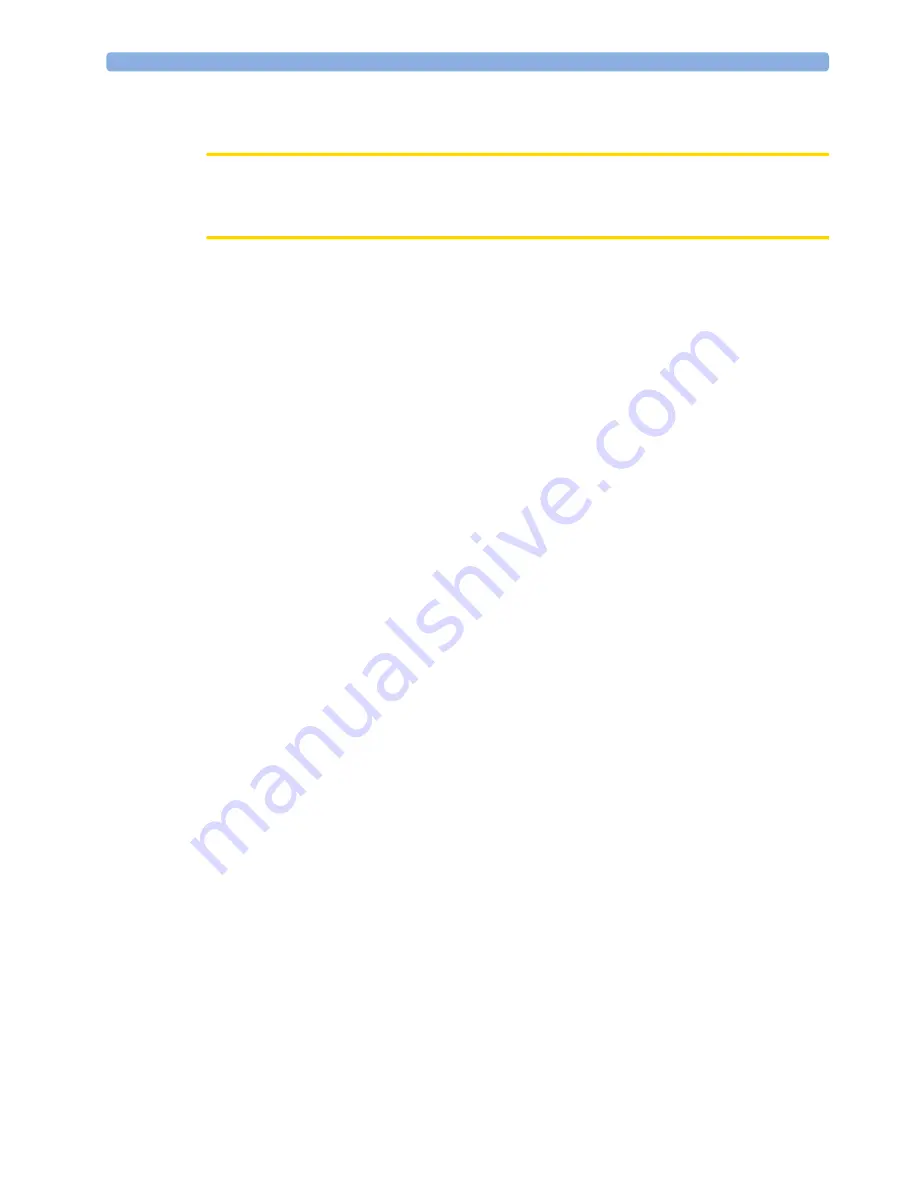
6 Connection to a Network
52
Data Privacy and Network Security Requirements
CAUTION
The customer is responsible for complying with applicable data privacy regulations. Network
infrastructure must be protected from unauthorized access.
Connection Indication Messages
Connection Indication (CI) messages can be sent by the Avalon FM20/FM30 in two ways: by
Broadcast or by Unicast.
Broadcast
When CI messages are sent by Broadcast, they have the potential to reach any data acquisition PC in
the same network segment, and the connection to the fetal monitor is made dynamically by the next
available host PC (the data acquisition PC with the least active connections).
Broadcast is the default, and recommended method for sending CI messages. This is because if there
are multiple host PCs available in the same network segment, the Broadcast method provides greater
availability by allowing load balancing and failure-tolerant functionality. If a particular host PC happens
to be unavailable, the next available PC takes over the connection. In the
Bed Information
menu, the
IP
OB System
entry is
0.0.0.0
.
Unicast
When CI messages are sent by Unicast, the fetal monitor sends a request to a specific target
OB TraceVue/IntelliSpace Perinatal/data acquisition hosting PC in the same network segment. The
CI message contains the IP address of the target PC, and only this PC will host the connection.
An example where CI messages are typically sent by Unicast is where the fetal monitor and
OB TraceVue/IntelliSpace Perinatal PC are installed in the same cart, and you therefore always want
the fetal monitor to be hosted by the same PC.
To avoid conflicts where there are multiple OB TraceVue/IntelliSpace Perinatal systems operating in
the same network segment, we recommend that you configure the fetal monitors to send the CI
messages by Unicast.
To enter the IP address of the target PC:
1
Enter Configuration Mode.
2
Select
Main Setup.
3
Select
Bed Information
.
4
In the
Bed Information
menu, select
IP OB System
.
5
Using the pop-up keypad, enter the IP address of the target server, and press
Enter
when you are
done.
6
Select
Main Setup
.
7
Select
Defaults
.
8
Save the
Defaults
to make the IP address change permanent.
Summary of Contents for Avalon FM20
Page 2: ......
Page 6: ...6 ...
Page 38: ...3 Installation Instructions 38 ...
Page 46: ...4 Theory of Operation 46 ...
Page 155: ...10 Repair and Disassembly 155 11 Put the two halves of the display assembly together as shown ...
Page 167: ...10 Repair and Disassembly 167 10 Remove the four screws holding the recorder chassis ...
Page 169: ...10 Repair and Disassembly 169 12 Remove the RFI bracket 13 Lift out the recorder chassis ...
Page 254: ...12 Specifications 254 ...
Page 259: ......
Page 260: ...Part Number 453564541271 Published in Germany 11 14 453564541271 ...






























