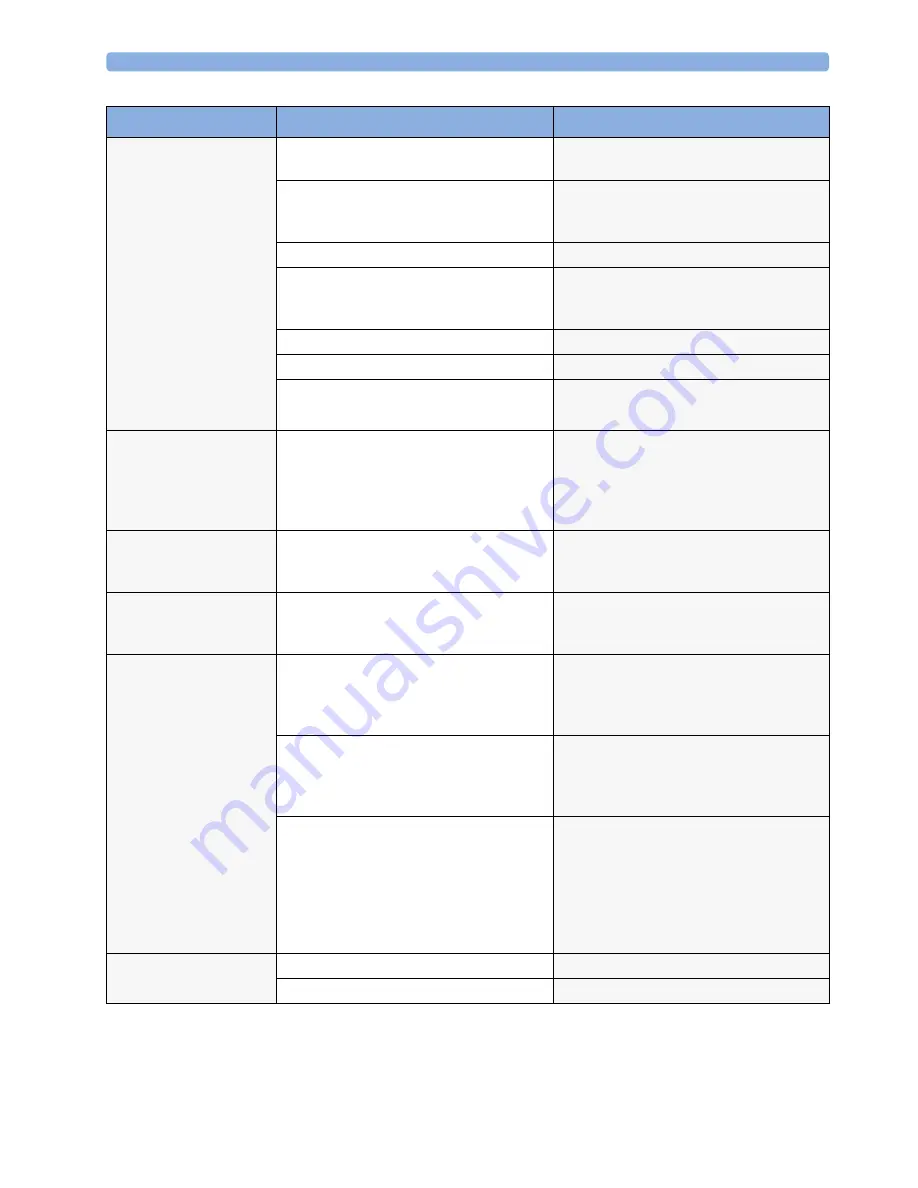
8 Troubleshooting
117
The INOP
Check Paper
is
issued.
The drawer is open and there is paper on
the paper sensor.
Ensure the paper is loaded correctly, and
close the drawer.
A paper jam occurred.
Open the drawer, remove paper, tear off the
crumpled section of paper and re-load, or
load a new pack of paper. Close the drawer.
The paper sensor is dirty.
Clean the paper sensor.
The paper sensor is defective.
Exchange the paper sensor
-- see “Repair and Disassembly” on
page 139 and “Parts” on page 125.
The rubber roller is dirty.
Clean the rubber roller.
The paper is not approved by Philips.
Use only paper approved by Philips.
An inadequate contrast of paper marks.
Use only Philips approved paper.
Calibrate the recorder.
The INOP
Wrong Paper
Scale
is issued.
Paper with the wrong scale has been loaded
(for example, International paper has been
loaded instead of US paper).
Check, and if necessary, replace the paper
pack with one with the correct scale. Check,
and if necessary, change the paper scale
setting to the correct setting for the paper
used.
The INOP
Printhead
Overheat
is issued.
The printhead is too hot.
Wait for the printhead to cool down, then
press the recorder
Start/Stop
key or the
Silence
key to clear the INOP.
Bad or distorted printout
within the first 1 cm of the
trace.
The paper drawer was not fully closed.
Always ensure that the paper drawer is fully
closed before you start recording.
Poor print quality.
The heat setting needs adjusting.
Adjust the Thermal Printhead heat setting.
Then run the recorder Selftest to verify
correct printing -- see “Fetal Recorder
Selftest Report” on page 98.
The Thermal Printhead is dirty.
Clean the Thermal Printhead. Then run the
recorder Selftest to verify correct printing --
see “Fetal Recorder Selftest Report” on
page 98.
Thermal Printhead failure.
Exchange the Thermal Printhead -- see
“Removing the Thermal Line Printhead
(TLPH)” on page 172 and “Software
Revision Check” on page 107. Then run the
recorder Selftest to verify correct printing --
see “Fetal Recorder Selftest Report” on
page 98.
Paper not feeding
properly.
The paper is incorrectly loaded.
Load the paper correctly.
The rubber roller is dirty.
Clean the rubber roller.
Symptom
Possible Cause
Corrective Action
Summary of Contents for Avalon FM20
Page 2: ......
Page 6: ...6 ...
Page 38: ...3 Installation Instructions 38 ...
Page 46: ...4 Theory of Operation 46 ...
Page 155: ...10 Repair and Disassembly 155 11 Put the two halves of the display assembly together as shown ...
Page 167: ...10 Repair and Disassembly 167 10 Remove the four screws holding the recorder chassis ...
Page 169: ...10 Repair and Disassembly 169 12 Remove the RFI bracket 13 Lift out the recorder chassis ...
Page 254: ...12 Specifications 254 ...
Page 259: ......
Page 260: ...Part Number 453564541271 Published in Germany 11 14 453564541271 ...
















































