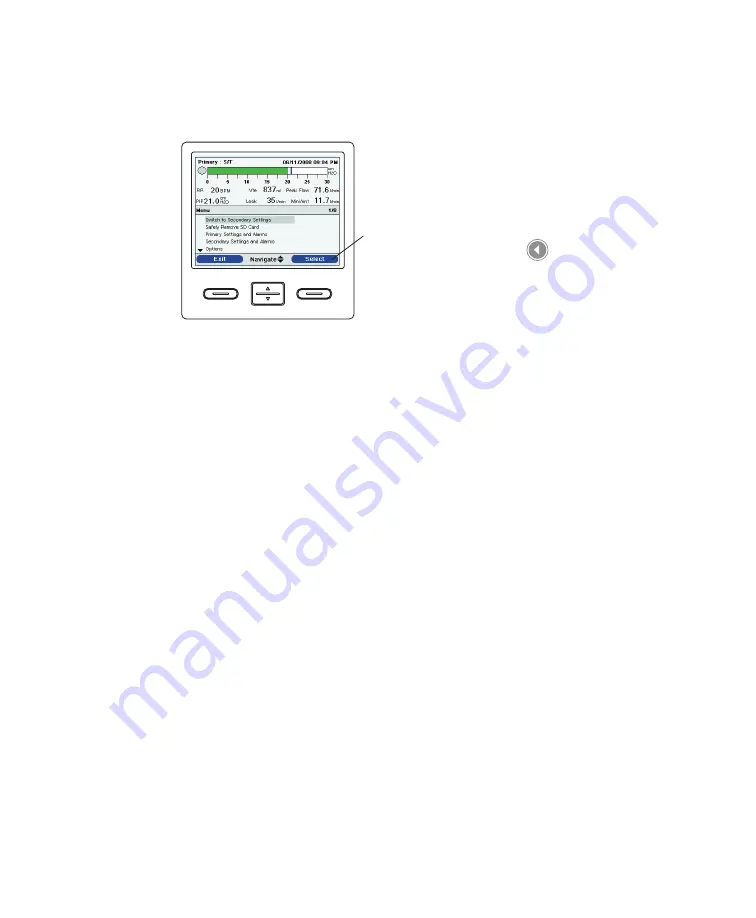
Chapter 5
Viewing and Changing Settings
77
On-Screen Button Panel
The illustration below shows the on-screen button panel on the Main
Menu screen, in relation to the buttons on the front of the device.
On-Screen
Button
Panel
At the very bottom of the display screen is the on-screen button
panel. This panel corresponds with the control buttons on the
ventilator:
The left on-screen button specifies the action for the Left
•
button on the device.
The center on-screen button specifies the action for the
•
Up/Down buttons on the device.
The right on-screen button specifies the action for the
•
right button on the device.
Navigating the Menu Screens
To navigate through all of the menu screens and settings:
Use the Up/Down button to scroll through the menu
•
options and settings.
Use the Left and Right buttons to perform the actions
•
specified on the screens’ left and right on-screen buttons.
Example On-Screen Button
Panel
Note:
The on-screen buttons
will vary depending on which
screen is displayed and what
settings are enabled on your
device.
Summary of Contents for Trilogy 202
Page 1: ...User Manual REF 1067236 1067235 JH 12 3 09 ...
Page 3: ......
Page 23: ...Trilogy 202 user manual 14 ...
Page 59: ...Trilogy 202 user manual 50 ...
Page 75: ...Trilogy 202 user manual 66 ...
Page 145: ...Trilogy 202 clinical manual 136 ...
Page 169: ...Trilogy 202 clinical manual 160 ...
Page 177: ...Trilogy 202 clinical manual 168 ...














































