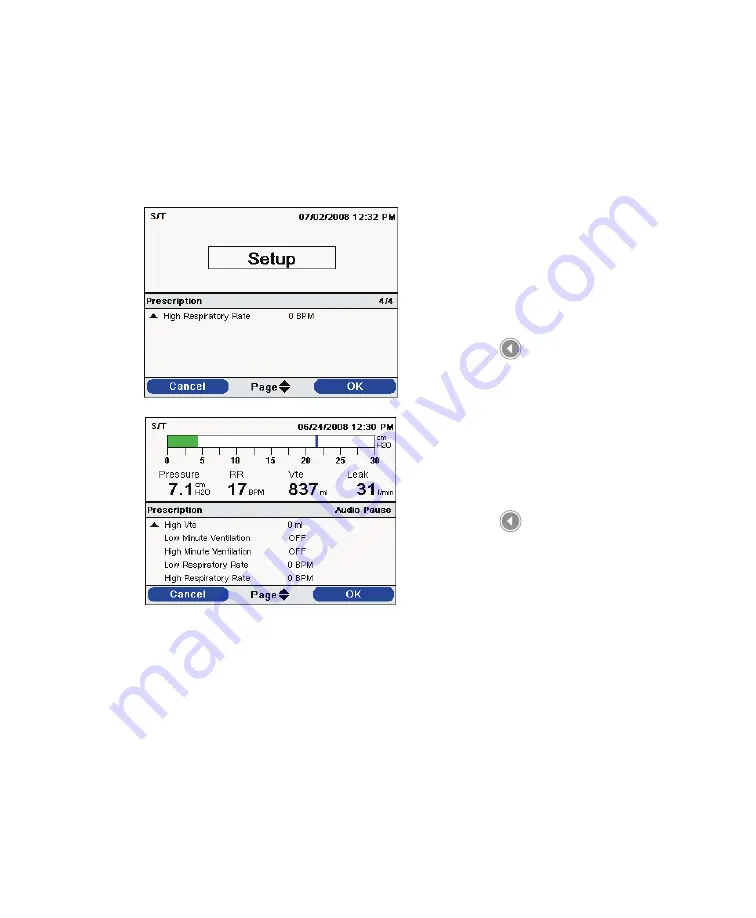
Trilogy 202
clinical manual
102
3. Select Cancel to cancel the prescription update process and
return the screen to the initial state before the prescription
update started. Select Page to review the entire prescription.
The Menu Banner will reflect the prescription being updated.
One of the following screens displays once the entire
prescription has been reviewed:
4. Select Cancel to cancel the prescription update process and
return the screen to the initial state before the prescription
update started. Select OK to complete the prescription update
and display the Prescription Change confirmation screen.
If the SD card is removed at any time during the prescription
update, the process aborts and the screen returns to the initial
state before the prescription update started.
A confirmation screen will appear if errors occur during this process.
The following table summarizes the prescription errors, their possible
causes, and the actions to take.
Note:
Make sure you closely
review the prescription and
confirm that all settings are
correct.
Ventilator Off Prescription
Confirmation Screen
Ventilator On Prescription
Confirmation Screen
Note:
If both prescriptions of
a dual prescription are being
updated, you must accept the
primary prescription using
the
OK
button before being
able to review the secondary
prescription. Both prescriptions
have to be accepted before any
changes are made.
Summary of Contents for Trilogy 202
Page 1: ...User Manual REF 1067236 1067235 JH 12 3 09 ...
Page 3: ......
Page 23: ...Trilogy 202 user manual 14 ...
Page 59: ...Trilogy 202 user manual 50 ...
Page 75: ...Trilogy 202 user manual 66 ...
Page 145: ...Trilogy 202 clinical manual 136 ...
Page 169: ...Trilogy 202 clinical manual 160 ...
Page 177: ...Trilogy 202 clinical manual 168 ...






























