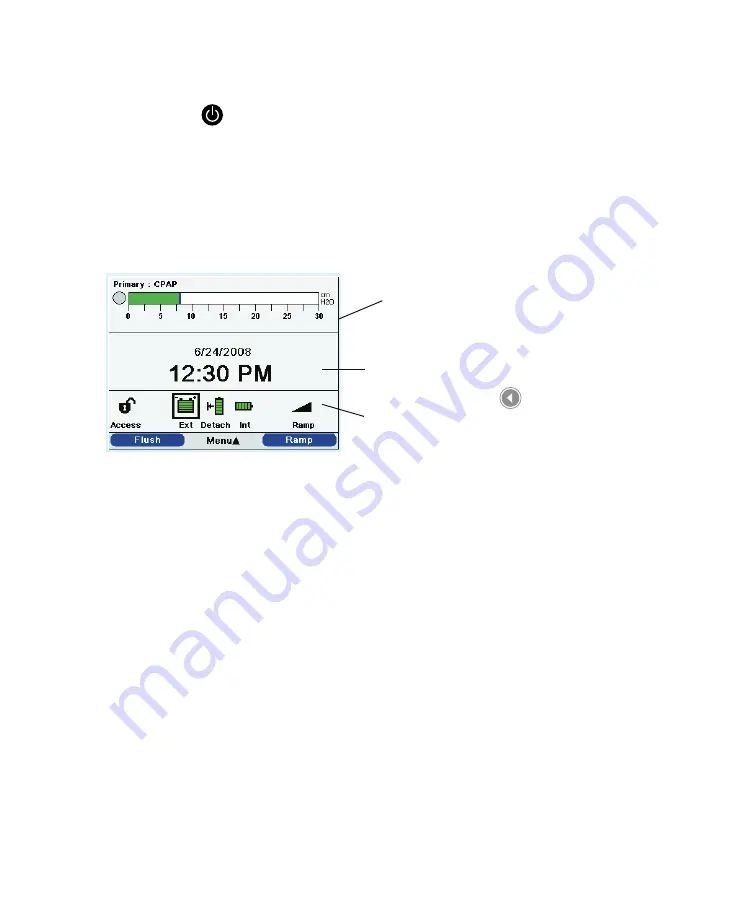
Trilogy 202
clinical manual
70
Accessing the Startup and Monitor Screens
1. After you press the
button to begin therapy, the Startup
screen appears momentarily, indicating the device name and the
software version.
2. The next screen that appears is the Monitor screen.
The appearance of this screen will vary, depending on how you
set up the device. If Detailed View is turned off in the Options
menu, your screen will look like the screen shown below.
Monitor Panel
Date and Time
Panel
Status Panel
– The top section of the screen, called the Monitor panel,
shows the therapy mode and, if you set up a dual
prescription for the patient, the Prescription indicator
appears, indicating Primary or Secondary prescription. The
patient breath symbol also displays during a patient-triggered
breath, and a bar graph displays the current pressure level.
– The center section of the screen displays the current date
and time.
– The bottom section, called the Status panel, displays certain
symbols that indicate features being used, such as Ramp, as
well as battery status.
Note:
The symbols that appear
on the Monitor screen are
described in detail later in this
chapter.
Monitor Screen – Detailed
View Off
Note:
No Soft Buttons display
on the Monitor screen if Keypad
Lock is enabled.
Summary of Contents for Trilogy 202
Page 1: ...User Manual REF 1067236 1067235 JH 12 3 09 ...
Page 3: ......
Page 23: ...Trilogy 202 user manual 14 ...
Page 59: ...Trilogy 202 user manual 50 ...
Page 75: ...Trilogy 202 user manual 66 ...
Page 145: ...Trilogy 202 clinical manual 136 ...
Page 169: ...Trilogy 202 clinical manual 160 ...
Page 177: ...Trilogy 202 clinical manual 168 ...






























