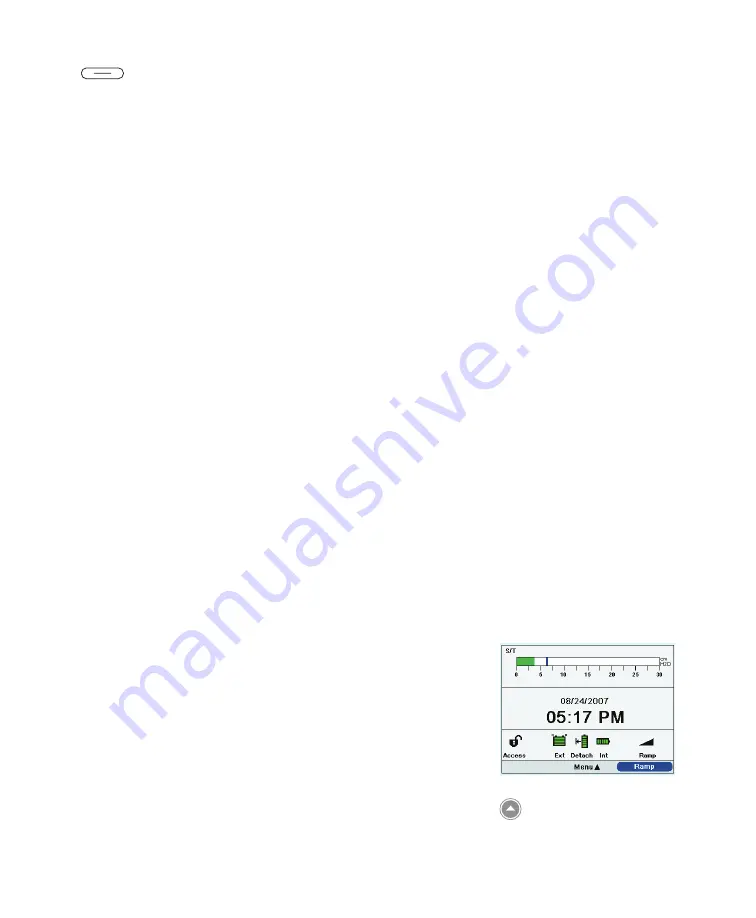
Trilogy 202
user manual
16
4.
Left and Right Buttons
These buttons allow you to select display options or perform
certain actions specified on-screen.
Visual Indicators
Several power and alarm indicators appear on the front panel.
5. AC Power LED
In the lower right corner of the front panel, a green LED (
~
)
indicates that AC power is applied to the device. This light
remains on as long as adequate AC power is available.
6. Keypad Backlight LEDs
The Start/Stop, Up/Down, and Left/Right buttons all have a white
LED that lights up if the keypad backlight is turned on in the
device Options menu. See Chapter 5 for more information.
7. Red Alarm LED
On the Alarm Indicator/Audio Pause button, a red light flashes to
indicate a high priority alarm.
8. Yellow Alarm LED
On the Alarm Indicator/Audio Pause button, a yellow light
flashes to indicate a medium priority alarm. A solid yellow light
indicates a low priority alarm.
Display Screen
The display screen allows you to view settings, system status
information, real-time patient data, alarms, and logs. You can also
modify certain settings on the display screen.
See Chapter 5 for more information on viewing and modifying
device settings.
Note:
See Chapter 6 for more
information about high,
medium, and low priority
alarms.
Sample Display Screen
Summary of Contents for Trilogy 202
Page 1: ...User Manual REF 1067236 1067235 JH 12 3 09 ...
Page 3: ......
Page 23: ...Trilogy 202 user manual 14 ...
Page 59: ...Trilogy 202 user manual 50 ...
Page 75: ...Trilogy 202 user manual 66 ...
Page 145: ...Trilogy 202 clinical manual 136 ...
Page 169: ...Trilogy 202 clinical manual 160 ...
Page 177: ...Trilogy 202 clinical manual 168 ...






























