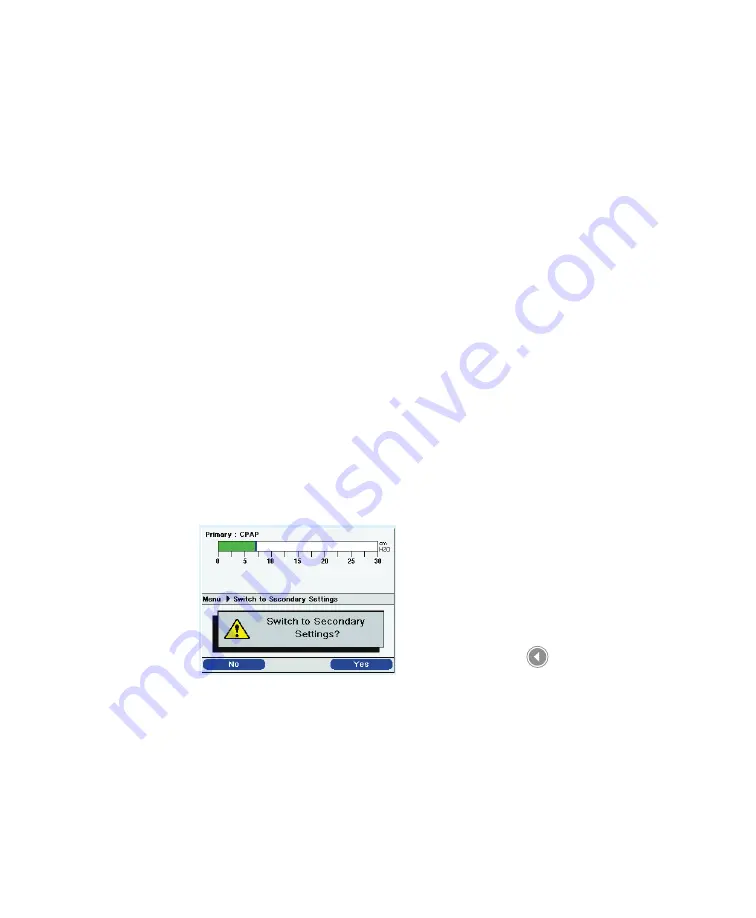
Chapter 5
Viewing and Changing Settings
105
Options
•
: View and change certain device settings,
such as your alarm volume, keypad lock, or keypad
backlighting.
Alarm Log
•
: View a list of the 20 most recent alarms that
have occurred.
Information
•
: View detailed information about your
device, such as the device’s software version and serial
number.
Activating a Primary or Secondary Prescription
Follow the steps below to change the prescription selection. Use this
feature if, for instance, you need one prescription for daytime use and
a second, different prescription for nighttime use.
1. Use the Up/Down (Navigate) button to highlight the “Switch to
Primary (or Secondary) Settings” option.
2. Press the Right (Select) button.
A screen like the one shown below appears with a confirmation
message. The confirmation message will vary, depending on
which prescription you are changing to. The screen shown below
appears if you are changing to a secondary prescription.
3. Press the Right (Yes) button to switch to the new prescription.
If you decide not to change the prescription, press the Left (No)
button. The display returns to the Main Menu after you’ve made
your selection.
Note:
The Options, Alarm Log,
and Information items are
discussed in detail earlier in this
chapter, in the “Changing and
Viewing Settings in Full Menu
Access Mode” section.
Note:
If you are currently using
the primary prescription, the
menu option will say “Switch to
Secondary Settings.” If you are
currently using the secondary
prescription, the option will say
“Switch to Primary Settings.”
Switch to Secondary
Prescription Settings Screen
Summary of Contents for Trilogy 202
Page 1: ...User Manual REF 1067236 1067235 JH 12 3 09 ...
Page 3: ......
Page 23: ...Trilogy 202 user manual 14 ...
Page 59: ...Trilogy 202 user manual 50 ...
Page 75: ...Trilogy 202 user manual 66 ...
Page 145: ...Trilogy 202 clinical manual 136 ...
Page 169: ...Trilogy 202 clinical manual 160 ...
Page 177: ...Trilogy 202 clinical manual 168 ...






























