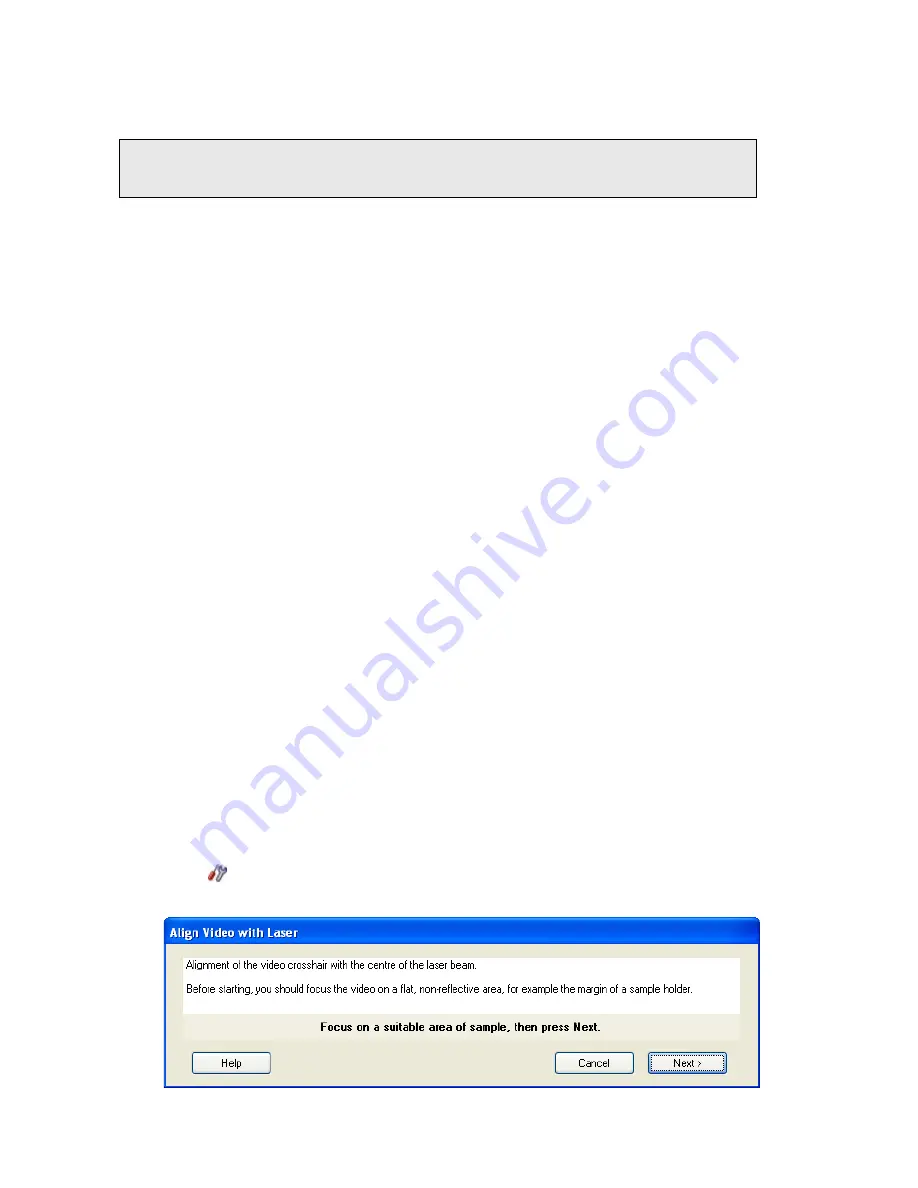
52 .
RamanMicro 200 Series Getting Started Guide
If the system is misaligned, we strongly recommended that you contact a PerkinElmer
Service Representative. Changes to the laser path alignment will have a dramatic impact on
the performance of your instrument.
NOTE: Movement of the laser spot in the
xy
-plane may be caused if the surface of the
sample is not flat or not mounted correctly. Ensure that the stage is level and that
the sample is flat. PerkinElmer recommends the use of a flat silicon surface.
Aligning the Video Camera with the Laser Spot
The crosshairs displayed on the Setup Microscope or Setup Microscope XYZ tab in the
Spectrum software represent the position of the laser. If the microscope is knocked, then this
crosshair may not correspond to the true position of the laser. Minor corrections of the
crosshair position can be made in the software using
Align Video with Laser
. If the laser
spot is very far from the crosshair, then a complete realignment of the video camera is
required:
1.
Select the 20x objective lens on the microscope.
2.
Place a flat sample on a microscope slide.
We recommend that you purchase the sCAL Raman Calibration Standard (L1321843) for
this alignment procedure.
We recommend that you do not use a colored polymer sample.
3.
In the Spectrum software, select
Raman Instrument
from the Setup menu.
The Setup Instrument tabs are displayed.
4.
On the Setup Instrument Basic tab, ensure that
Microscope
or
Microscope XYZ
Stage
, as applicable, is selected as the Accessory.
5.
Ensure that the correct objective magnification is selected in the
Microscope Objective
drop-down list.
6.
Select the appropriate
Sample Holder
in the drop-down list and load the sample holder
onto the sample stage, following the instructions on-screen if you have a motorized
stage.
7.
Select the Setup Microscope or Setup Microscope XYZ Stage tab, as applicable, and then
select
Live Video
.
8.
Focus on a flat, non-reflective area of sample, and then select the Dark Field (DF)
switch position on the microscope and switch off the illumination.
9.
Select
Toolbox
and then select
Align Video with Laser
from the sub-menu.
The Align Video with Laser wizard starts.
Summary of Contents for RamanMicro 200 Series
Page 1: ...RamanMicro 200 Series Getting Started Guide MOLECULAR SPECTROSCOPY...
Page 5: ...Introduction...
Page 10: ...10 RamanMicro 200 Series Getting Started Guide...
Page 11: ...Safety Practices...
Page 27: ...Raman History Theory and Instrumentation...
Page 33: ...Preparing Your Facility...
Page 37: ...Installing Your RamanMicro 200 Series...
Page 57: ...Using the RamanMicro 200 Series...
Page 89: ...Maintenance and Troubleshooting...
Page 98: ...98 RamanMicro 200 Series Getting Started Guide...






























