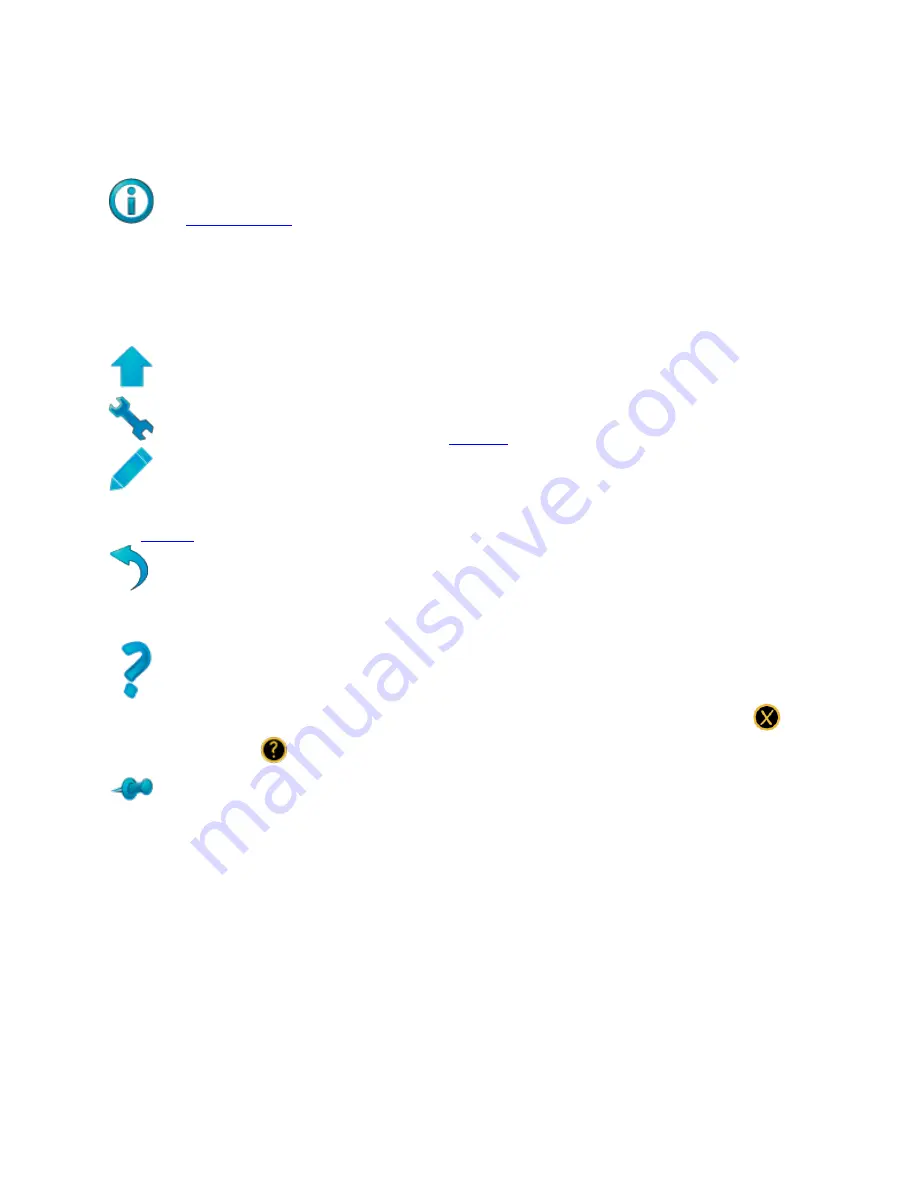
Tasks
43
selected’ or ‘only lights in use’ (intensity above zero). The icon turns red when
filtering is in use. Only lights that meet the Filter criteria are shown in SELECT.
The
Information
icon toggles the Fixture Grid to show further information
about each light. If no lights are selected, touching the icon will show the DMX
start address in the lower left corner (where intensity is normally shown) for all
lights. If one or more lights are selected, a chart with the fixture’s usage will be
shown.
The Shift icon toggles on and off. It's
red
when active.
The Setup icon takes you into the
SETUP
screens for Choreo.
The Edit icon opens the selected Cue or Memory's properties box. Press it
again to close the properties box accepting the changes. You can also use Edit in
the
Select
task to copy attributes between lights.
The Release icon releases captured attributes and deselects lights. From the
Play task pressing Release asks if you want to Release all active Cues and
Memories.
The Help icon opens the hint overlays. Press it again to cycle through more
hints. You can continue to operate the controller with the hints open. Press
to
close the hints or
to open the online version of the full manual.
Use the Pin to hold the look (i.e. pin it to the stage). Intensity levels or other
attributes may now be readjusted, without the look onstage being affected. Press
the Pin icon again to transition (crossfade) to the newly set look.
Summary of Contents for choreo
Page 2: ......
Page 4: ......
Page 8: ......
Page 27: ...Hardware Overview 19 Here is the pin assignments for Choreo s Aux port ...
Page 148: ......
















































