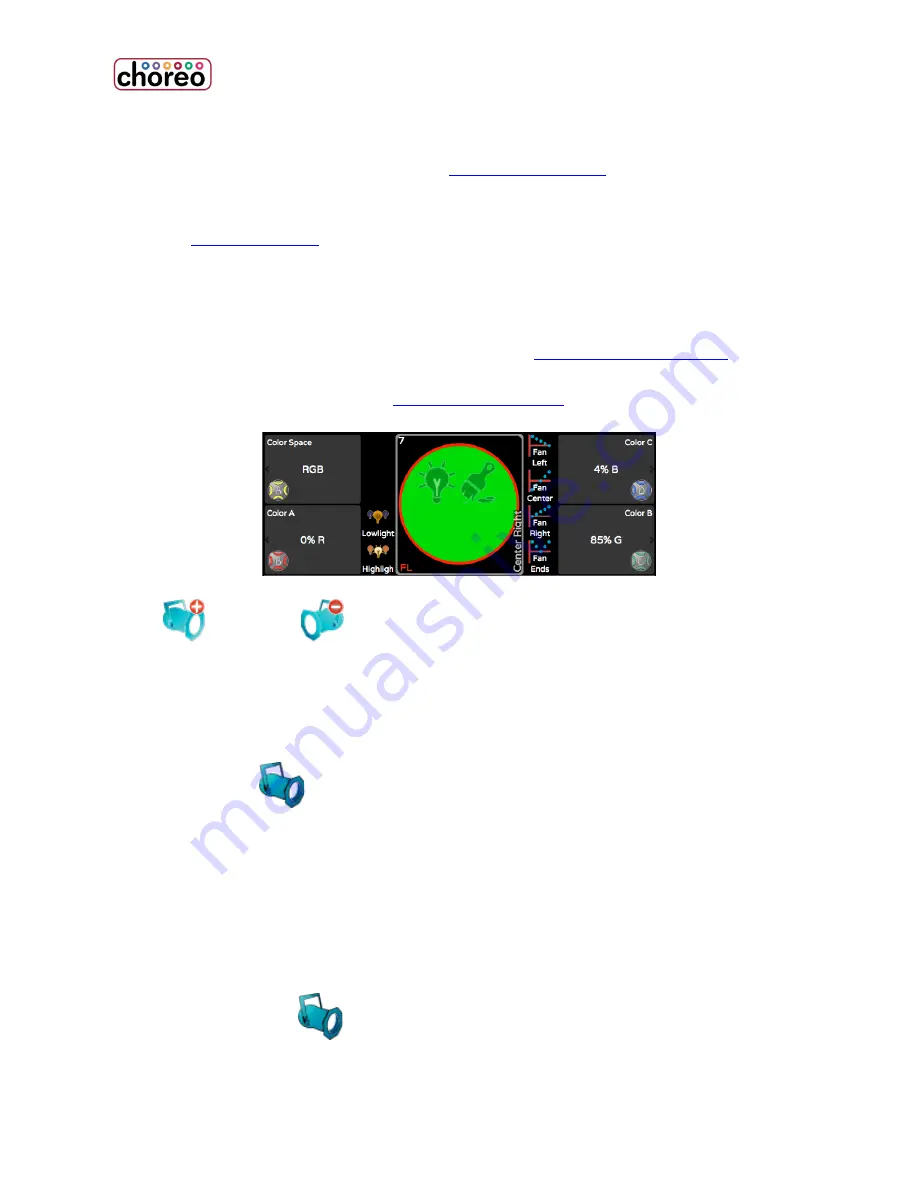
48
selected. If there is an # in this box, only one light is selected and the number is
the Light's number.
8:
Orientation Indicator. For lights with
position attributes
, the triangular pointer
at the center of the circle shows the direction the light is pointed.
See Also:
Light Selection
Double Tap to Set Intensity
From SELECT, double tap on the Light to set its intensity to full. If the Light is
already at full, double tap will take it out. You can
select a range of lights
then
double tap to set all their levels. This also works if you double tap the Light mimic
between the attribute bubbles in
CONTROL WHEELS
for each of Intensity, Color,
Position and Shape.
This is handy because you can, for example, stay in CONTROL POSITION using
NEXT
and PREV
to bounce through your lights, turning them on and
positioning them one at a time without having to go back to CONTROL
INTENSITY.
Settings & Patching Lights
The Settings tool
allows you to assign specific lights (by model) to cells in
the SELECT grid, and to set or “patch” the lights’ to their required DMX start
address. In order to patch a fixture, you must know the manufacturer, the model,
the light’s current operating mode (often called its footprint) and its DMX start
address. Generally, every light is given a unique start address.
1.
Select the cell in the Fixture Grid where a light is to be patched. You
can also select a range of lights.
2.
Touch Settings
.
Summary of Contents for choreo
Page 2: ......
Page 4: ......
Page 8: ......
Page 27: ...Hardware Overview 19 Here is the pin assignments for Choreo s Aux port ...
Page 148: ......
















































