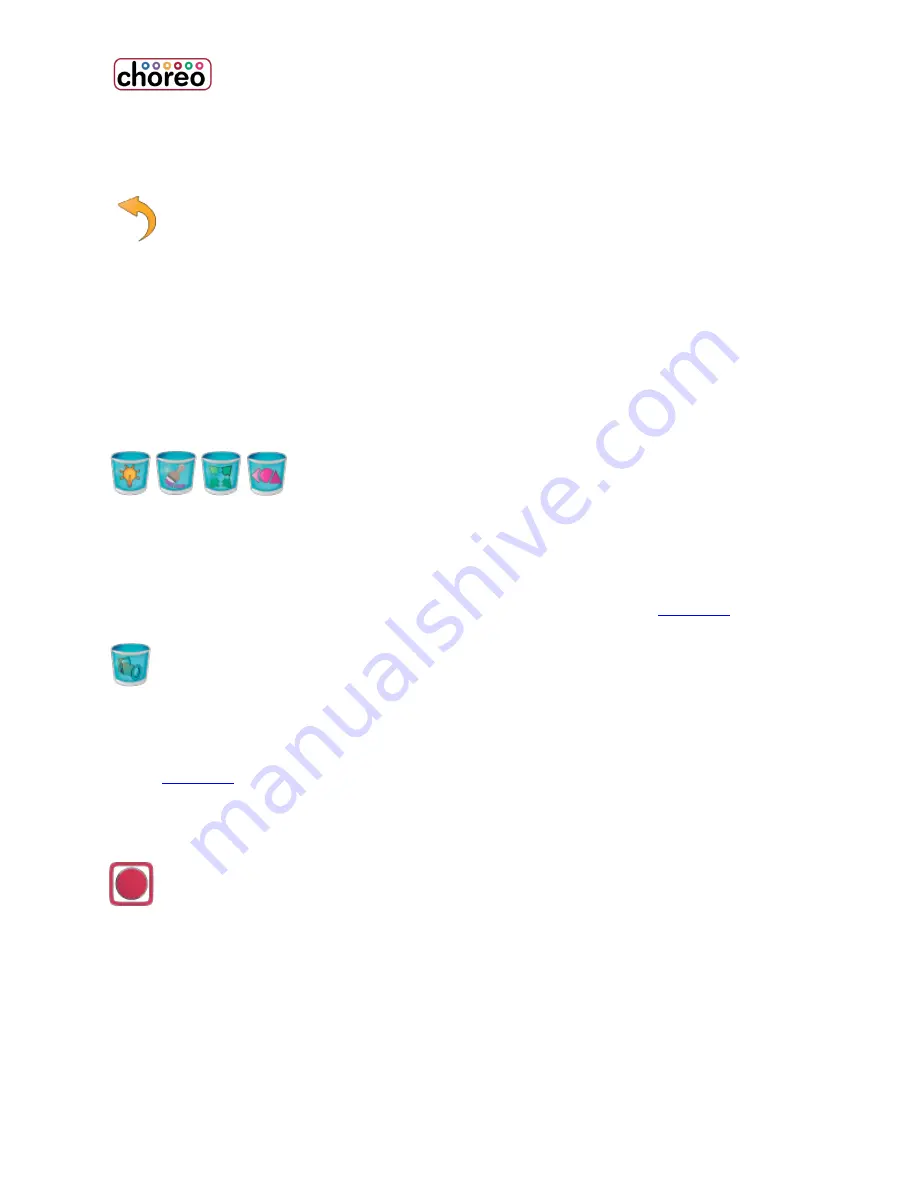
60
Releasing Attribute Control
Releases changes made since the last RECORD action, to the chosen
attribute of selected light(s).
Advanced Release is an attribute-specific equivalent of the general Release
button. Allows the selective discard of the changes made to a light, unlike the
general Release button which discards all changes made to the light. For
example, you can discard changes to a light’s color while keeping the new
position the light is using.
Knockout
Knockout [Intensity/Color/Position/Shape]
Applies to all attributes associated with the selected attribute
family. Knockout removes the action of the last cue. The affected
attributes of the light will revert to their value in the previous cue. Use
Knockout to remove attributes from a cue, and allow the values set in the
previous cue to “track” through. The current cue must be
updated
to make
the changes permanent.
Knockout Light
Only available from CONTROL | INTENSITY | ADVANCED. Removes any
changes to all attributes of the light in the present cue. Allows all attribute
values to track through from the previous cue. The current cue must be
updated
to make the changes permanent.
Record
RECORD saves completed looks, or specific attribute information, for later
recall. By default, Record captures the current output of the console, typically as
a Memory or Cue. Attribute information alone may be recorded as a Library, or a
selection of lights may be recorded as a Group.
Summary of Contents for choreo
Page 2: ......
Page 4: ......
Page 8: ......
Page 27: ...Hardware Overview 19 Here is the pin assignments for Choreo s Aux port ...
Page 148: ......






























