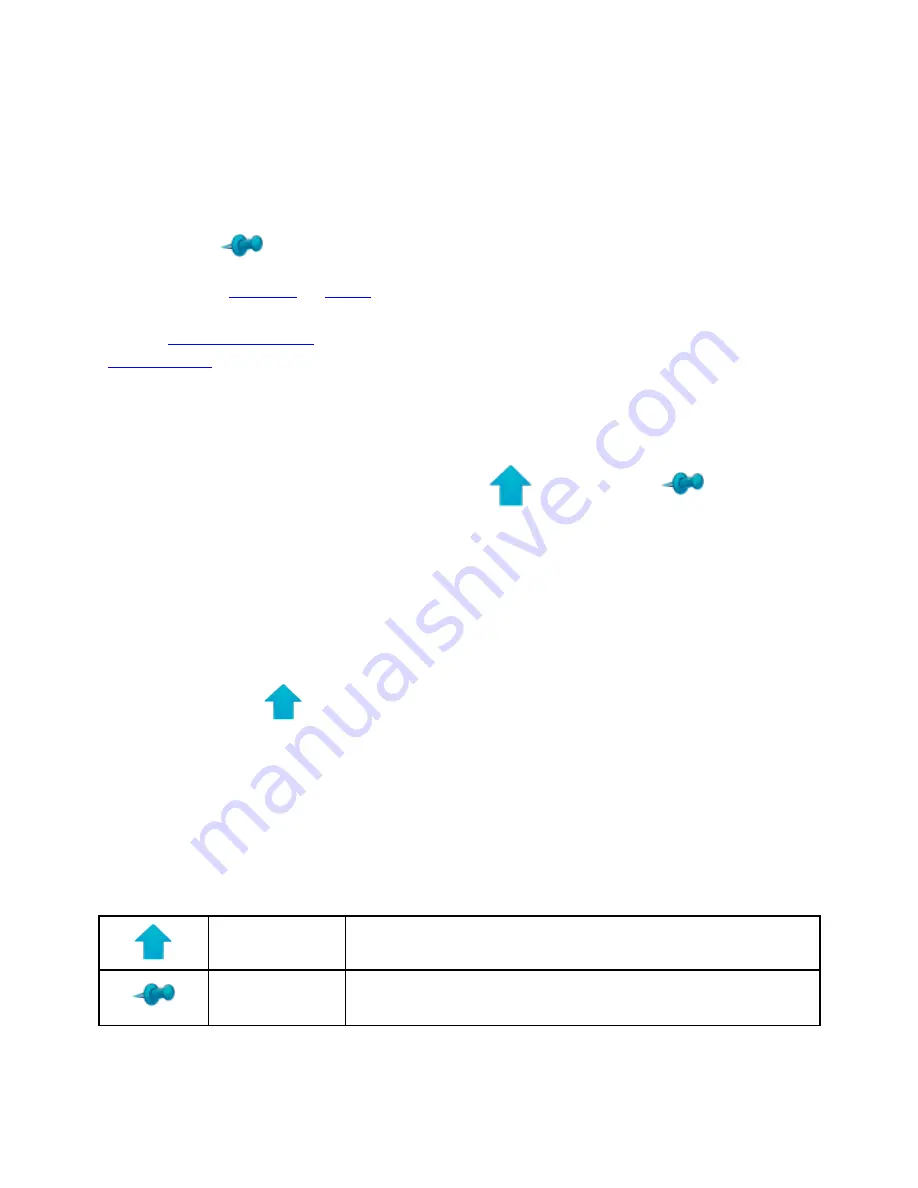
Other Features
Pin Button and Pin Crossfade Timings
The Pin icon
provides a simple method of transitioning between lighting
looks when in
SELECT
or
PLAY
.
With a
Memory is active
in the Play task or lights are under manual control in the
Control task
, the Pin icon is used to hold the look (i.e. pin it to the
stage). Intensity levels or other attributes may then be readjusted, without the
look onstage being affected. Press the Pin again to transition (crossfade) to the
newly set look.
To change the Pin crossfade tie, toggle Shift
then touch Pin
. The Edit
Pin Crossfade Time box will appear. Touch the keypad icon or use the arrows to
change the time. Timing may be changed on the fly between uses of the Pin
button.
Shift Key Magic
The Shift button
may be used to select, or deselect, ranges of lights on the
touch screen. Touch the first light required. Pressthe Shift button, then touch
the last light of the range desired. You will need to untoggle the Shift button by
touching it again.
The Shift buttons provide additional functions when used with other icons on the
controller. Toggle the Shift button then press the second button or icon from the
list below, to access the desired action or function.
SHIFT +
BUTTTON
Action/Function
PIN
Allows adjustment of Pin crossfade time.
Summary of Contents for choreo
Page 2: ......
Page 4: ......
Page 8: ......
Page 27: ...Hardware Overview 19 Here is the pin assignments for Choreo s Aux port ...
Page 148: ......






























