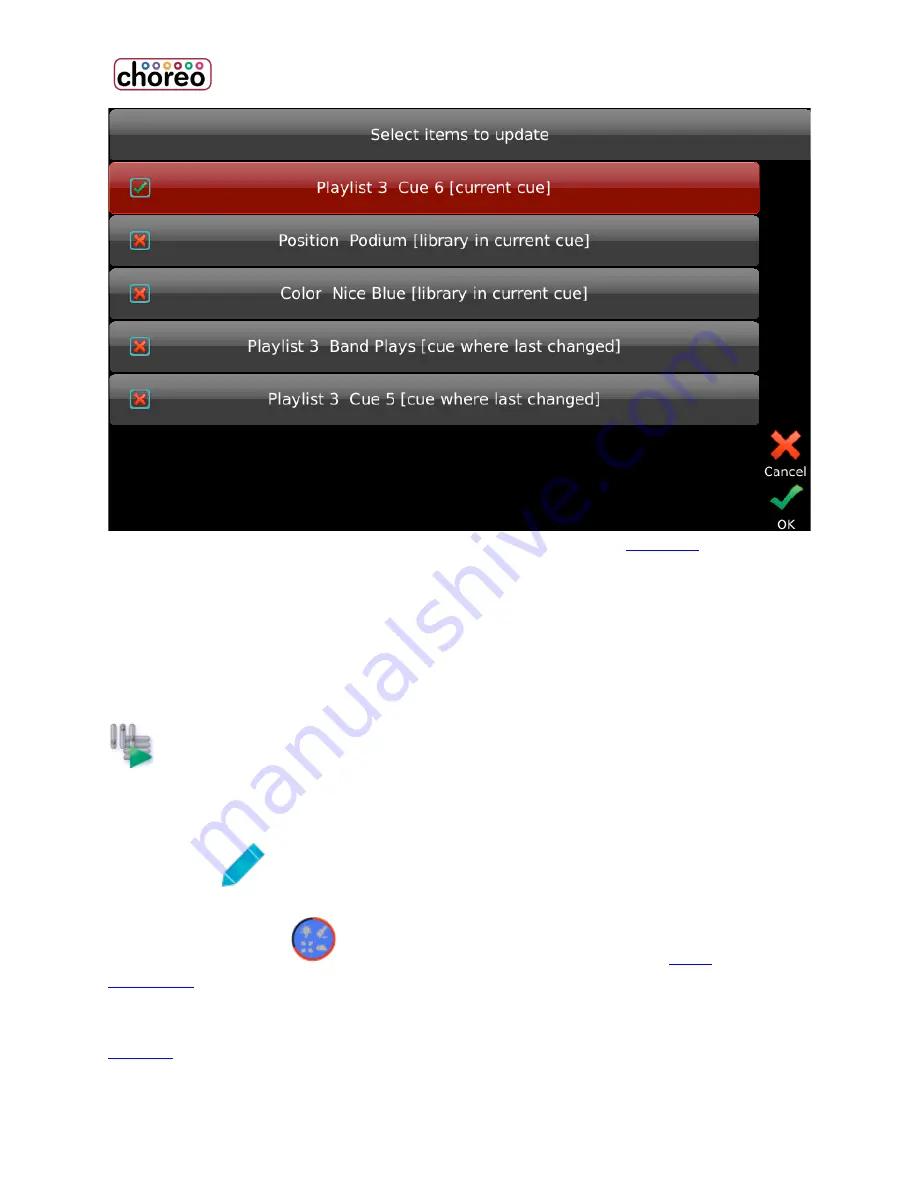
68
The Shift + Update combination may also be used to update
Libraries
, so that the
revised Library will be used wherever it’s already included in a cue or
memory. Shift + Record may also be used to quickly update values into Memories
which are presently at full.
Play
PLAY recalls recorded looks, while providing information about the current
and upcoming Memories and Cues.
PLAY also allows easy editing of fade times and access to special Cue Actions, by
pressing Edit
.
Touch “Edit in Blind”
to make attribute changes to existing
Cues
and
Memories
, without those changes being visible on stage.
Play Schedule allows clock-based playback of Memories or Playlists and other
Actions
.
Summary of Contents for choreo
Page 2: ......
Page 4: ......
Page 8: ......
Page 27: ...Hardware Overview 19 Here is the pin assignments for Choreo s Aux port ...
Page 148: ......















































