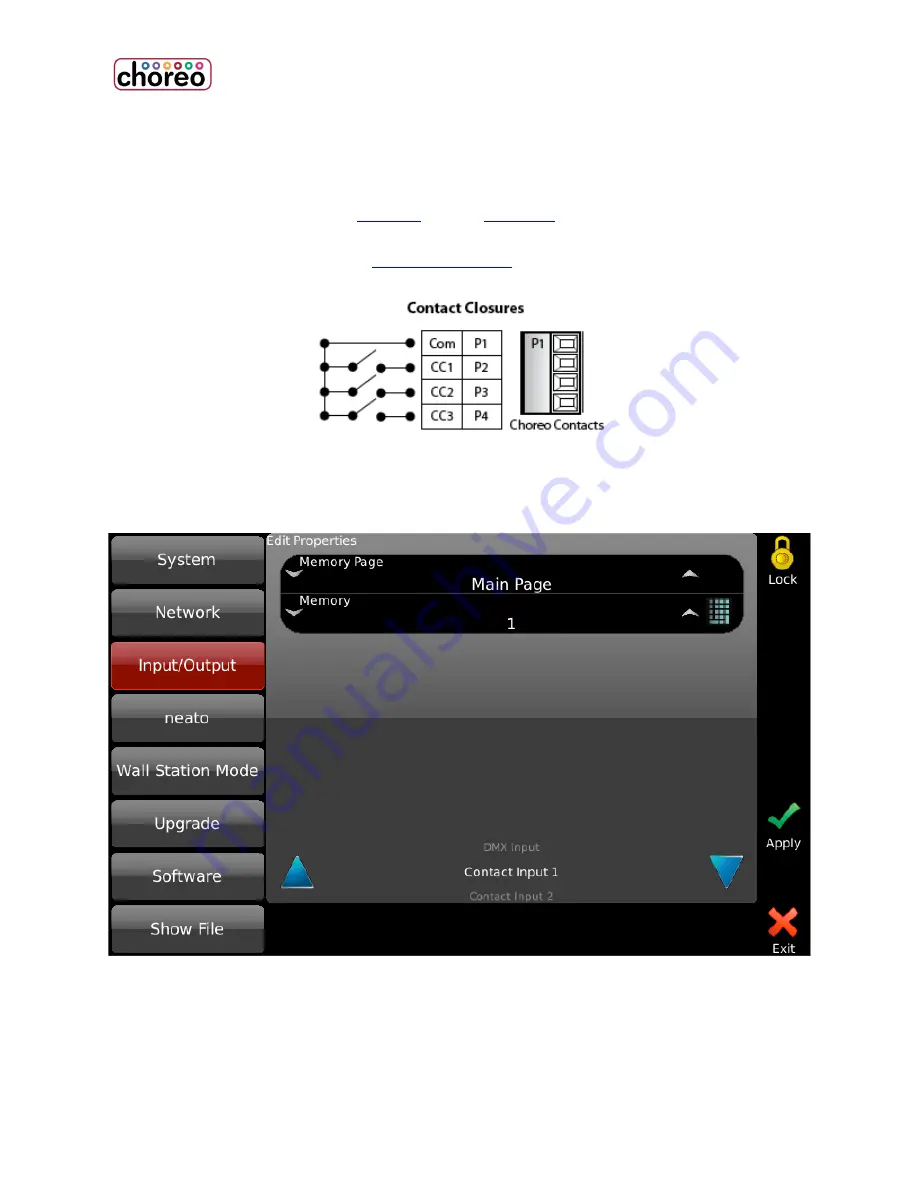
22
Contact Closures
Choreo has a connector that provides three dry contacts to trigger Memory bump
buttons.
NOTE:
You can add up to 16
Actions
to any
Memory
to perform many different
functions from running a cue, disabling outputs to even rebooting the controller.
This is the pinout for the three
contact closures
:
To assign a Memory to contact closure, go to SETUP | INPUT/OUTPUT |
CONTACT INPUT.
Summary of Contents for choreo
Page 2: ......
Page 4: ......
Page 8: ......
Page 27: ...Hardware Overview 19 Here is the pin assignments for Choreo s Aux port ...
Page 148: ......
















































