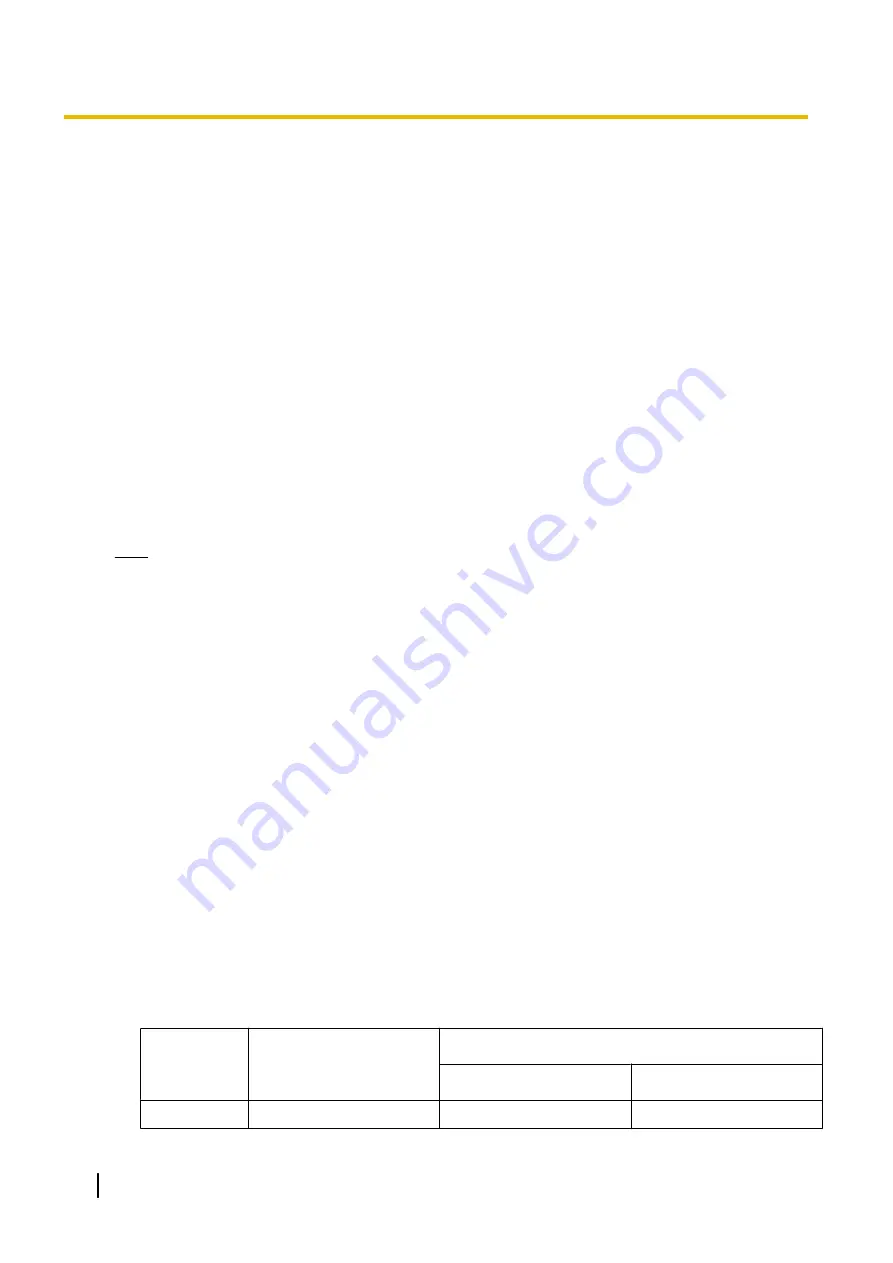
5.10 Configuration of Users
The system manages information about each user.
Before programming other user settings, the following information must be configured for each user:
•
Extension number
•
Name
•
Unified Messaging mailbox
•
Web Maintenance Console login account (ID and password)
Follow the procedure below to efficiently programme basic personal information by adding multiple users with
the Add Range feature.
1.
Click
Setup
®
PBX Configuration
®
Configuration
®
Slot
.
Add one or more extension cards to the system, according to your equipment and needs. Extension
numbers will be automatically created for each extension card that is added. For details about adding
extension cards, refer to "9.1 PBX Configuration—[1-1] Configuration—Slot" in the PC Programming
Manual.
2.
Click
Setup
®
PBX Configuration
®
Extension
.
Enter an extension name for each extension number to be used. For details, refer to the following sections
in the PC Programming Manual:
•
12.1.1 PBX Configuration—[4-1-1] Extension—Wired Extension—Extension Settings
•
12.2.1 PBX Configuration—[4-2-1] Extension—Portable Station—Extension Settings
Note
You also can import extension names from a CSV file. For details refer to "6.6 Tool—Import" in the
PC Programming Manual.
3.
Click
Setup
®
Users
®
User Profiles
.
Select
Rule of copy to extension name
on the
Option
tab.
•
Rule-A: [First Name] [space] [Last Name]
•
Rule-B: [Last Name] [,] [First Name]
4.
Click
Setup
®
Users
®
User Profiles
.
You can create multiple user profiles automatically by using the Add Range feature for extension numbers.
You can also set an extension number, first name, last name, Unified Messaging mailbox, and Web
Maintenance Console login account for each user manually.
For details, refer to "User Controls" in "8.1 Users—User Profiles" in the PC Programming Manual.
For each user profile added using the Add Range feature, the following information is automatically
assigned:
•
First Name
/
Last Name
Extension Name
, which is the name displayed on extension LCDs, can be copied all at once to the
First Name
and
Last Name
settings for each extension.
The format you selected in
Rule of copy to extension name
in step
copied.
–
Case 1: You selected Rule-A, and the format of the name is assumed to be "[
First Name
] (space)
[
Last Name
]".
–
Case 2: You selected Rule-B, and the format of the name is assumed to be "[
Last Name
], [
First
Name
]".
–
Case 3:
Extension Name
is set to not follow
Rule of copy to extension name
:
Example of copying Extension Name
Extension Name
User Profile
First Name
Last Name
Case 1
Tarou Yamada
Tarou
Yamada
304
Installation Manual
5.10 Configuration of Users
Summary of Contents for KX-NS1000
Page 40: ...40 Installation Manual 1 4 Data Security ...
Page 76: ...76 Installation Manual 2 3 3 System Capacity ...
Page 108: ...108 Installation Manual 3 1 3 Using CTI Applications ...
Page 267: ...the priority Installation Manual 267 5 8 3 Setting LLDP Parameters ...
Page 312: ...312 Installation Manual 5 12 Automatic Configuration of Mailboxes ...
Page 318: ...318 Installation Manual 6 2 Methods of Stacking PBXs ...
Page 332: ...332 Installation Manual 7 1 6 Troubleshooting by Error Log ...
Page 400: ...400 Installation Manual 8 6 26 WAN Port Mirroring ...
Page 414: ...414 Installation Manual 9 3 7 PCMPR Software File Version 004 1xxxx ...
















































