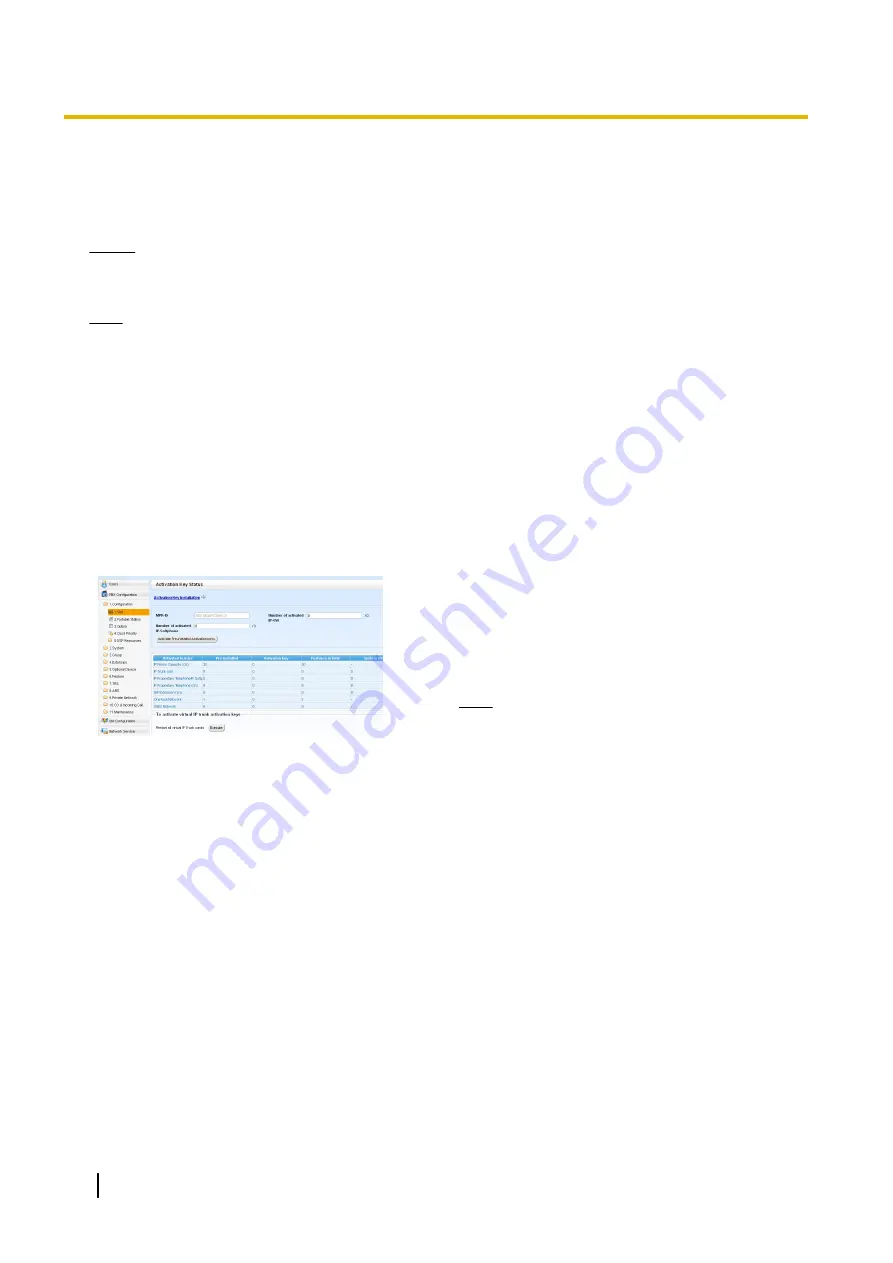
5.
The activation keys will be copied to the Master unit, and then the activation keys that Slave units require
will be copied to the Slave units of the One-look network. When installation is complete, the message,
"The activation key has been installed and activated successfully!" is displayed.
6.
Click
OK
.
Notice
The activation key file can only be installed in the PBX with the MPR ID number entered when the activation
key file was downloaded. The activation key file cannot be reissued unless the mother board crashes.
Note
•
You can click the provided link to directly access activation key information and programme the number
of activated IP trunks and IP softphones.
•
For information about programming activation keys using Web Maintenance Console, refer to "9.3 PBX
Configuration—[1-1] Configuration—Slot—Activation Key Status" in the PC Programming Manual.
5.4.5 Configuration of the Activation Keys
Depending on your configuration, it may be necessary to programme the number of provided IP Trunk channels
to be used for H.323 trunks. By default, all of the provided IP Trunk channels will be used for SIP trunks.
Similarly, you can programme how many IP softphone(s) can be used through the IP Softphone/IP Proprietary
Telephone activation key. By default, only IP softphone(s) can be used through the IP Softphone/IP Proprietary
Telephone activation key.
1.
a.
Click
Setup
®
PBX Configuration
®
Configuration
®
Slot
.
b.
Click
Activation Key
.
2.
a.
In
Number of activated IP-GW
, type the number of
IP Trunk channels to be used for H.323 trunks.
Note
If you have changed the value for
Number of
activated IP-GW
, you must click
Execute
to
restart the V-IPGW16 cards for the change to
take effect.
b.
In
Number of activated IP-Softphone
, type the
number of IP softphones to be used through the IP
Softphone/IP Proprietary Telephone activation key.
3.
Click
OK
.
228
Installation Manual
5.4.5 Configuration of the Activation Keys
Summary of Contents for KX-NS1000
Page 40: ...40 Installation Manual 1 4 Data Security ...
Page 76: ...76 Installation Manual 2 3 3 System Capacity ...
Page 108: ...108 Installation Manual 3 1 3 Using CTI Applications ...
Page 267: ...the priority Installation Manual 267 5 8 3 Setting LLDP Parameters ...
Page 312: ...312 Installation Manual 5 12 Automatic Configuration of Mailboxes ...
Page 318: ...318 Installation Manual 6 2 Methods of Stacking PBXs ...
Page 332: ...332 Installation Manual 7 1 6 Troubleshooting by Error Log ...
Page 400: ...400 Installation Manual 8 6 26 WAN Port Mirroring ...
Page 414: ...414 Installation Manual 9 3 7 PCMPR Software File Version 004 1xxxx ...






























