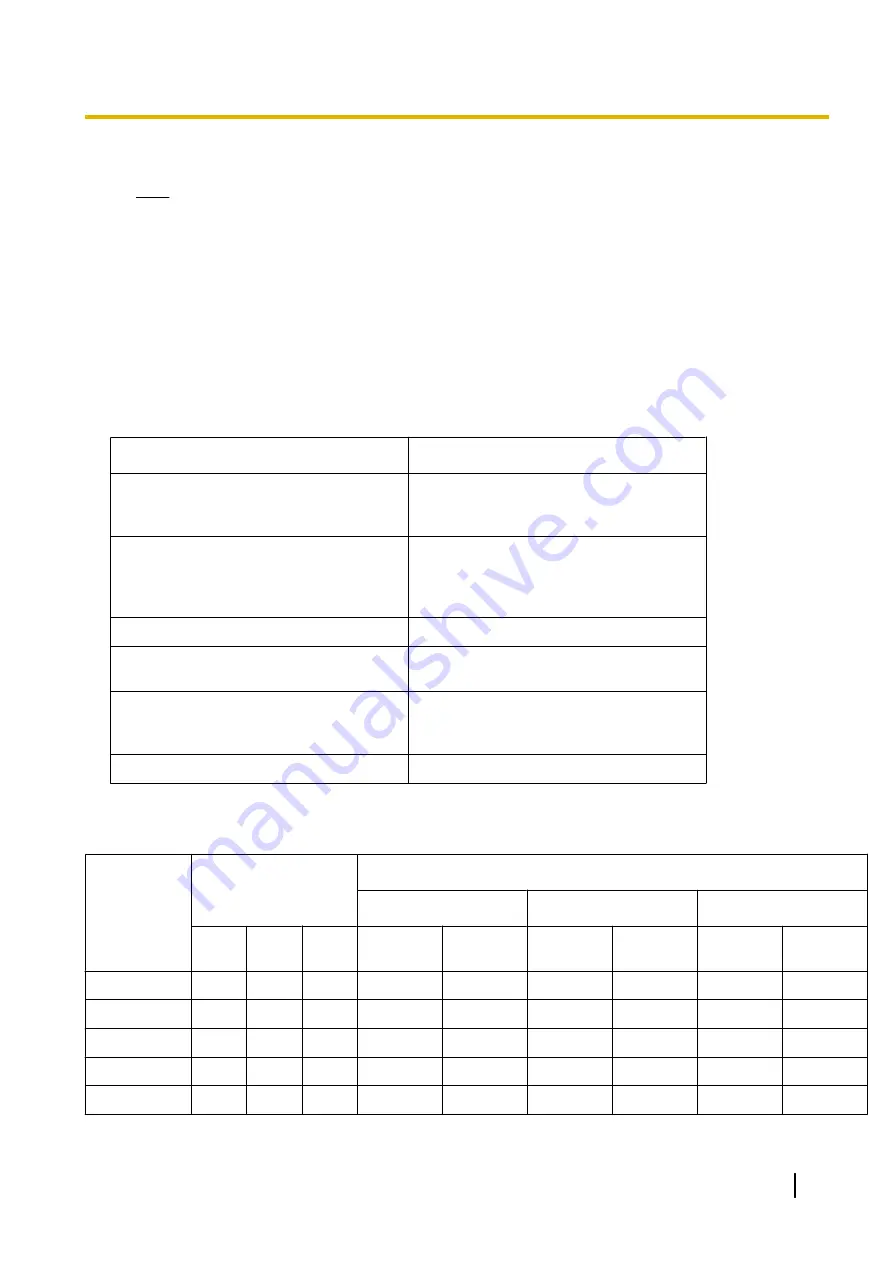
8.
In Easy Setup, select a value for
Select the System Capacity Type
under
System Capacity Selection
.
Note
The system component type selected in this step will be over-written with the following steps.
9.
After Easy Setup is complete, click
Utility
®
File
®
File Transfer PC to PBX
.
10.
Select the local file that you saved in step
Execute
.
11.
Click
System Control
®
System Reset
.
12.
Click
Skip
.
13.
Click
OK
.
14.
Click
OK
.
Conditions
[Rules for data conversion]
The following table shows the rules for converting system data to a different type.
Condition
Rule
Components will increase
Copy information for inherited
components.
Set default value for added components.
Components will decrease
Copy information for inherited
components.
Delete information for discarded
components.
Components are same
Copy information for all the components.
Parameters in components will increase
Copy information for inherited parameters.
Set default value for added parameters.
Parameters in components will decrease
Copy information for inherited parameters.
Delete information for discarded
parameters.
Parameters in components are same
Copy information for all the parameters.
"Components" refers to the PBX's physical cards, virtual cards, etc. If the system component type is different
from before the conversion, the number of components will be increased, decreased or inherited.
The following table gives an example:
Component
Maximum Cards in 1
Unit
Change in components after conversion
Type 1
®
Type 2
®
Type 3
®
Type
1
Type
2
Type
3
Type 2
Type 3
Type 1
Type 3
Type 1
Type 2
V-SIPGW16
16
16
10
Same
Decrease
Same
Decrease
Increase
Increase
V-IPGW16
3
3
6
Same
Increase
Same
Increase
Decrease
Decrease
V-IPEXT32
8
20
8
Increase
Same
Decrease
Decrease
Same
Increase
V-SIPEXT32
20
8
12
Decrease
Decrease
Increase
Increase
Increase
Decrease
V-UTEXT32
20
8
12
Decrease
Decrease
Increase
Increase
Increase
Decrease
Installation Manual
211
5.3 Starting Web Maintenance Console
Summary of Contents for KX-NS1000
Page 40: ...40 Installation Manual 1 4 Data Security ...
Page 76: ...76 Installation Manual 2 3 3 System Capacity ...
Page 108: ...108 Installation Manual 3 1 3 Using CTI Applications ...
Page 267: ...the priority Installation Manual 267 5 8 3 Setting LLDP Parameters ...
Page 312: ...312 Installation Manual 5 12 Automatic Configuration of Mailboxes ...
Page 318: ...318 Installation Manual 6 2 Methods of Stacking PBXs ...
Page 332: ...332 Installation Manual 7 1 6 Troubleshooting by Error Log ...
Page 400: ...400 Installation Manual 8 6 26 WAN Port Mirroring ...
Page 414: ...414 Installation Manual 9 3 7 PCMPR Software File Version 004 1xxxx ...






























